Import a project
Open an existing project
To open a project that you store on your computer, click Open. In the file browser, navigate to a folder with project files and click Open.
After you have opened your project, you need to specify the location of the Go SDK. You can specify a local path to the SDK or download it. To set the Go SDK, open settings Ctrl+Alt+S and navigate to . Click the Add SDK button and select between two options:
Local: use a local SDK copy. In the file browser, navigate to the SDK version that is on your hard drive.
Download: download the SDK. In the Location field, specify the path for the SDK. To use a file browser, click the Browse icon
. Click OK.
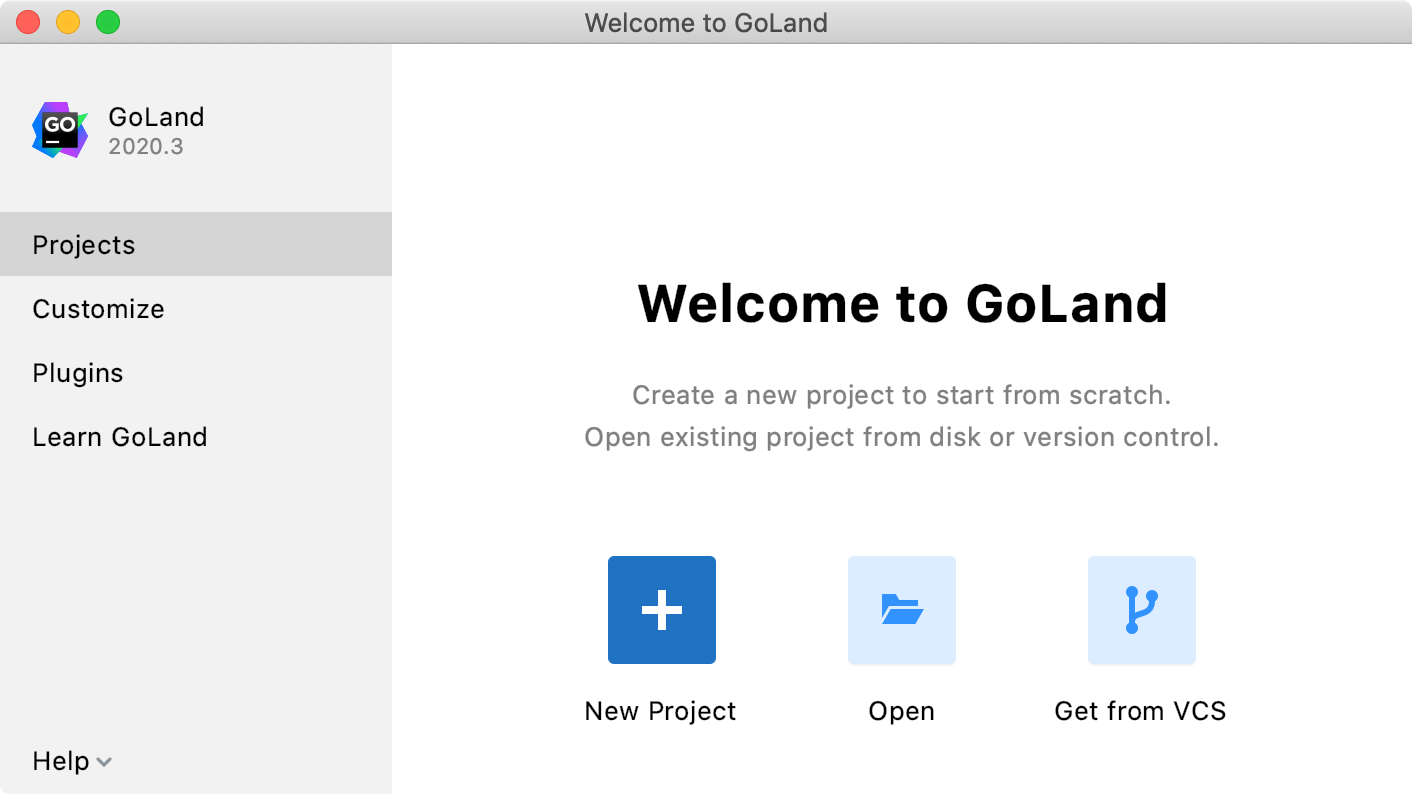
Clone an existing project from a Version Control System
Also, you can download sources from a VCS storage or repository. Click Get from Version Control and select between Git (GitHub) or Mercurial:
To check out files from GitHub, click GitHub, enter your credentials and click Log in. Enter a path to the sources and clone the repository to your computer.
To check out files from Mercurial, install and configure Mercurial and restart GoLand. Enter a path to the sources and clone the repository to your computer.
After you have opened your project, you need to specify the location of the Go SDK. You can specify a local path to the SDK or download it. To set the Go SDK, open settings Ctrl+Alt+S and navigate to . Click the Add SDK button and select between two options:
Local: use a local SDK copy. In the file browser, navigate to the SDK version that is on your hard drive.
Download: download the SDK. In the Location field, specify the path for the SDK. To use a file browser, click the Browse icon
. Click OK.
For more information about version control systems, see Version control.
