Plugins
Plugins extend the core functionality of GoLand. For example, by installing plugins, you can get the following features:
integration with version control systems, Docker, Kubernetes, and other technologies
coding assistance support for various languages and frameworks
shortcut hints, live previews, file watchers, and so on
coding exercises that can help you to learn a new programming language
The following video gives a short overview of the plugin subsystem.
Open plugin settings
In the Settings/Preferences dialog Ctrl+Alt+S, select Plugins.
Use the Marketplace tab to browse and install plugins from the JetBrains Plugin Repository or from a custom plugin repository.
Use the Installed tab to browse installed plugins, enable, disable, update, or remove them. Disabling unnecessary plugins can increase performance.
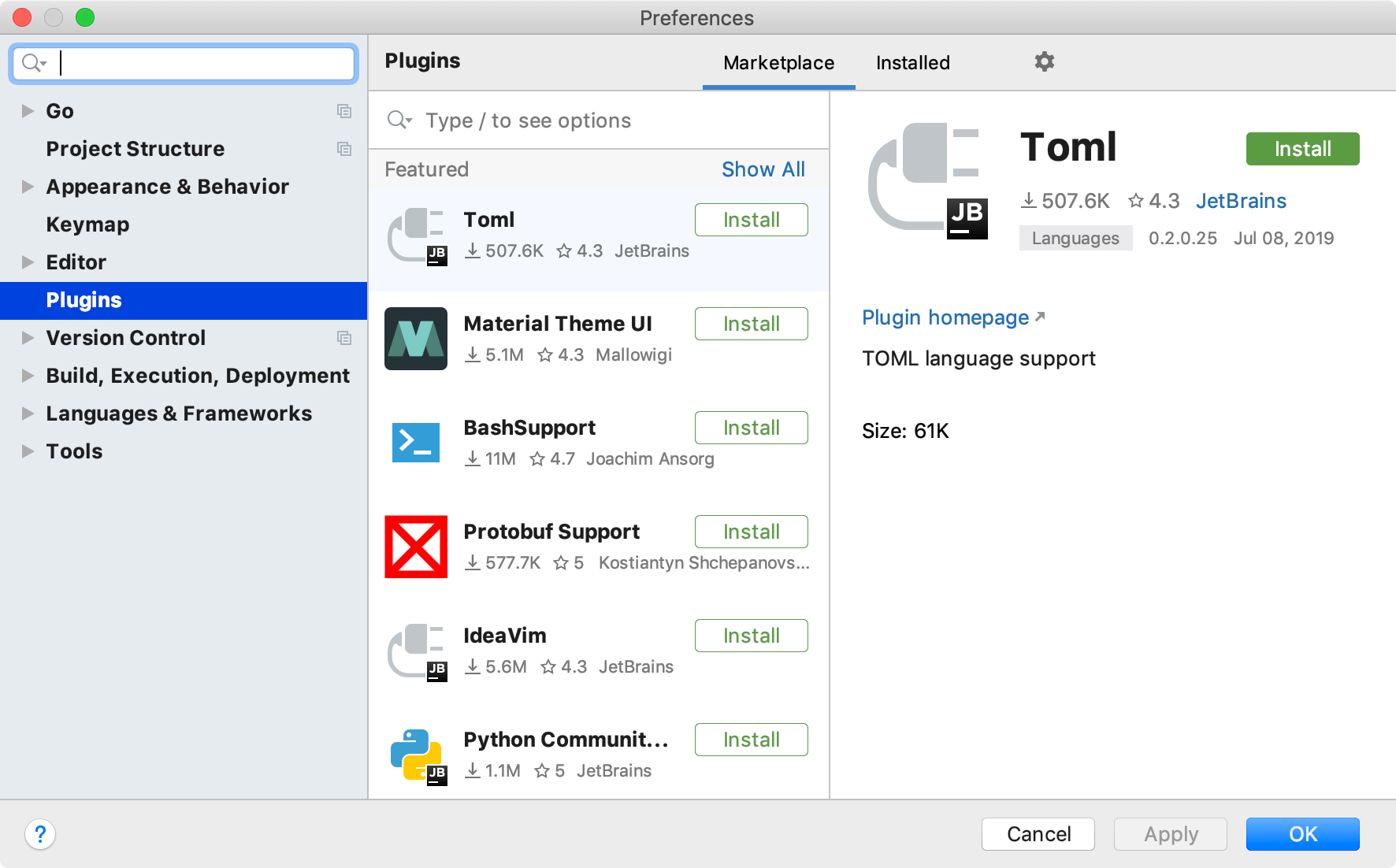
Most plugins can be used with any JetBrains product. Some are limited only to commercial products. There are also plugins that require a separate license.
If a plugin depends on some other plugin, GoLand will notify you about the dependencies. If your project depends on certain plugins, add them to the list of required plugins.
If existing plugins do not provide some functionality that you need, you can create your own plugin for GoLand. For more information, see Develop your own plugins.
By default, GoLand includes a number of bundled plugins. You can disable bundled plugins, but they cannot be removed. You can install additional plugins from the plugin repository or from a local archive file (ZIP or JAR).
Custom plugin repositories
By default, GoLand is configured to use plugins from the JetBrains Plugin Repository. This is where all the community plugins are hosted, and you are free to host your plugins there. However, if you develop plugins for internal use only, you can set up a custom plugin repository for them.
For information about setting up a custom plugin repository, see the IntelliJ Platform SDK documentation.
Once you set up your plugin repository, add it to GoLand:
Press Ctrl+Alt+S to open IDE settings and select Plugins.
On the Plugins page, click
and then click Manage Plugin Repositories.
In the Custom Plugin Repositories dialog, click
and specify your repository URL. It must point to the location of the updatePlugins.xml file. The file can be on the same server as your custom plugins, or on a dedicated one.
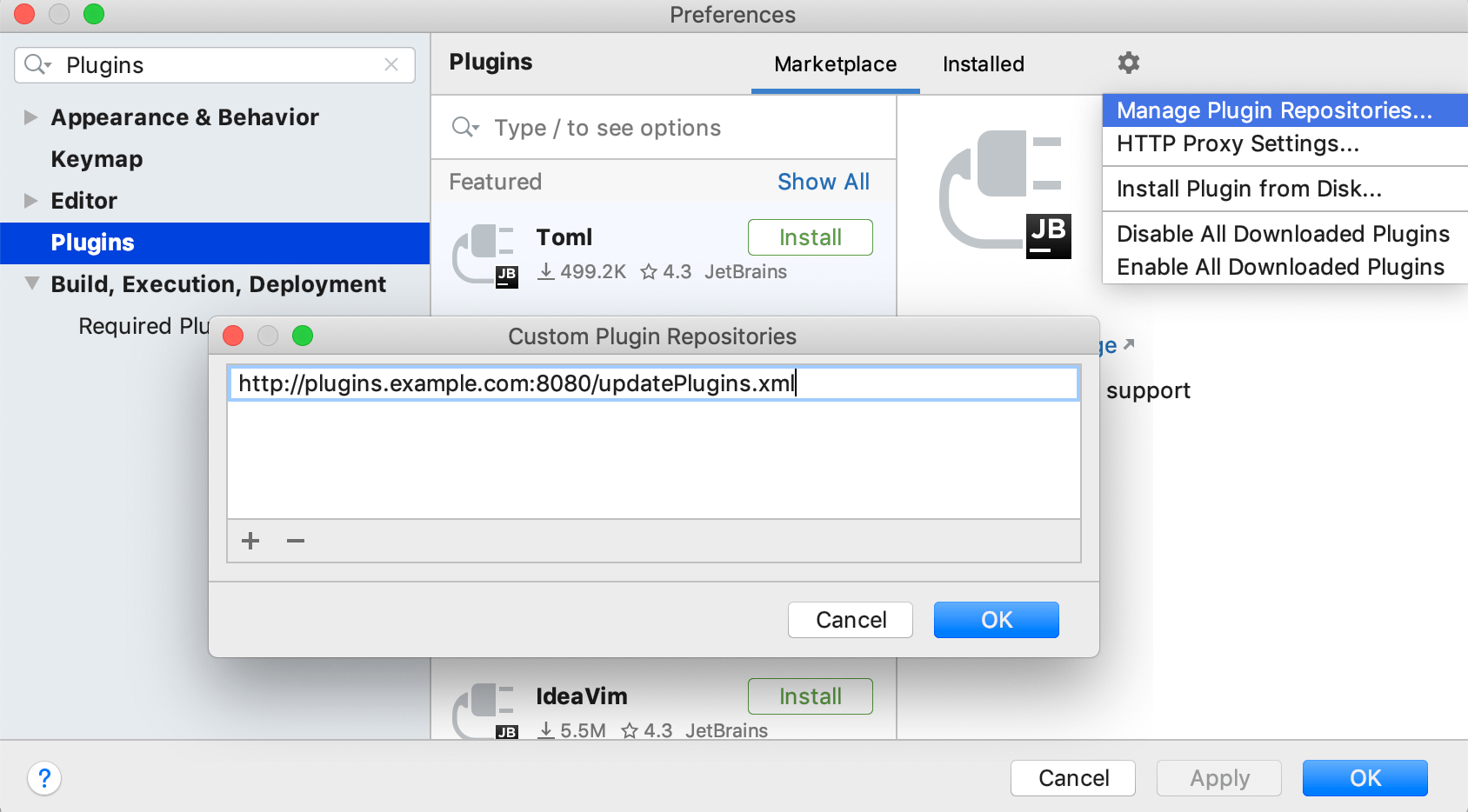
Click OK in the Custom Plugin Repositories dialog to save the list of plugin repositories.
Click OK in the Settings/Preferences dialog to apply the changes.
To browse the custom plugin repository, type repository: followed by the URL of the repository in the Marketplace tab of the Plugins page. For example:
repository:http://plugins.example.com:8080/updatePlugins.xml myPluginAlternatively, you can replace the default JetBrains Plugin Repository with your custom repository URL. This can be helpful if you want only your custom repository plugins to be available from GoLand. To do this, edit the platform properties or VM options file as described below.
If you replace the default plugin repository with a custom one, the search field on the Marketplace tab of the Plugins dialog will browse only the plugins in your custom repository.
Required plugins
A project may require plugins that provide support for certain technologies or frameworks. You can add such plugins to the list of required plugins for the current project, so that GoLand will verify that the plugins are installed and enabled. It will notify you if you forget about some plugin, or someone on your team is not aware about the dependency as they work on the project.
Add a required plugin for your current project
Make sure that the required plugin is installed.
Press Ctrl+Alt+S to open IDE settings and select Build, Execution, Deployment | Required Plugins.
On the Required Plugins page, click
and select the plugin. Optionally, specify the minimum and maximum version of the plugin.
tip
To specify the required version of GoLand itself, add IDE Core to the list of required plugins.
After the required plugin is added, when you open the project in GoLand, it will notify you if the plugin is disabled, not installed, or requires an update.
Click the link in the notification message to quickly enable, install, or update the required plugin.
Develop your own plugins
You can use any edition of GoLand to develop plugins. It provides an open API, a dedicated SDK, module, and run/debug configurations to help you.
The recommended workflow is to use Gradle. The old workflow using the internal GoLand build system is also supported. For more information, see the IntelliJ Platform SDK Developer Guide.
Productivity tips
Filter and sort search results
Type a forward slash
/in the search string to see options for filtering and sorting search results. For example, you can add the following options to your search string to list only language-related plugins and sort them by the number of downloads:/tag:Languages /sortBy:downloads
Overview of popular plugins
The following tables list JetBrains non-bundled plugins that you might want to install to extend current GoLand functionality. In those tables, plugins are joined according to their usage area: technologies, keymaps, and themes.
Technologies
| Name | Link | Description |
|---|---|---|
| Python Community Edition | Link | Adds support for Python. The feature set of the plugin corresponds to the PyCharm Community edition. To see the list of features that are available in the Community edition in comparison with Professional, check the following comparison matrix at jetbrains.com. 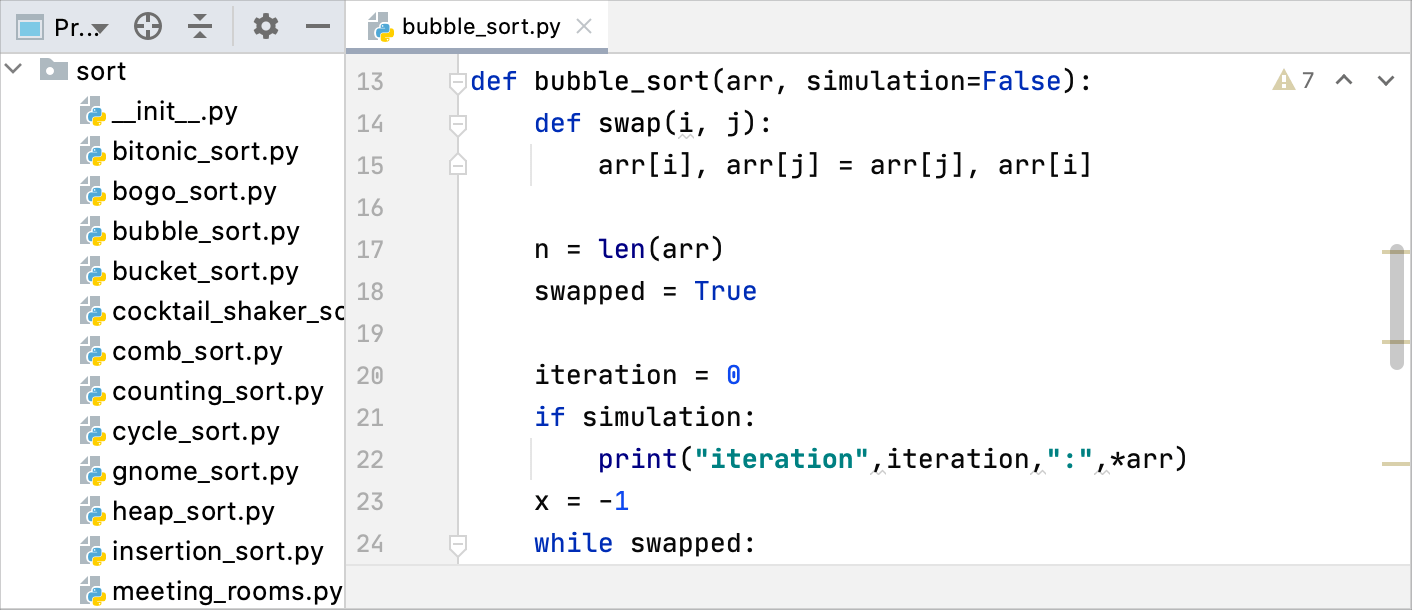 |
| Rust | Link | Adds support for Rust. 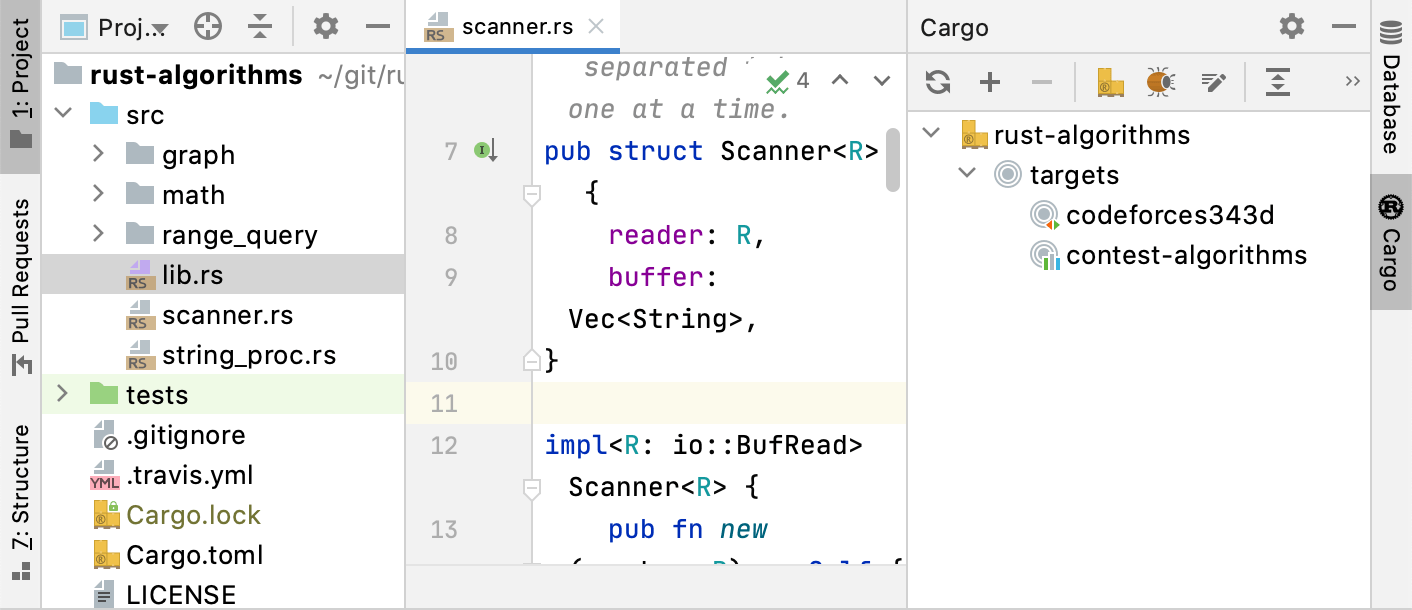 |
| HashiCorp Terraform / HCL language support | Link | Adds support for HashiCorp Configuration Language (HCL), HashiCorp Interpolation Language (HIL), and Terraform configuration files (TF). 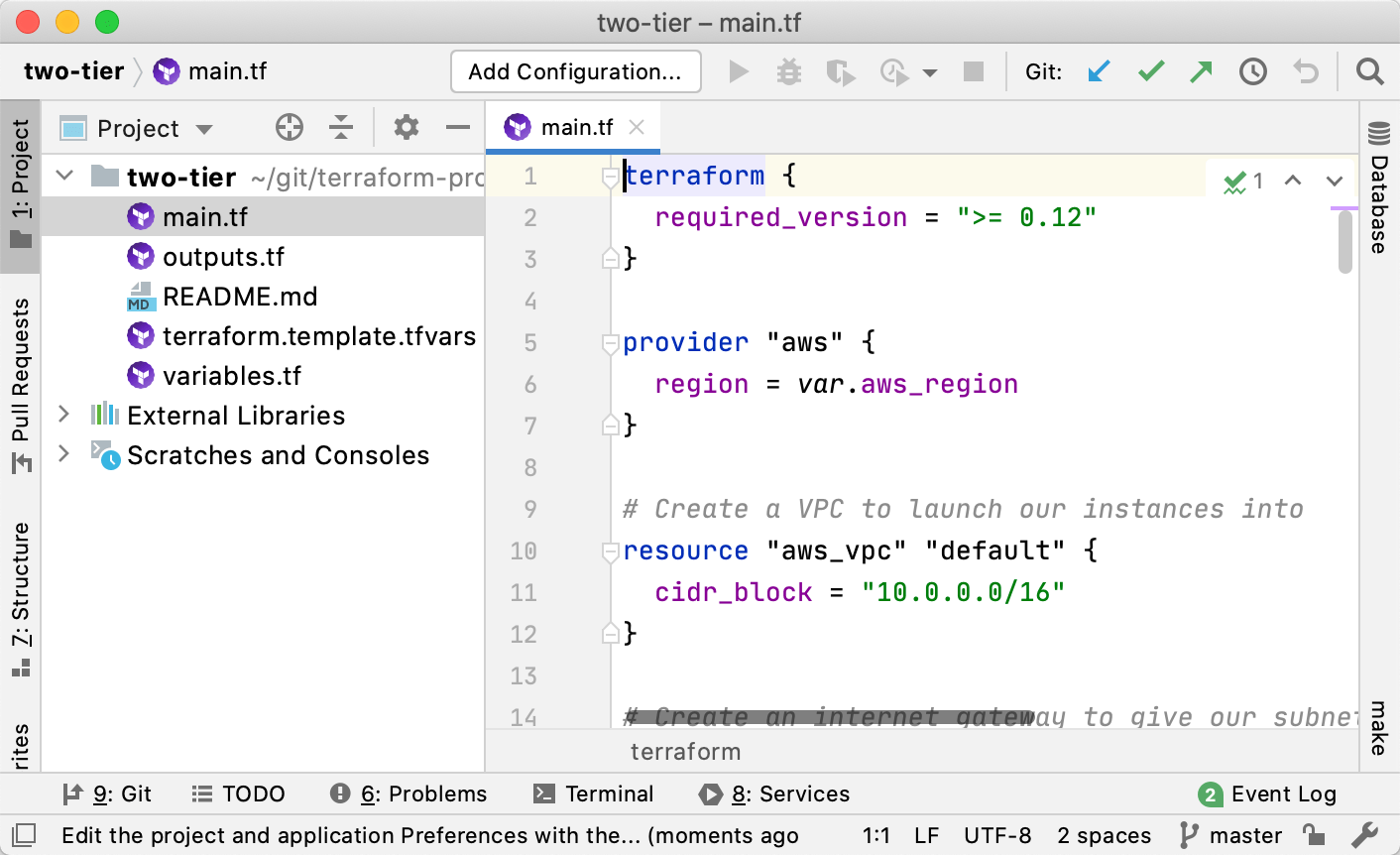 |
| Kubernetes | Link | Adds support for Kubernetes. For more information, see Kubernetes. 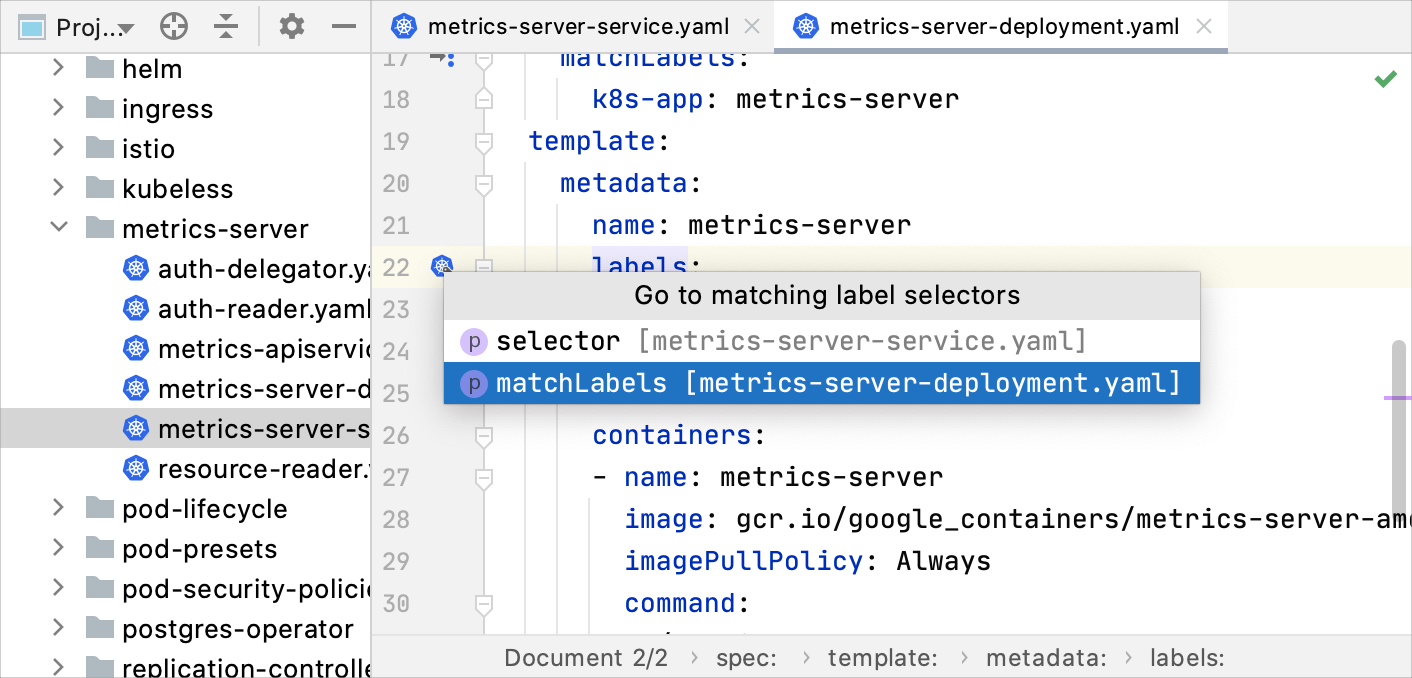 |
| AWS CloudFormation | Link | Adds support for the Amazon AWS CloudFormation language. 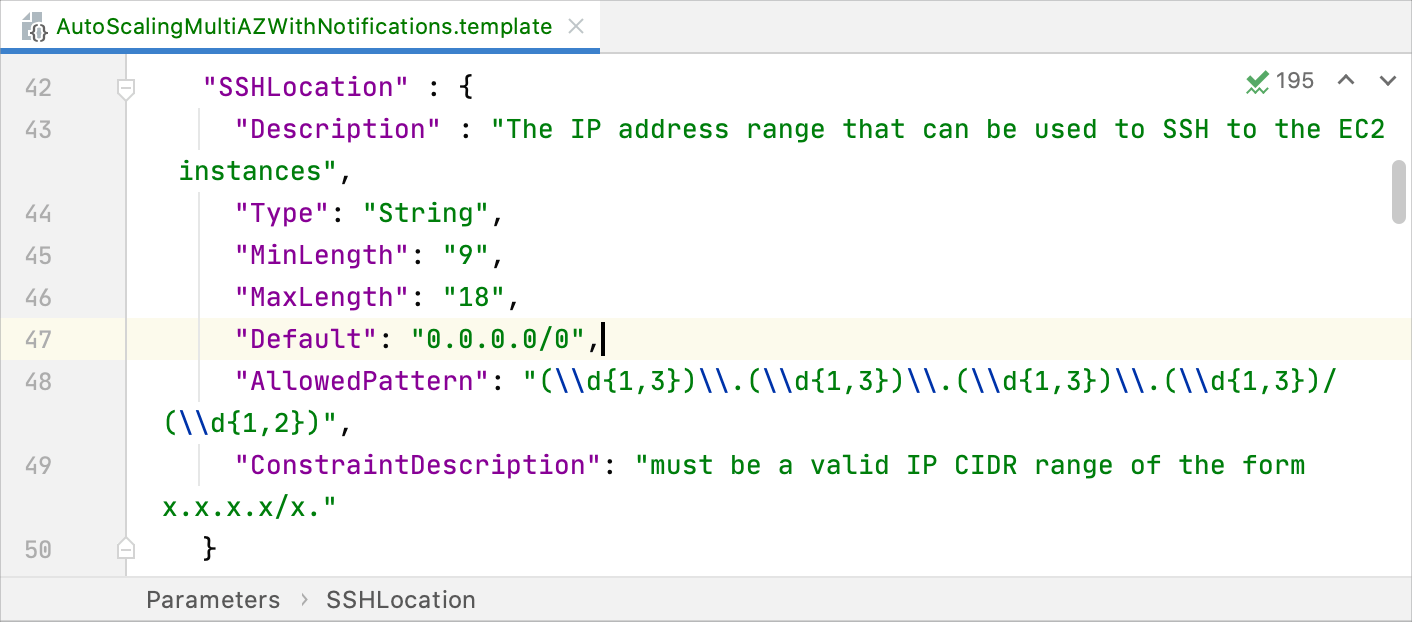 |
| Angular and AngularJS | Link | Adds support for Angular and AngularJS projects. 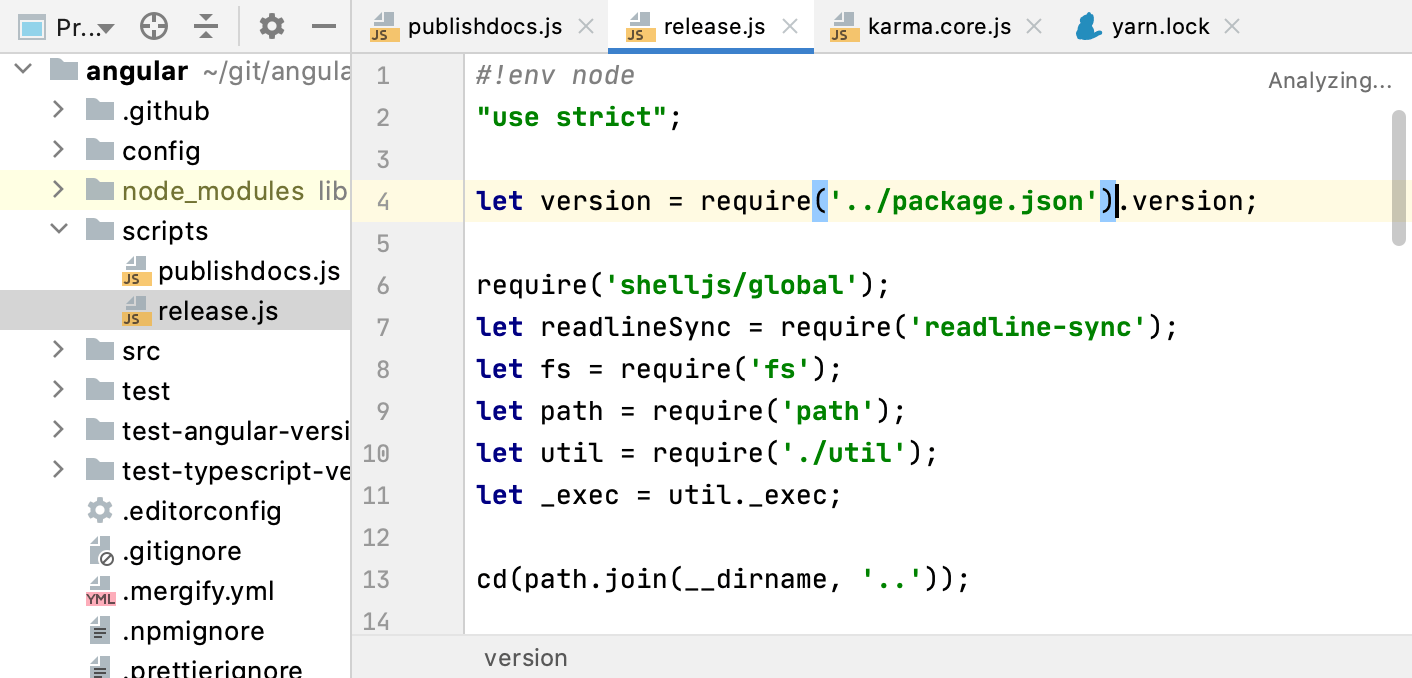 |
| Node.js | Link | Adds support for Node.js projects. 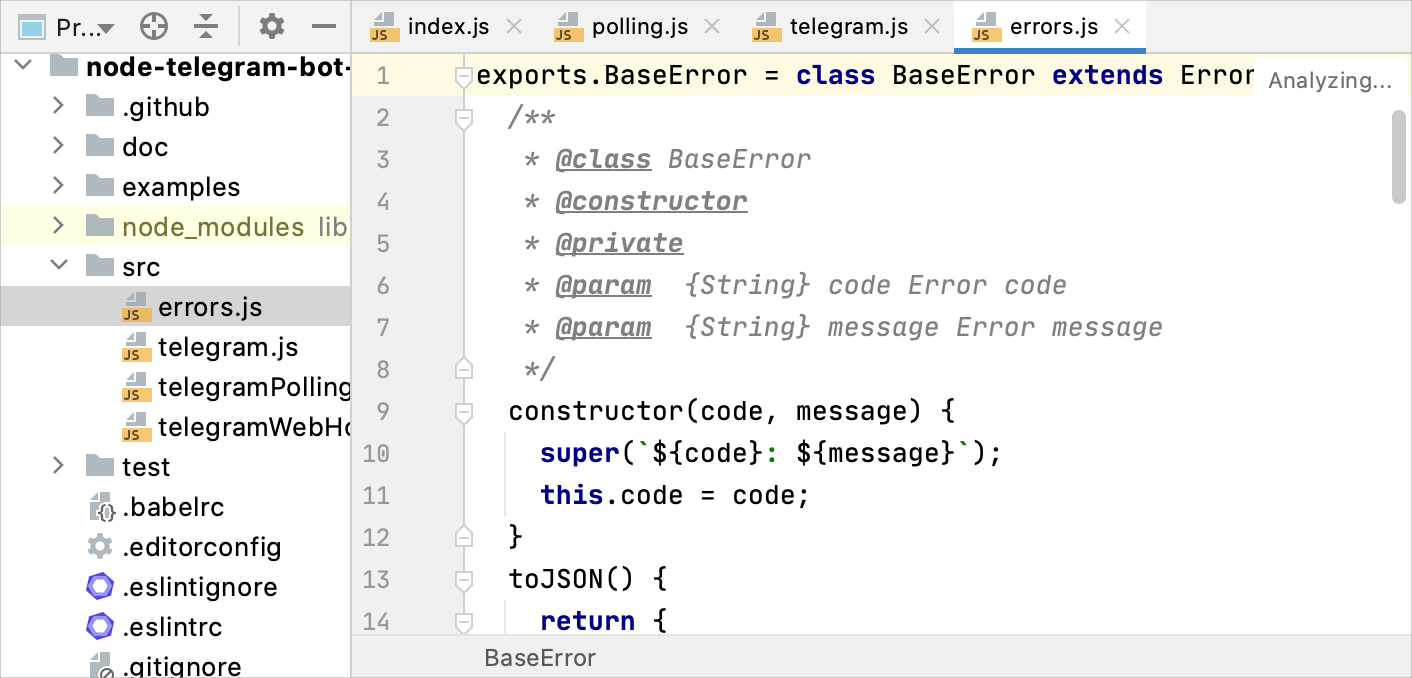 |
Keymaps
| Name | Link | Description |
|---|---|---|
| IdeaVim | Link | Enables Vim emulation. The IdeaVim plugin supports different modes (normal, insert, visual), motion keys, registers, Vim regular expressions, configuration with the IDEAVIMRC file, macros, window commands, and other features. 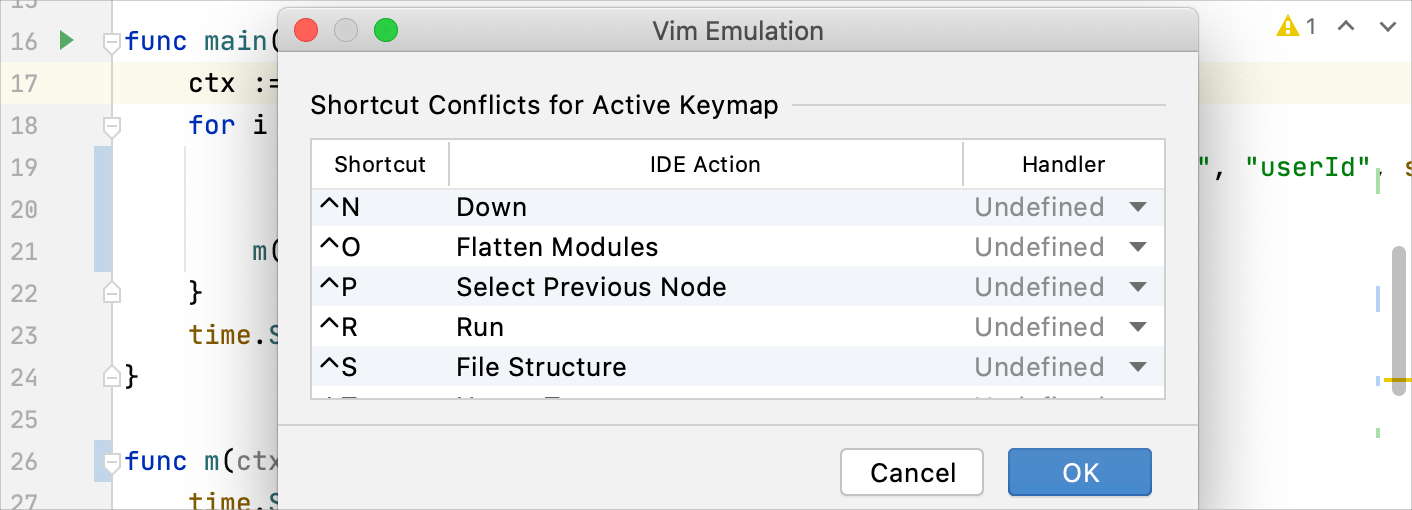 |
| VSCode Keymap | Link | Adds the VSCode keymap to the list of available keymaps. 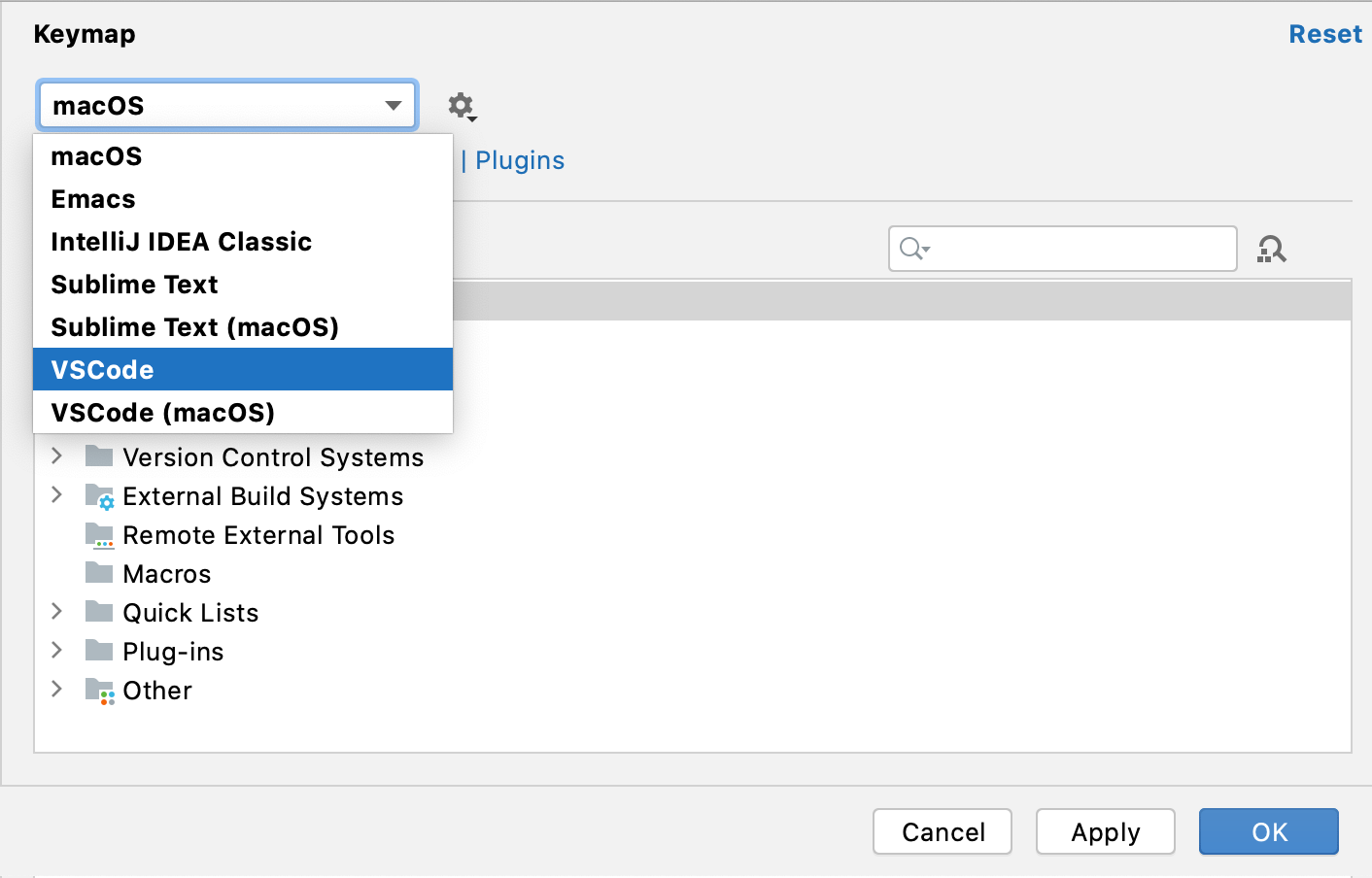 |
Themes
| Name | Link | Description |
|---|---|---|
| IntelliJ Light theme | Link | IntelliJ Light is a light theme for IntelliJ-based IDEs starting 2020.1. This plugin is a preview of this theme and can be used with versions 2019.1–2019.3. 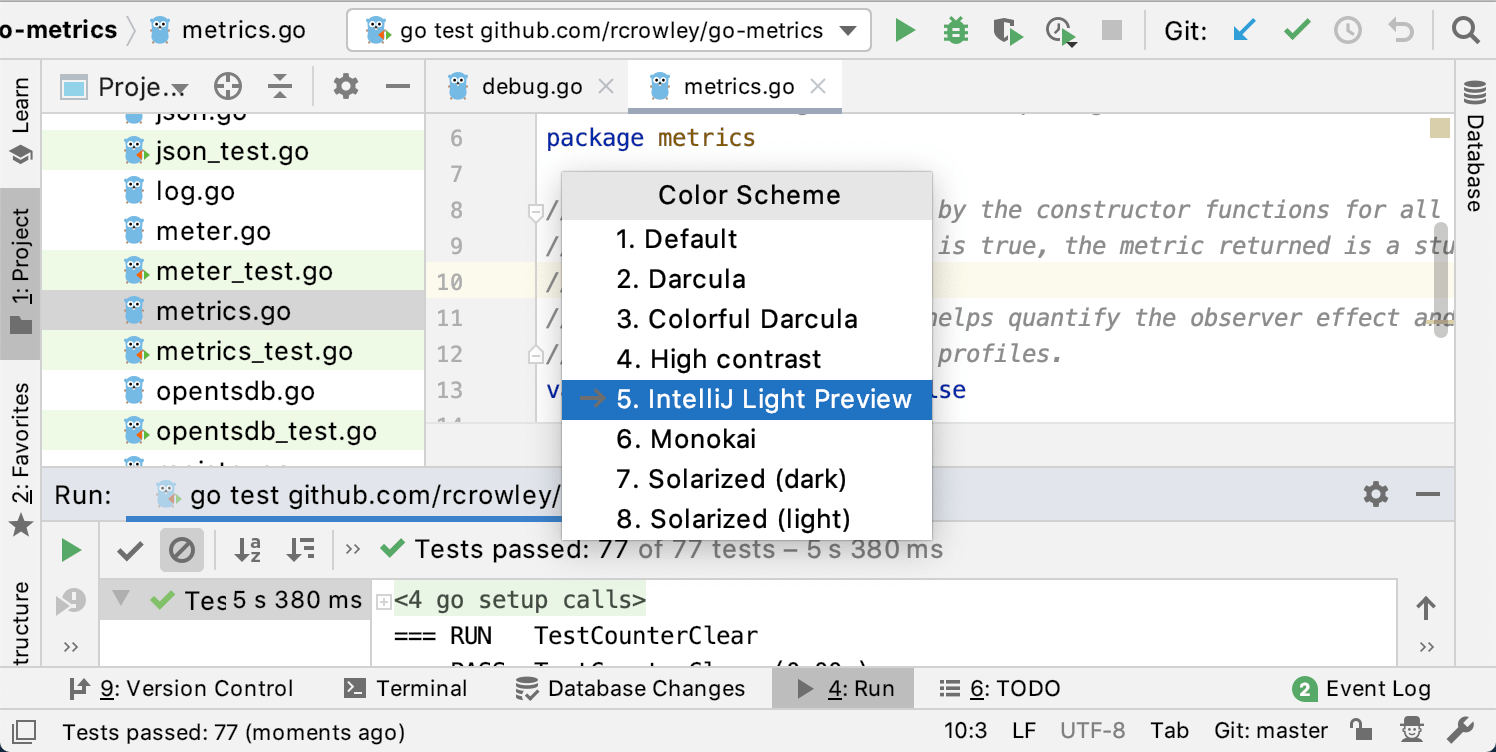 |