Run GoLand for the first time
You can use the Toolbox App to run any JetBrains product. In case of a standalone installation, running GoLand depends on the operating system:
To run GoLand, find it in the Windows Start menu or use the desktop shortcut. You can also run the launcher batch script or executable in the installation directory under bin.
Run the GoLand app from the Applications directory, Launchpad, or Spotlight.
Run the goland.sh shell script in the installation directory under bin. You can also use the desktop shortcut, if it was created during installation.
When you run GoLand for the first time, some steps are required to complete the installation, customize your instance, and start working with the IDE.
Start a project in GoLand
When you click Start using GoLand, it will show the Welcome screen.
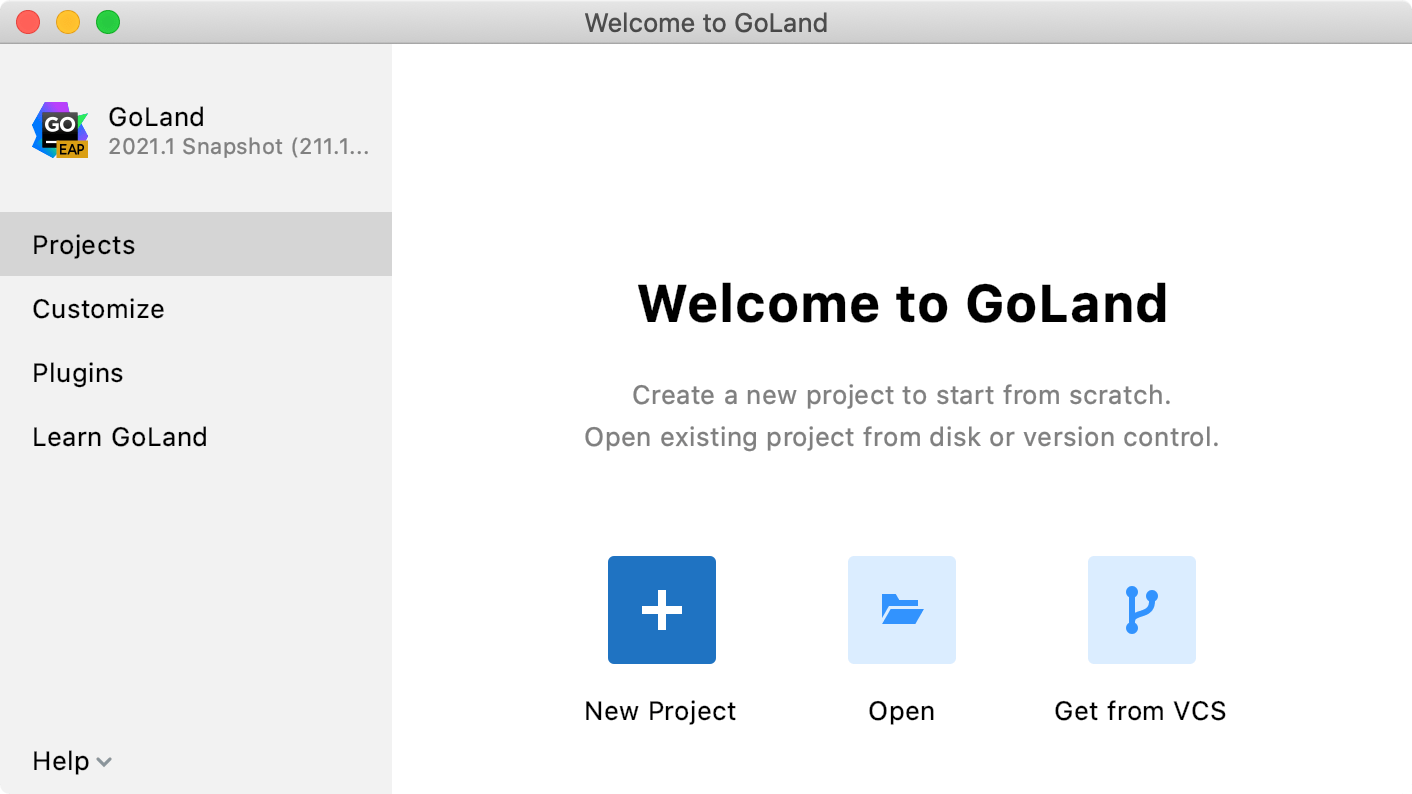
In the Welcome to GoLand dialog, you can do the following: