Searching Everywhere
GoLand makes it possible to look for any item of the source code, databases, actions, elements of the user interface, and so on in a single action. If there are no search results found, GoLand displays a link to Find in Files.
Search everywhere
From the main menu, select Navigate | Search Everywhere or press Shift twice to open the search window. By default, GoLand displays the list of recent files. Pressing double Shift again or Alt+N for mnemonics will select the Include non-project items checkbox and the list of search results will extend to non-project related items.

Start typing your query. You can use synonyms in your search. For example, typing
toggle presentation modeto search for the presentation mode action will displayEnter Presentation Modein results.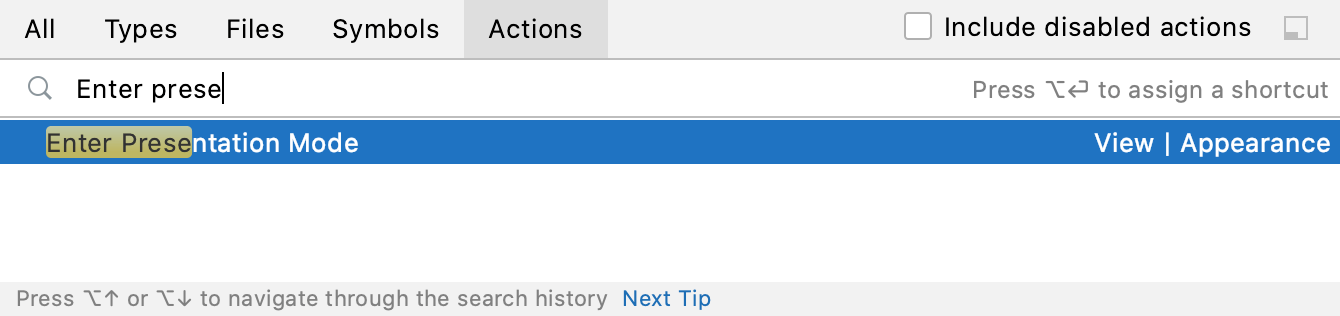
GoLand lists all of the found results where your query is found. Press Ctrl+Down to jump to the bottom of the list for
more...items or Ctrl+Up to return to the top of the search results.Click
to list the search results in the Find tool window.
Press Tab to switch the scope of your search to types, files, symbols, or actions.
You can use the following shortcuts to open the search window with the needed scope right from the start:
Ctrl+N: finds a type by name.
- Ctrl+Shift+N: finds any file or directory by name (supports CamelCase and snake_case).
note
If you have a directory or a file that you excluded from your project, GoLand will not include it in the search process.
Ctrl+Alt+Shift+N: finds a symbol.
Ctrl+Shift+A: finds an action by name. You can find any action even if it doesn't have a mapped shortcut or appear in the menu. For example, Emacs actions, such as kill rings, sticky selection, or hungry backspace.
To narrow down your search, click the Filter icon on the window toolbar and select the appropriate option.
For example, when you search for files, you can exclude some file types from your search.
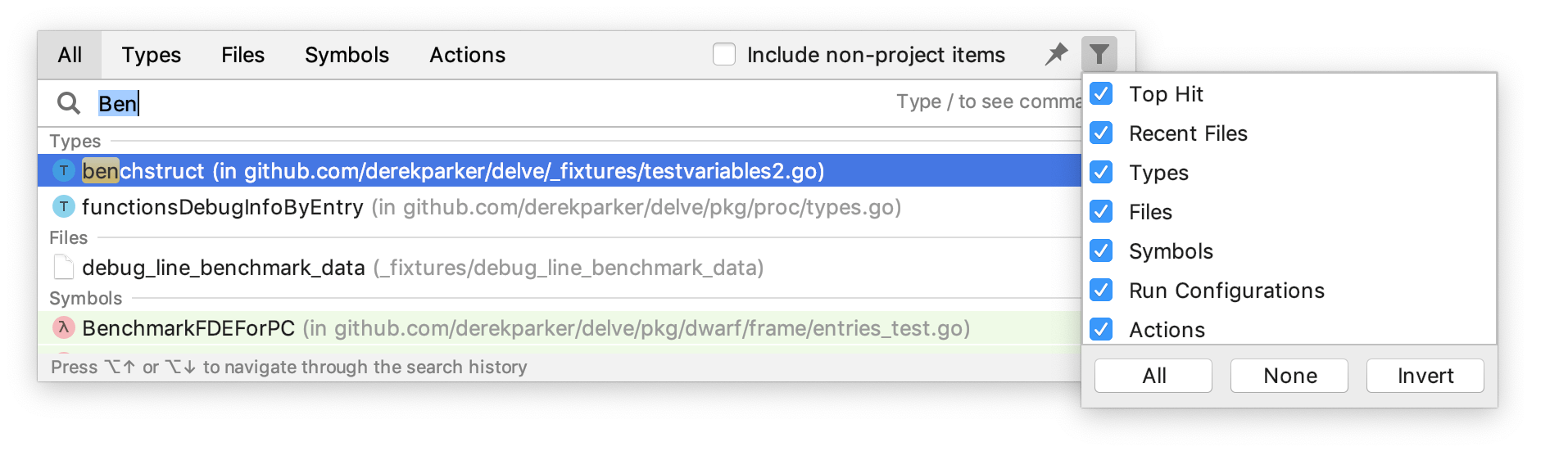
To see the results of your search in the Find tool window, click the Open in Find tool window icon on the window toolbar. This icon is disabled when you search in the Actions scope.
Search for settings and plugins
You can search for a list of settings, their options,and plugins that you can quickly access, enable, or disable.
Press Shift twice to open the search window and type
/. GoLand lists the available groups of settings.- Select the one you need and press Enter.
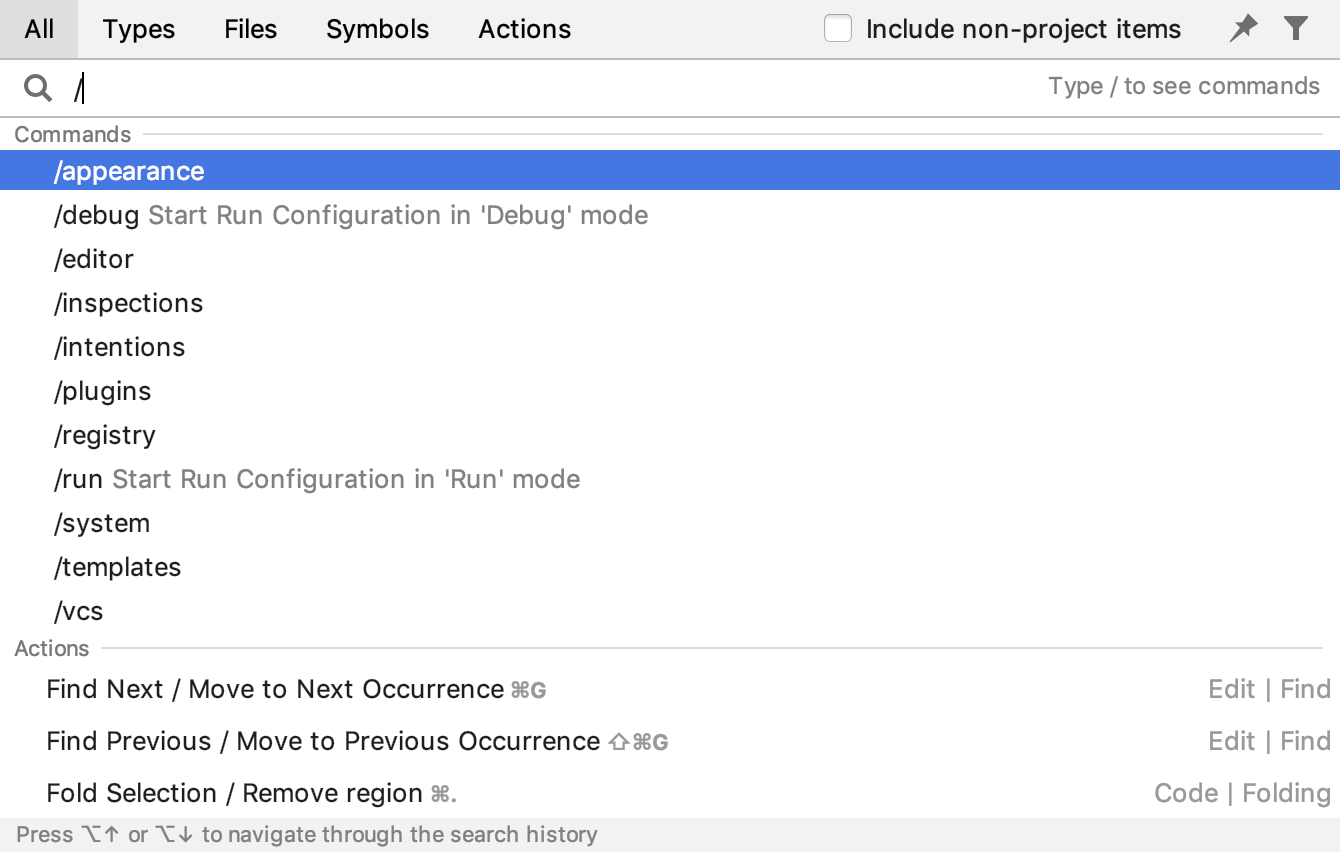
As a result, GoLand gives you a quick access to the selected setting and its options.
You can also search for plugins and enable or disable them. Type "/plugins " in the search field, in the list of the search results use ON/OFF control keys to enable or disable the needed plugin.
Search for actions
You can search for actions. For example, you can search for a VCS action and access its dialog.
Press Shift twice to open the search window.
- In the search field, type, for example,
push.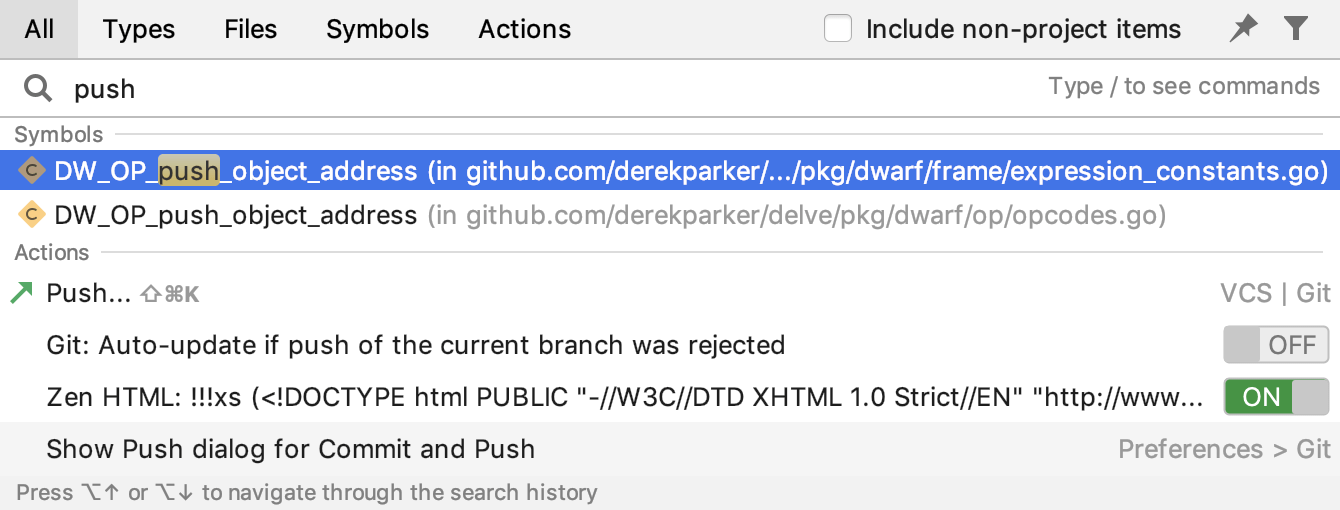
GoLand displays the Push action in the Actions section together with the Ctrl+Shift+K shortcut, which lets you access the Push dialog.
If the action doesn't have a shortcut, you can assign it without leaving the Search Everywhere window.
After typing the action name in the search field, select it in the search results, press Alt+Enter and in the dialog that opens specify a new shortcut.
Search for abbreviations
You can assign a short code for the action and use it to search for such action and quickly access it. For example, assign an abbreviation for Color Picker.
In the Settings/Preferences dialog Ctrl+Alt+S, go to Keymap. From the options on the right select Other | Show Color Picker.
From the context menu, select Add abbreviation.

In the dialog that opens, specify the abbreviation you are going to use, for example, cp and click OK.
Press Shift twice to open the search window.
When you type cp in the search field, GoLand will display the item to which you've assigned your abbreviation. Press Enter to access the Color Picker dialog.
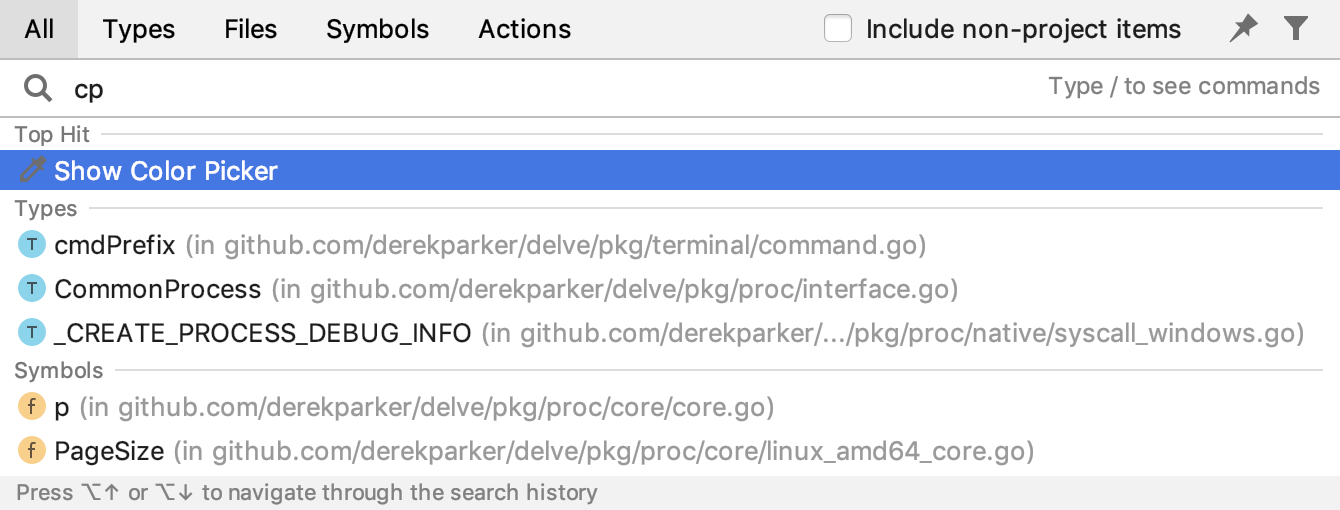
Pin the tab with search results
You can pin the tab with current search results and run another query. To pin current search results, click the Open in Find Window icon (
). In the Find tool window, click the Pin tab icon (
).
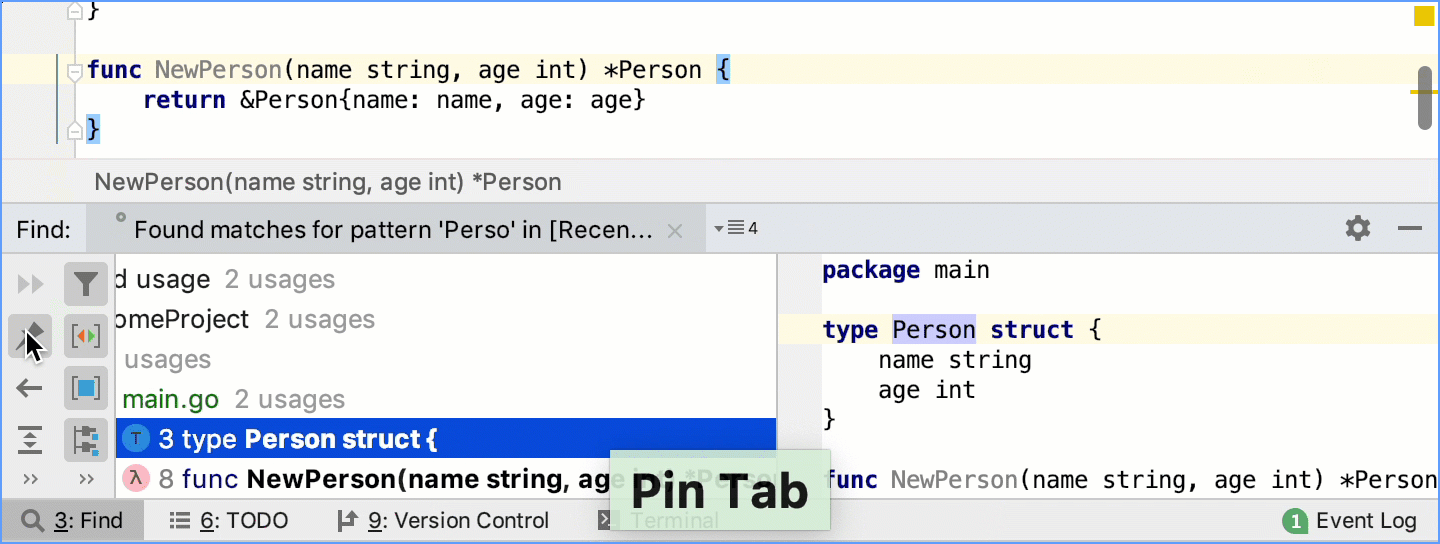 Gif
Gif
Evaluate mathematical expressions
You can quickly type and evaluate simple mathematical expressions.
Press Shift twice to open the search window.
Enter an expression you want to evaluate, GoLand will display the answer in the search results.
You can use basic arithmetic operators —
+,-,*,/, as well as^for power — and basic math functions:sqrt(),sin(),cos(),tan().
Search Git
You can search for Git branches, commits, tags, messages, and so on.
Press Shift twice to open the search window.
Click the Git tab and enter your search query.
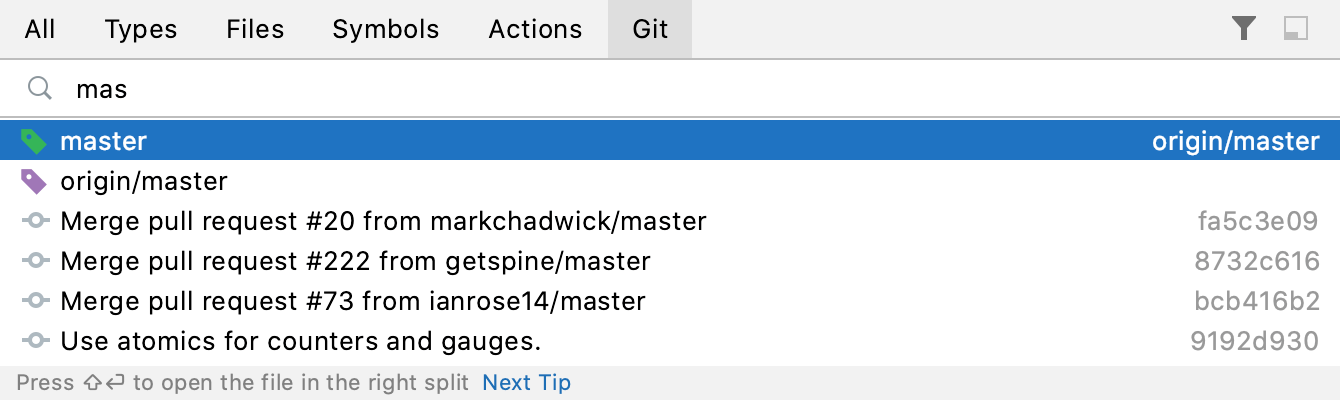
GoLand displays the search results in the scope of Git.