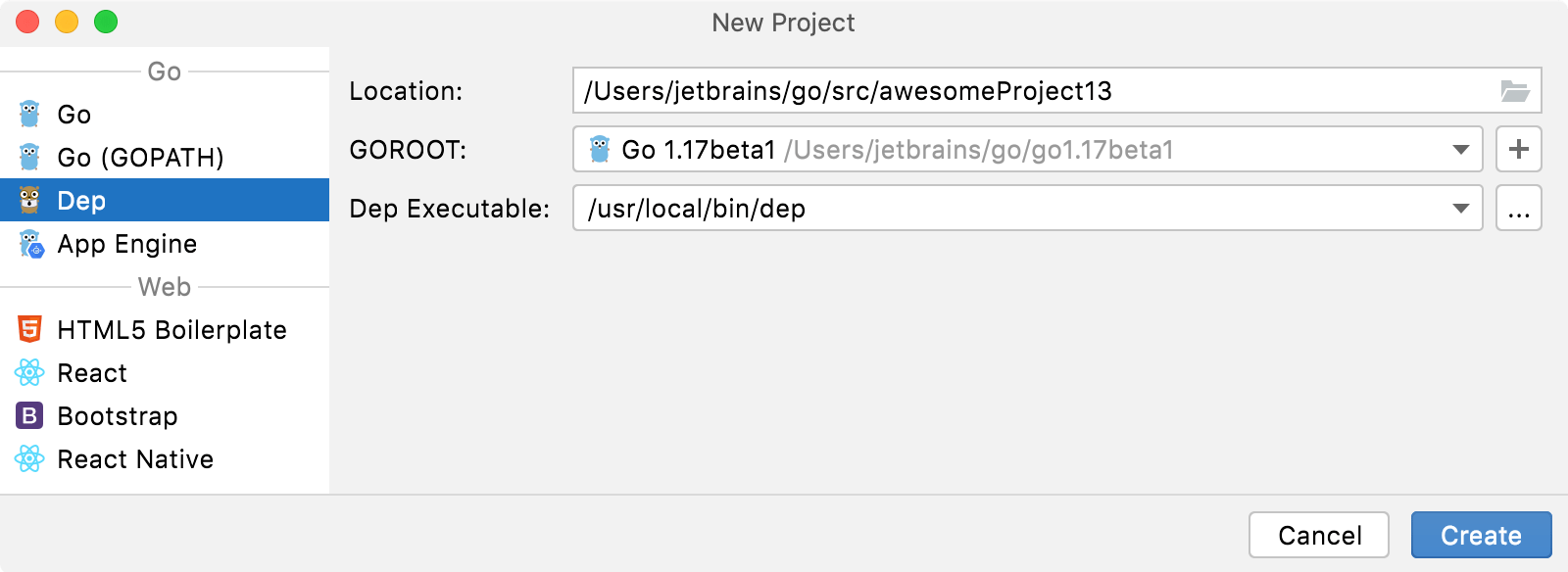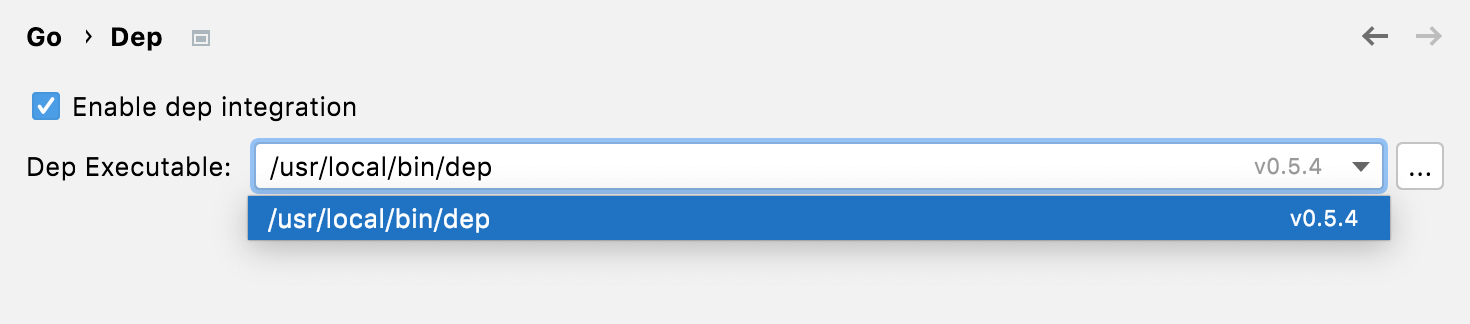Dep
Last modified: 19 March 2022
note
Ensure that you create your Dep project under $GOPATH/src. The GOPATH variable points to a root directory that contains bin, pkg, and src subdirectories. The project source is under src. Tools like
godepandgo installoperate on the project source, not on the entire GOPATH. For more details about the dep project, see the Go Workspace documentation.
tip
If you want to use any location for the project source, consider using Go modules integration.
tip
To see the added dependency, navigate to the vendor directory in the Project tool window.
tip
If you want to disable the Dep integration, open settings by pressing Ctrl+Alt+S and navigate to and clear the Enable dep integration option.