Support and assistance
Need assistance with GoLand? Look for an answer in YouTrack, on our discussion forum, on Twitter, or contact the GoLand team by email.
Where to look for information
Sources of information
YouTrack: the JetBrains tracking system.
JetBrains Community Forum: the online community where you can learn new things and share your knowledge about JetBrains products.
JetBrains Knowledge Base: a knowledge base that is collected and published by the JetBrains support team.
Stack Overflow: a knowledge base with questions and answers on a wide range of topics in computer programming and software products.
Twitter: Follow us on Twitter to be aware of new features, releases, and tips. You can ask us for help on Twitter, just mention @GoLandIDE in your message.
Tips of the day
Tips of the day provide a collection of useful and interesting hints.
To see the Tip of the Day window, click Help | Tip of the Day.
To disable tips of the day on startup, clear the Show Tips on Startup checkbox in the Tip of the Day window.
Keymap reference
The default keymap reference for Windows, Linux, and macOS in the PDF format
To view the built-in keymap reference, click Help | Keyboard Shortcuts PDF.
Where to report an issue
Report an issue in Youtrack
Click Help | Submit a Bug Report.
Describe your problem and provide a brief summary in the Description and Summary fields respectively.
If it is possible, attach some troubleshooting materials.
Click Create.
tip
You can use a JetBrains account to log in to Youtrack. The JetBrains account is a single interaction point with JetBrains products and services (JetBrains Account). For more information about the JetBrains account, see JetBrains Account Help.
Submit a request in the JetBrains Support Center
Click Help | Contact Support.
Fill in the Submit a request form.
If it is possible, attach some troubleshooting materials.
Click Submit.
Tweet us about your problem
Mention @GoLandIDE in your message on Twitter and describe your problem. We will reach out to you.
Write to the GoLand team
Email our team at goland-support@jetbrains.com. Describe your problem, and attach all available materials that can speed up troubleshooting (code samples, screenshots, logs, animations, videos, and other materials).
Troubleshooting materials
Consider attaching some troubleshooting materials for a more precise and quick answer. The following materials might be helpful for our investigation: log files, screenshots, animations, videos, database dumps.
Copy GoLand version and system information
You can get product and system information by using the following actions:
Use product help menu.
For macOS, click GoLand | About GoLand.
For Windows and Linux, click Help | About.
Click Help | Find Action Ctrl+Shift+A, type
About, and press Enter.
Click the copy icon
and paste it in your Youtrack ticket, email message, support request.
macOSWindowsLinux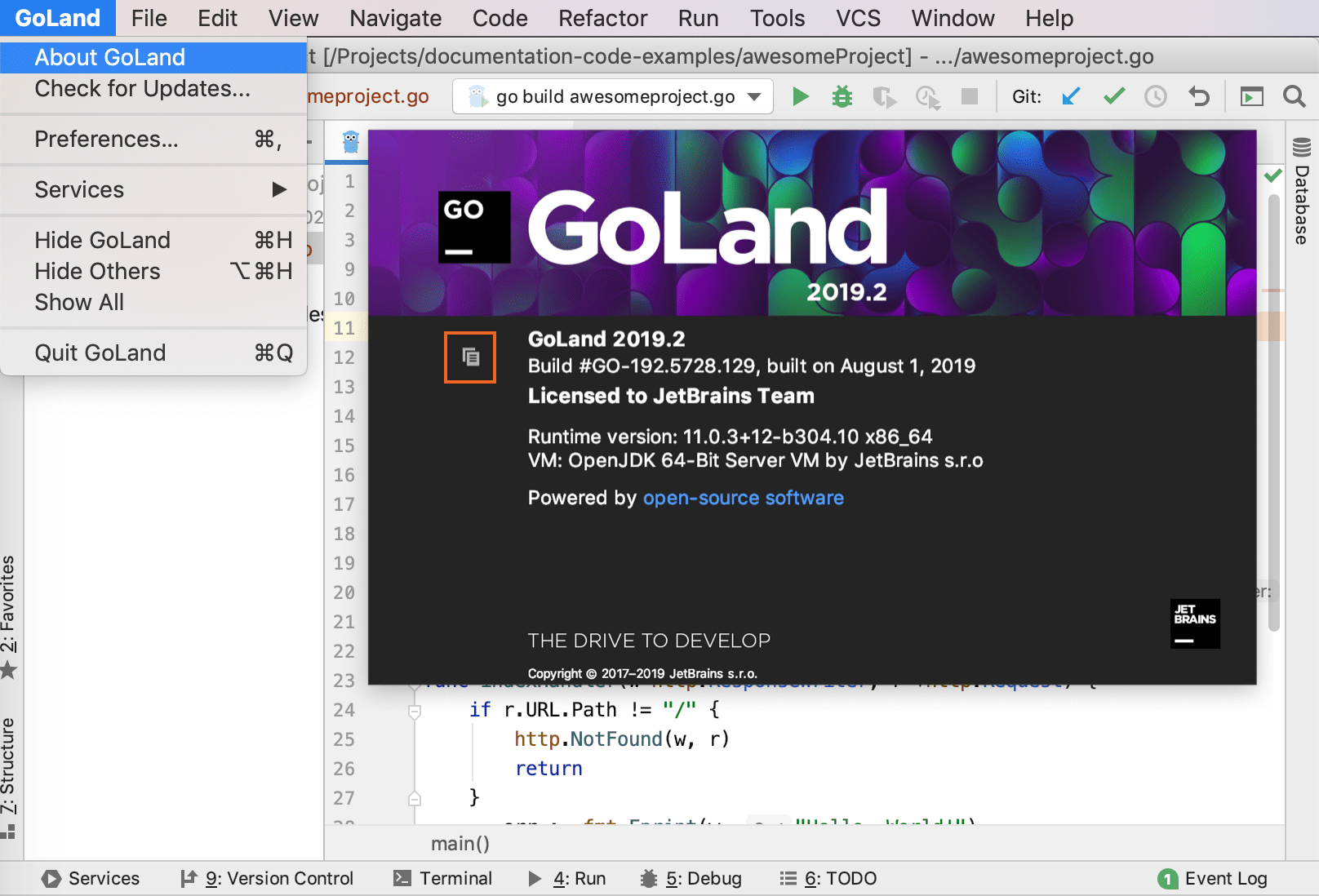
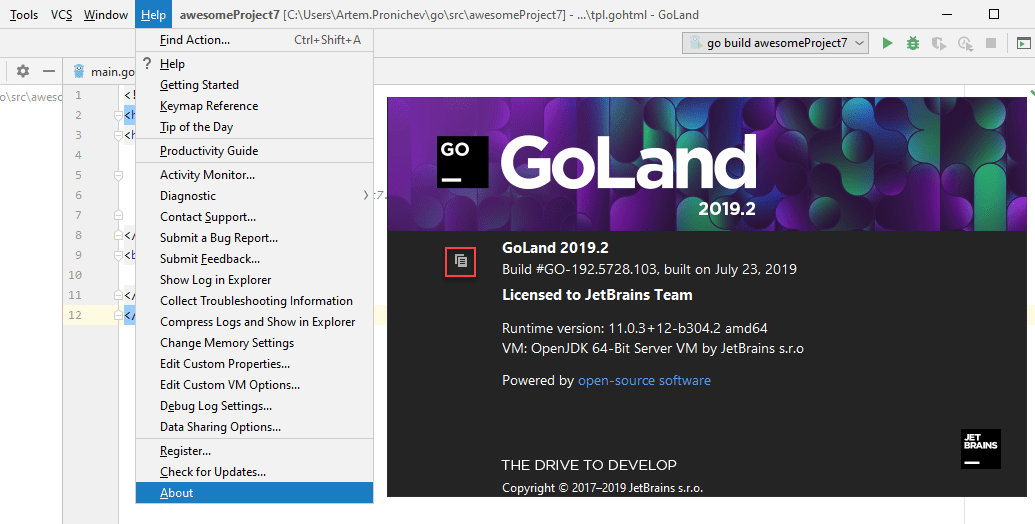
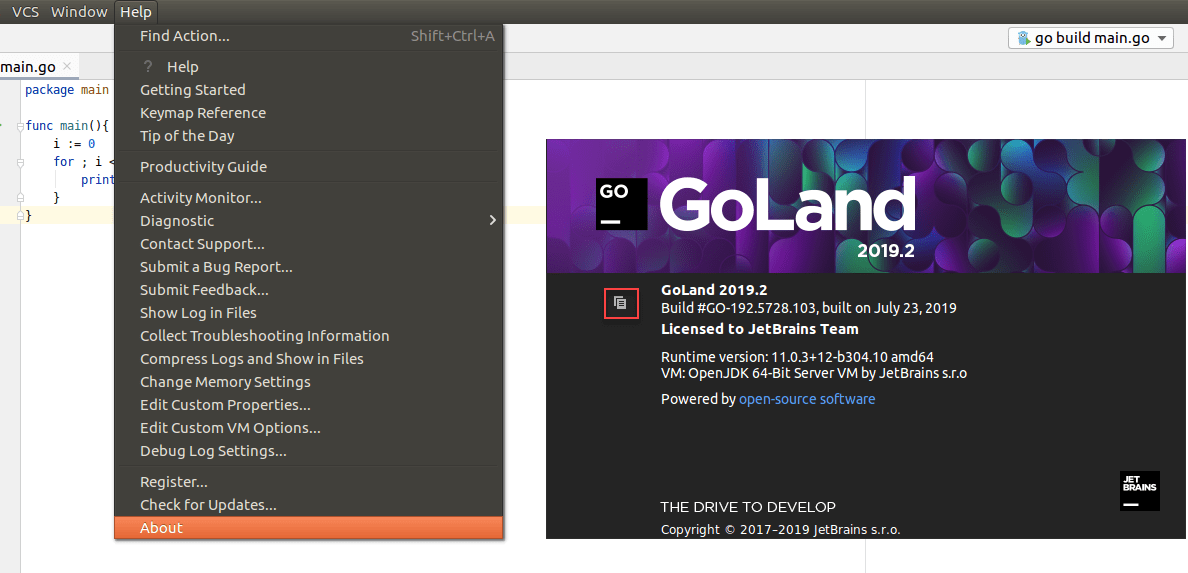
Collect information by using Diagnostic tools
Introspection is the process during which the IDE retrieves information about a database. This information is used to show the objects in the database explorer, display their DDL, suggest them during completion, and in other features for code assistance.
Sometimes introspection runs into problems. For example, it might take much longer time to introspect a database, or some objects that exist in the database do not show up in the Database tool window. In these cases, try to use the following menu items to collect troubleshooting data and pass it on to our support team.
Right-click a data source and navigate to Diagnostics. Select between the following options:
Dump Model: generates a GoLand-specific representation of the database structure (a database model). You can include automatically generated content by clicking the Include auto-generated content icon.
Diagnostic Refresh: reloads the metadata from the database and generates a LOG file. This information might be helpful for the support team when you think that your introspection is slow.

Prepare Introspector Diagnostics: generates three files that include information about the data source (dataSource.txt), a module that was used to load the metadata from the database (introspector.txt), and a part of the database model (model.xml).
This information might be helpful when introspection works incorrectly. For example, when you see something outdated or do not see new objects.
The following screenshot shows the example output of these three files.
Locate GoLand log
Click Help | Show Log in {0}. The idea.log file contains recent log information about your IDE performance.
Configure GoLand log settings
To avoid editing the log.xml file itself, GoLand suggests a handy dialog to change logging level for a category. This file resides under the bin directory of GoLand installation.
Click Help | Diagnostic Tools | Debug Log Settings.
In the Custom Debug Log Configuration dialog, type the log categories names, separated with new lines.
note
Consider contacting the support service before you edit log.xml. Some users might be unaware of the modules names to be specified, while the support service can suggest modules for the better diagnostics.
tip
For more information about IDE log files, see Locating IDE log files on the Support forum.
Reporting performance issues
GoLand is completely frozen and does not respond to any actions? The IDE performance is slower than expected, CPU usage is high, and you suspect a memory leak? To resolve your issue, JetBrains might need a memory snapshot, profiler information, or a thread dump.
For more information about troubleshooting these issues, read Reporting performance problems.
Share your feedback
Sharing feedback
Click Help | Submit Feedback.
Select checkboxes according to your preference. Alternatively, type your variant in the corresponding text boxes.
Click Submit.