Go Test
With the Go Test configuration, you can run and debug Go applications. For more information about running tests, see the following topics:

Item | Description |
|---|---|
Test framework | Select the package that you want to use to run tests.
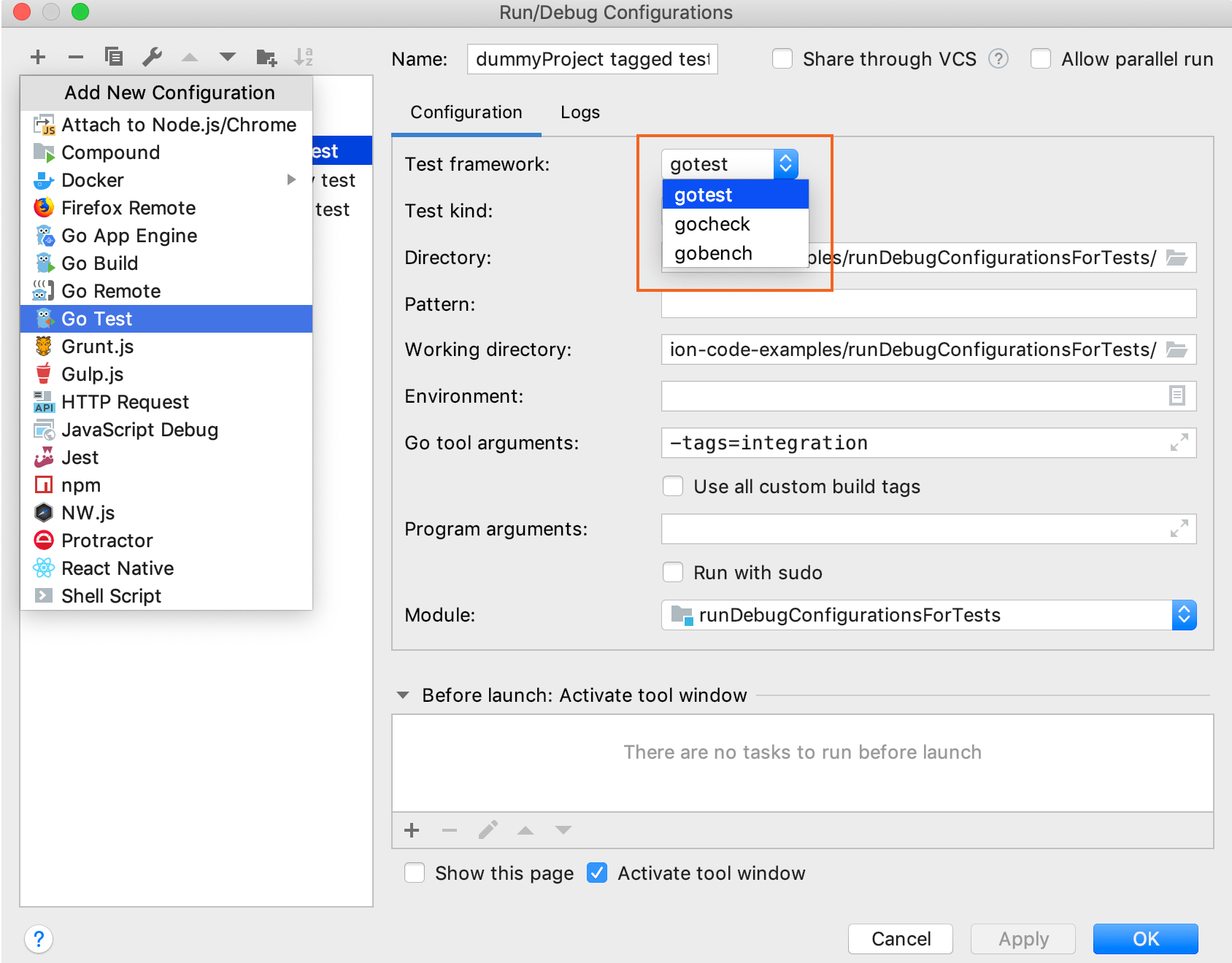 |
Test kind | Select a building scope for your application. File and Package scopes work similarly in tests and compilation/running configurations (in terms of the scope they cover).
|
Package path | Type or autocomplete a full import path of the package that contains tests that you want to run or debug. This field is available only when you select the Package test kind. You can press Ctrl+Space to see a list of available packages. 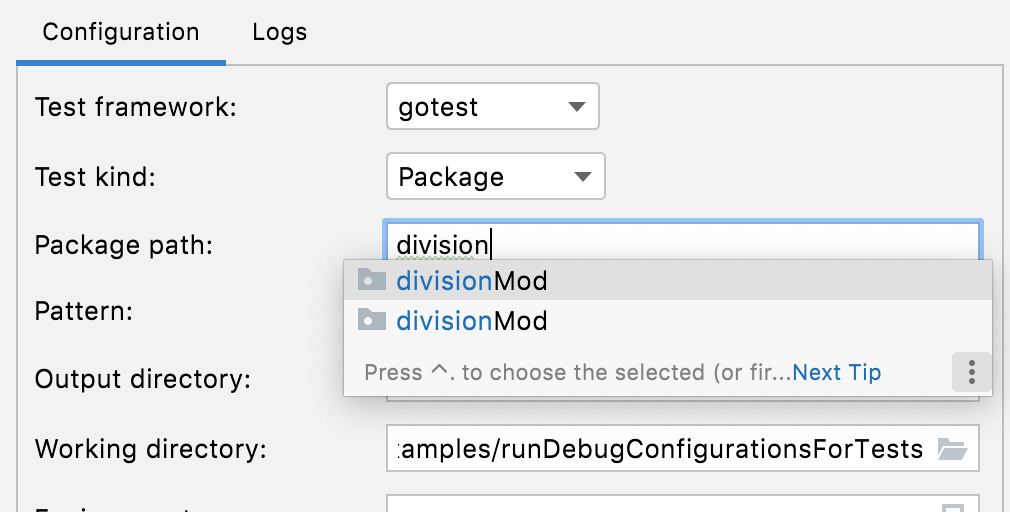 |
Directory | Type a path to the directory that contains tests that you want to run or debug. This field is available only when you select the Directory test kind. |
Files | Type a path to a file or files with tests that you want to run or debug. To pass multiple file paths, use the vertical bar ( |
Pattern | Type a pattern for tests that you want to run by using regular expressions. The 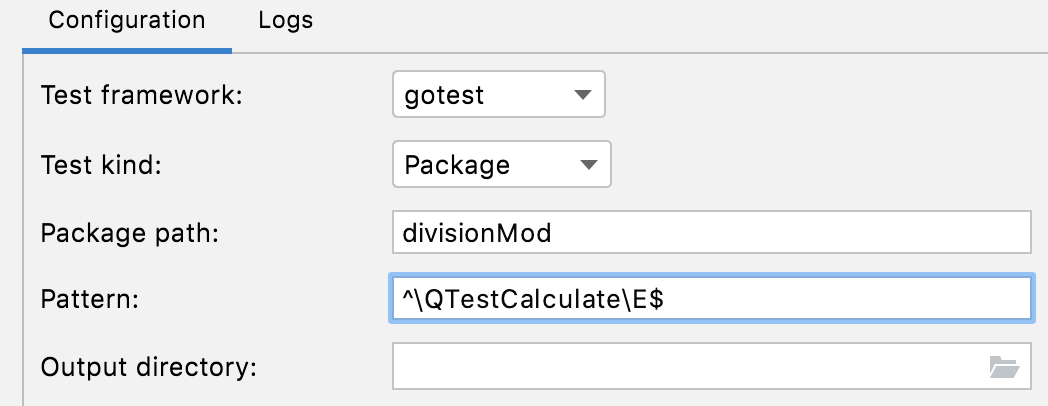 |
Output directory | Type a path to a directory where you want to store test output. |
Working directory | Type a directory that is used for tests. If you have any code that creates relative files or directories, they will be relative to this directory. |
Environment | Specify environment variables for tests. To edit environment variables, click the Browse button at the end of the field. In the Environment Variables dialog, click the Add button and add the environment variables that you need. |
Go tool arguments | Type arguments for the go tool (for example, |
Use all custom build tags | Specify all tags that are applied during the build. Tags are listed in settings Ctrl+Alt+S under . |
Program arguments | Type arguments for tests. Also, you can use macros in this field. |
Run with sudo | Run tests with elevated privileges. |
Module | Name of the current module. |
Common settings
When you edit a run configuration (but not a run configuration template), you can specify the following options:
Name | Specify a name for the run/debug configuration to quickly identify it when editing or running the configuration, for example, from the Run popup Alt+Shift+F10. |
Allow parallel run | Select to allow running multiple instances of this run configuration in parallel. By default, it is disabled, and when you start this configuration while another instance is still running, GoLand suggests to stop the running instance and start another one. This is helpful when a run/debug configuration consumes a lot of resources and there is no good reason to run multiple instances. |
Store as project file | Save the file with the run configuration settings to share it with other team members. The default location is .idea/runConfigurations. However, if you do not want to share the .idea directory, you can save the configuration to any other directory within the project. By default, it is disabled, and GoLand stores run configuration settings in .idea/workspace.xml. |
Toolbar
The tree view of run/debug configurations has a toolbar that helps you manage configurations available in your project as well as adjust default configurations templates.
Item | Shortcut | Description |
|---|---|---|
Alt+Insert | Create a run/debug configuration. | |
Alt+Delete | Delete the selected run/debug configuration. Note that you cannot delete default configurations. | |
Ctrl+D | Create a copy of the selected run/debug configuration. Note that you create copies of default configurations. | |
The button is displayed only when you select a temporary configuration. Click this button to save a temporary configuration as permanent. | ||
Move into new folder / Create new folder. You can group run/debug configurations by placing them into folders. To create a folder, select the configurations within a category, click Then, to move a configuration into a folder, between the folders or out of a folder, use drag or To remove grouping, select a folder and click | ||
Click this button to sort configurations in the alphabetical order. |
Before launch
In this area, you can specify tasks to be performed before starting the selected run/debug configuration. The tasks are performed in the order they appear in the list.
Item | Shortcut | Description |
|---|---|---|
Alt+Insert | Click this icon to add one of the following available tasks:
| |
Alt+Delete | Click this icon to remove the selected task from the list. | |
Enter | Click this icon to edit the selected task. Make the necessary changes in the dialog that opens. | |
| Alt+Up/Alt+Down | Click these icons to move the selected task one line up or down in the list. The tasks are performed in the order that they appear in the list. |
Show this page | Select this checkbox to show the run/debug configuration settings prior to actually starting the run/debug configuration. | |
Activate tool window | By default this checkbox is selected and the Run or the Debug tool window opens when you start the run/debug configuration. Otherwise, if the checkbox is cleared, the tool window is hidden. However, when the configuration is running, you can open the corresponding tool window for it yourself by pressing Alt+4 or Alt+5. |