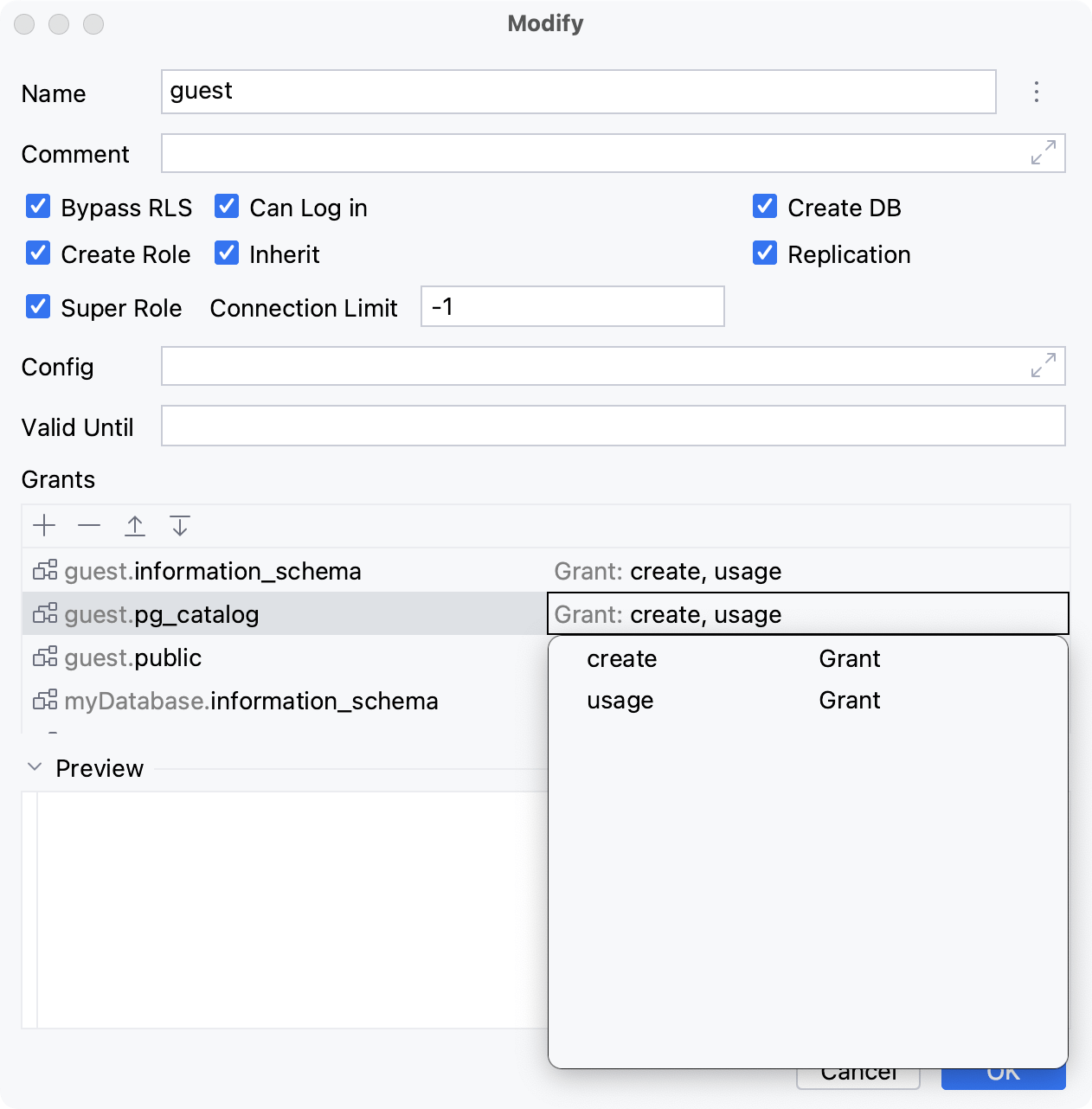Users and roles
Different databases use concepts of users and roles to manage the permissions in your databases. Both of them are used for access control and define a set of permissions. Consult with the documentation of your database vendor what type of concept the database uses for access control. In some databases, a role can be a user that has the login right.
Users and roles can be seen in the Database tool window. You can see a reference on node and object icons in the Data sources and their elements chapter of Database tool window topic.
In the Database tool window ( View | Tool Windows | Database) , right-click a data source node and navigate to New | User or New | Role.
For some databases, you need to specify a database where you want to create a role or a user. In this case, you must expand the data source tree to the database node, right-click the database node and select New | User or New | Role.
In the Create dialog that opens, enter the name of your user or role in the Name field.
Select and specify the necessary database settings.
In the Preview pane, you can view and change the generated SQL code.
Click OK.
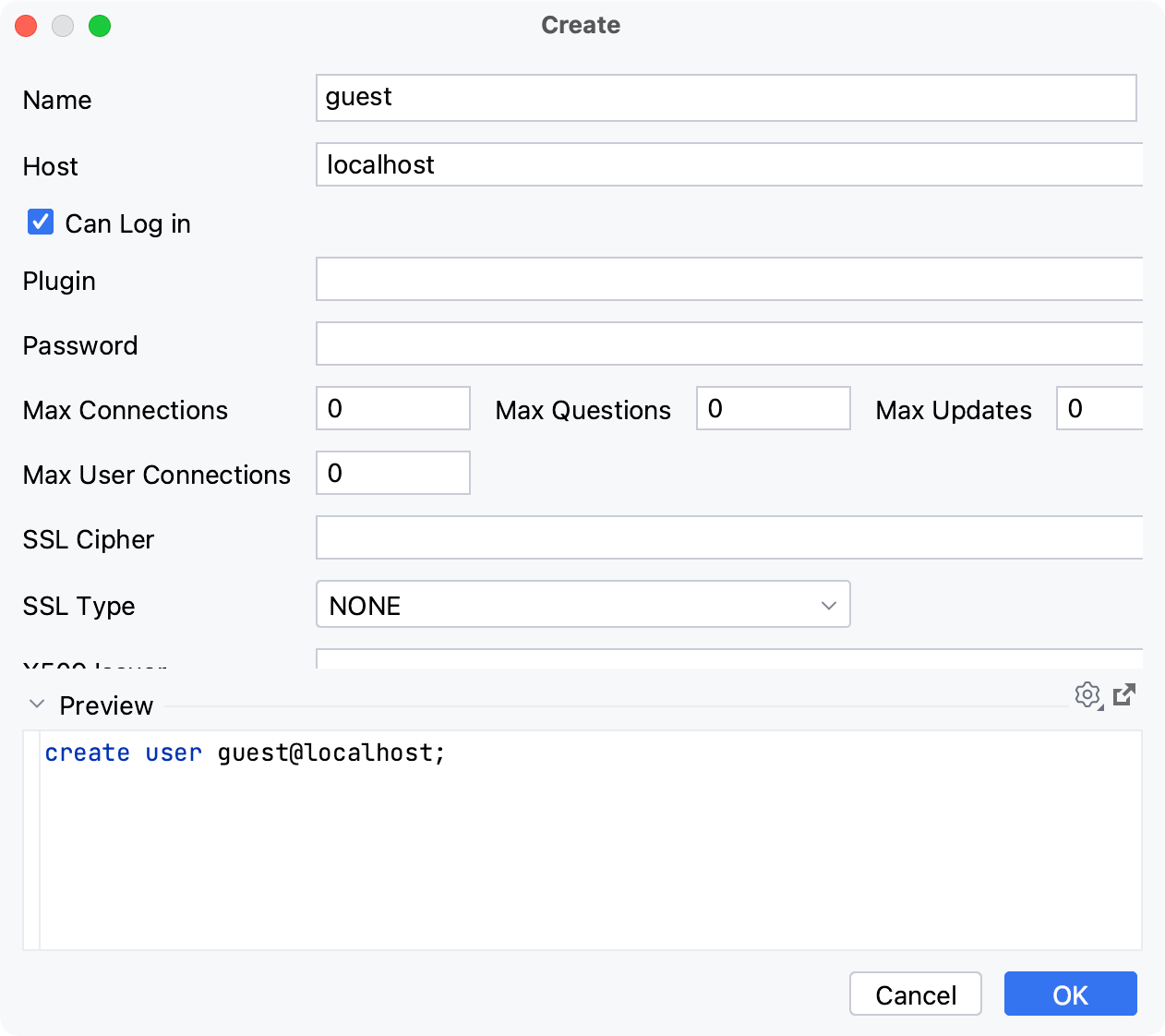
In the Database tool window ( View | Tool Windows | Database) , right-click an object and select Modify <Object>.
On the Grants tab, click the Add button (
).
In the user field, type the username. You can press CtrlSpace to use code completion in this field.
Click the grant field, from the drop-down near each privilege, select Grant or Grant with option. The Grant with option privilege means that a user can grant to or revoke from other users those privileges.
In the Database tool window ( View | Tool Windows | Database) , right-click a user or a role and select Modify Role.
In the Grants section of the Modify dialog, add (
) or remove (
 ) permissions to database objects.
) permissions to database objects.You can use auto-completion for database objects.
Click the grant field, from the drop-down near each privilege, select Grant or Grant with option. The Grant with option privilege means that a user can grant to or revoke from other users those privileges.