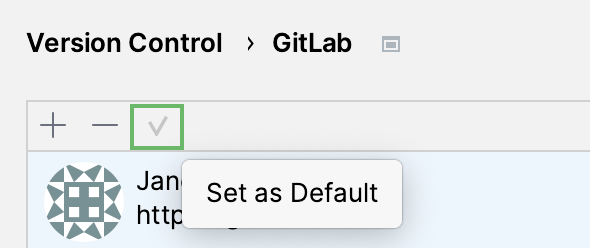GitLab
GitLab settings: Settings | Version Control | GitLab
Required plugins: Git and GitLab (bundled and enabled by default)
With GoLand, you can:
Access your GitLab projects without leaving the IDE.
Clone projects hosted on GitLab.
To retrieve data from a project hosted on GitLab or share your projects, you need to log in to your GitLab account in GoLand.
Press to open the IDE settings and then select Version Control | GitLab.
Click
. The Log In with Access Token dialog will open:
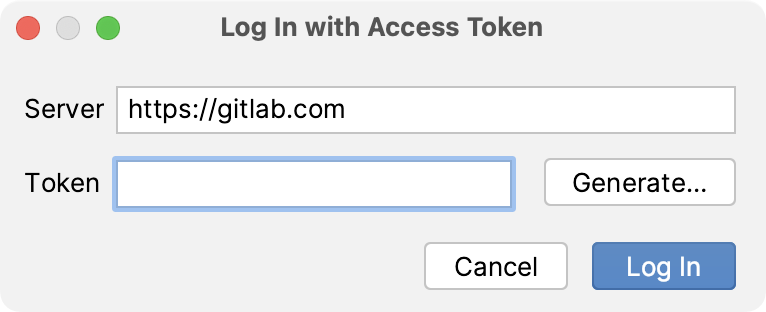
In the dialog, do one of the following:
If you already have a token, insert it in the Token field.
If you have no token, click Generate.
In the token generation page that opens, check the selected scopes that set the necessary permission levels granted to the token.
Click Create personal access token, copy the token, and paste it into the Log In with Access Token dialog window.
Click Log In.
See Personal access tokens for more details on GitLab tokens.
You can use multiple GitLab accounts in GoLand: for example, a personal account to work on an open-source project, and a corporate account for your main job.
Press to open the IDE settings and then select Version Control | GitLab.
Use the
button to add as many accounts as you need.
To set an account as the default one for the current project, select it and click
.