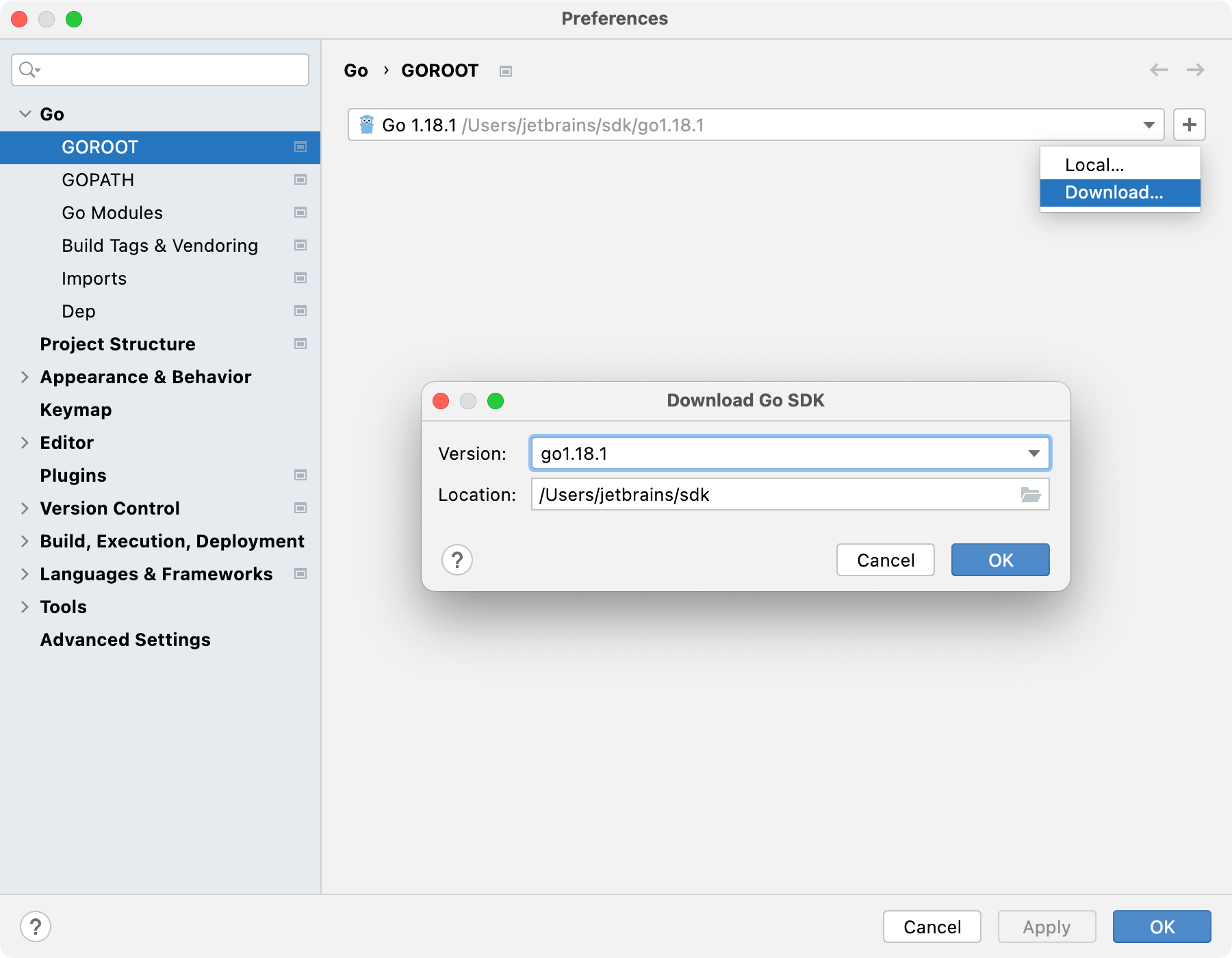Go (GOPATH)
You might want to create this type of a project if you do not need complex dependency management and ready to store all the project files under GOPATH.
Create a Go (GOPATH) project
Click . Alternatively, on the Welcome screen, click New Project.
In the New Project dialog, select Go (GOPATH).
In the Location field, specify where you want to store your project.
In the GOROOT field, specify the location of your Go installation. GoLand typically detects this location automatically.
To change or install a new version of the Go SDK, click Add SDK (
) and select one of the following options:
Local: to select a Go SDK version on your local drive.
Download: to download the Go SDK from the official repository.
(Optional) Toggle the Index entire GOPATH checkbox:
When cleared, project files and vendored packages are indexed. Packages from GOPATH are not indexed. Might improve the overall performance.
When selected, packages from GOPATH and project files are indexed.
Click Create.
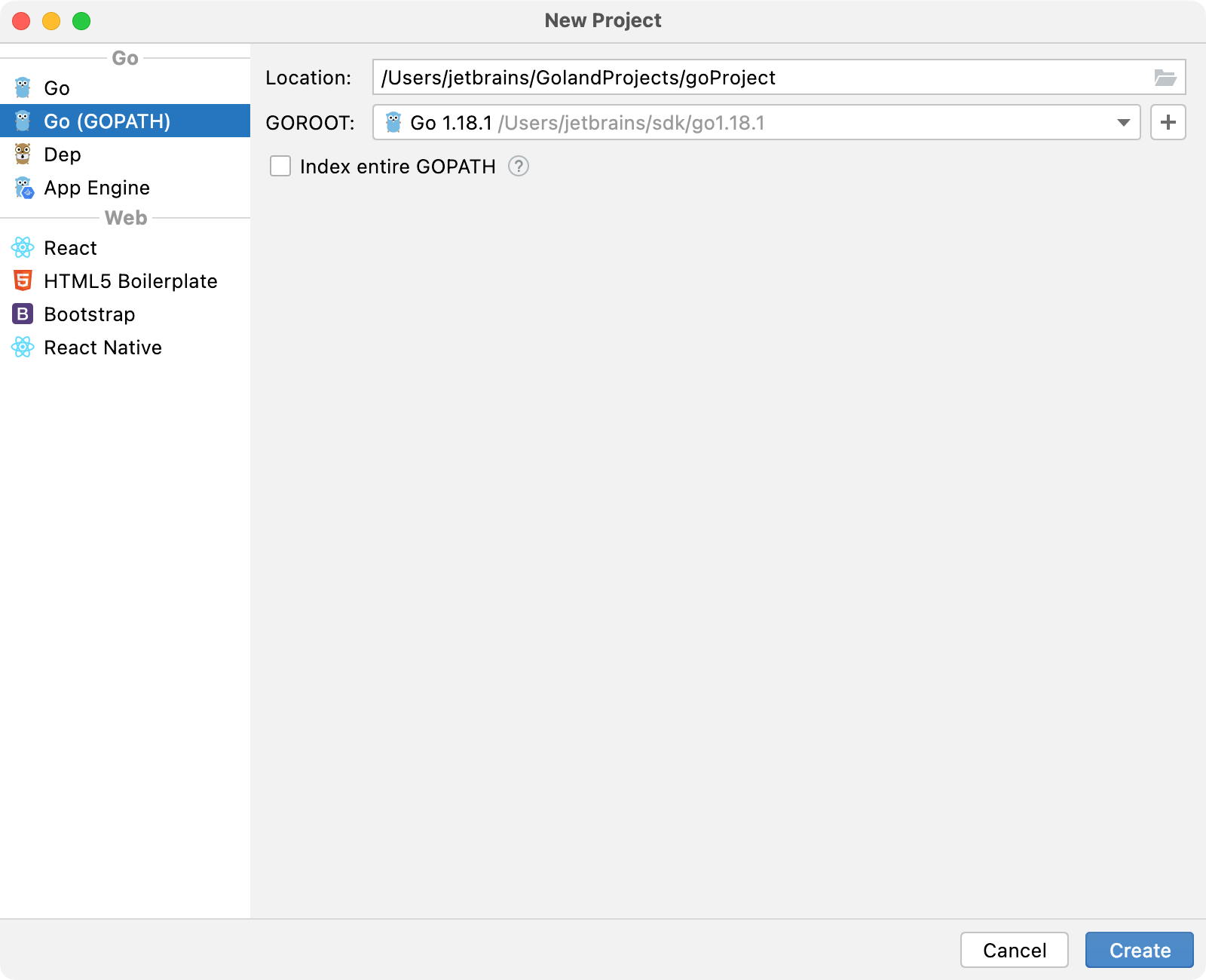
Add and install dependencies
GOPATH stores your code base and all the files that are necessary for your development. Also, it includes packages that you download and install. When disabled, only project and vendored packages are indexed. It might improve the overall performance but makes it impossible to use packages from GOPATH.
If your project has external dependencies, you might want to enable entire GOPATH indexing. By default, indexing of entire GOPATH is disabled.

Enable entire GOPATH indexing
Open settings by pressing Ctrl+Alt+S and navigate to . .
Select the Index entire GOPATH checkbox.
Download and install dependencies
Click an unresolved dependency in the
importsection and press Alt+Enter.Select
go get -t <package>.
Installing Go SDK
Select a local copy of the Go SDK
Press Ctrl+Alt+S to open settings and then select .
Click the AddSDK({0}) button (
) and select Local.
In the file browser, navigate to the SDK version that is on your hard drive.
Click Open.
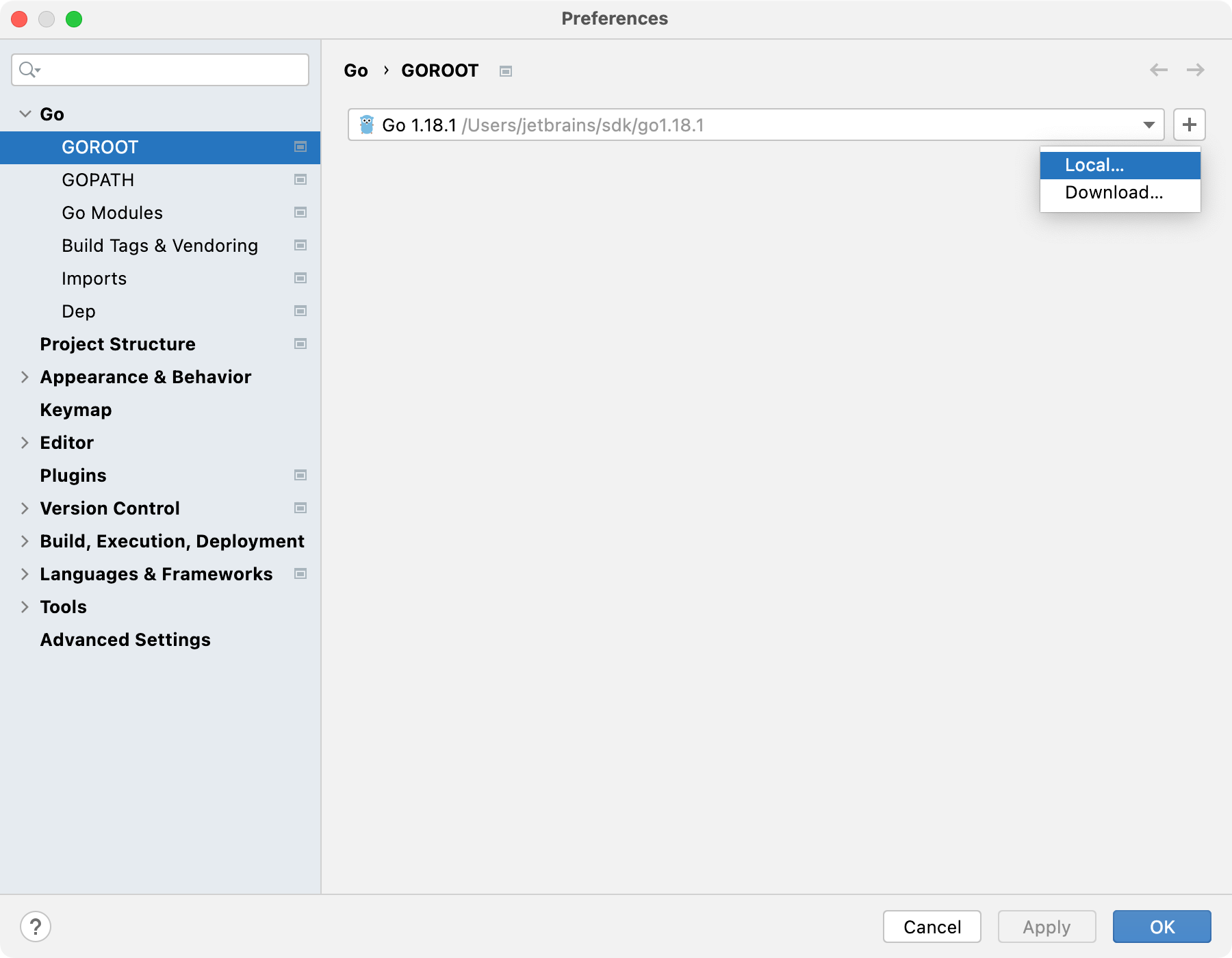
Download the Go SDK
Press Ctrl+Alt+S to open settings and then select .
Click the AddSDK({0}) button (
) and select Download.
From the Version list, select the SDK version.
In the Location field, specify the path for the SDK. To use a file browser, click the Browse icon (
).
Click OK.