Preparing for migration
Before initiating the migration from Visual Studio Code to GoLand, it is crucial to ensure that all current projects and configurations are safely backed up. This step prevents any potential data loss and allows you to revert to your original setup if necessary. For more information about backing up your settings, refer to Settings Sync at code.visualstudio.com/
Click Manage icon on the activity bar and select Backup and Sync Settings. The Manage icon is in the lower-left corner of the editor.

Select categories that you want to back up.
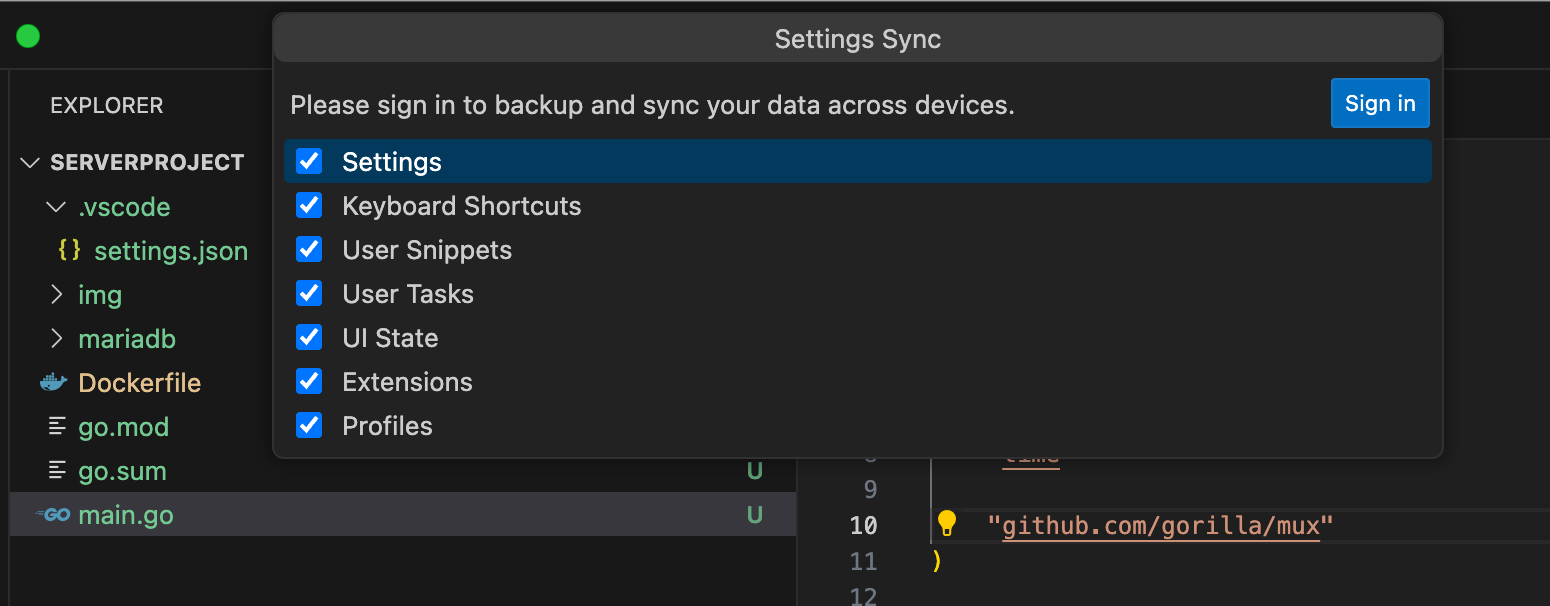
If you are not logged in to your GitHub or Microsoft account. Click Sign in and authorize Visual Studio Code to access your personal user data.
If synchronization of settings is enabled, the Backup and Sync Settings menu item will change to Settings Sync is On. If the synchronization is enabled, configuration of settings syncronization from now on will be available under Settings Sync is On.

Clone or initialize a repository in VS Code.
Click Source Control on the activity bar.
Click the plus icon (
+) near a file or a folder to stage your changes.Click the drop-down menu near the Commit button and select Commit & Push to commit and push your changes.
note
For more details about using Git in Visual Studio Code, refer to Introduction to Git in VS Code at code.visualstudio.com
