YouTrack Widgets
When YouTrack is connected as a service in Hub, the following widgets are available for use on your dashboards.
Issue Widgets
An issue widget displays a list of issues that match a search query, saved search, project, or tag.
To add an issue widget to the dashboard:
- Click the Add widget button on the dashboard.
- From the drop-down list, select Issues.
- Enter an optional widget title.
- If your Hub instance is connected to multiple YouTrack servers, select a YouTrack service to use as the data source for the widget.
- Configure the widget by performing one of the following actions:
- Enter a search query in the input field.
- Select a saved search on the Saved Search tab.
- Select a project on the Projects tab.
- Select a tag on the Tag tab.
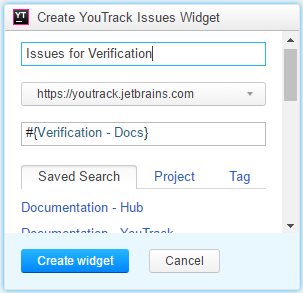
- Click the Create widget button
When you click the title of the widget, YouTrack displays the issue list with the results of the search query configured for the widget.
All widgets on the dashboard are refreshed every 10 minutes. To manually refresh an issue widget, click the refresh icon in the title bar.
Report Widgets
A report widget displays the calculation of a predefined report. You can only add a report widget for an existing YouTrack report. You can add report widgets for any report that you have created or has been shared with you.
If there are no reports available, click the Create new report link to open YouTrack and create a report.
To add a report widget to the dashboard:
- Click the Add widget button on the dashboard.
- From the drop-down list, select Report.
- Enter an optional widget title.
- If your Hub instance is connected to multiple YouTrack servers, select the YouTrack service to use as the data source for the widget.
- Select a report on the card. To limit the list of reports, enter text in the input field.
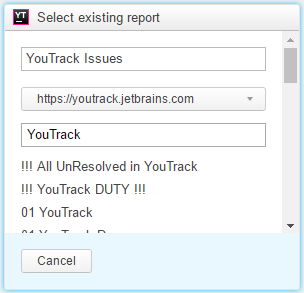
If you want to add a report that is not available in the reports list of the widget, create the report in YouTrack.
All widgets on the dashboard are refreshed every 10 minutes.
For reports widgets, this does not recalculate the report. The report is recalculated according to the report parameters. For example, if a report is set to recalculate daily, the report widget is refreshed every 10 minutes. When the report is recalculated according to the report parameters, the widget displays the updated report the next time the dashboard is refreshed.
For 'quick reports' that do not have recalculation period settings, the widget recalculates the data for the report every 10 minutes.
To manually recalculate a report in a widget, click the refresh icon in the title bar.