Projects
In Hub, a project is a collection of resources from Hub and other connected services. Projects let you manage user access to these resources in a single place.
The Projects page displays a list of the projects that are available in Hub. To access this page, click the link in the header.
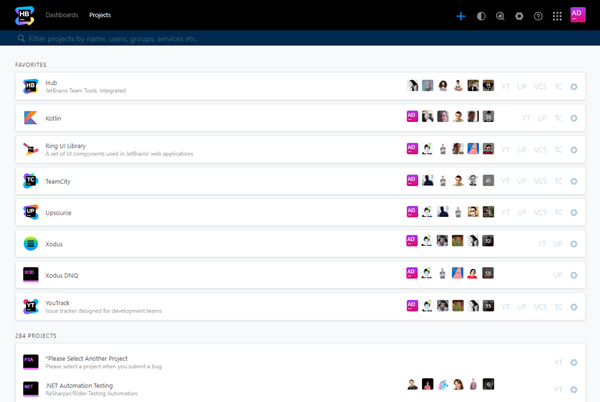
This page gives you the ability to perform the following actions:
Create projects in a few quick steps. For instructions, see Create a Project.
Add projects to your personal list of favorites.
Find a project by name, user, group, service, or other search criteria.
Jump to key pages in connected services.
Navigate to project settings, resources, the project team, and the access management interface.
The Project List
Existing projects are displayed as a list. The project filter at the top of the page lets you narrow down the number of projects that are displayed. The filter includes query assistance that lets you filter for a range of project parameters.
The projects list is broken down into three sections:
Section | Description |
|---|---|
Favorites | This section displays projects that you have marked as a personal favorite. These projects are pinned to the top of the page.
|
Projects | This section displays all of the projects in Hub, including projects that you have added to your favorites list. |
Archived | This section displays a list of projects that have been archived. This list is collapsed by default. To expand the list, click the heading. For archived projects, you only have a link to the project administration page. Links to connected services are not displayed. |
Actions for Single Projects
When you click a project in the list, the project profile page opens. From this page, you can add services to a project and manage the project team.
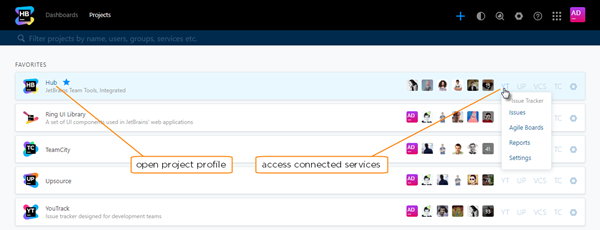
For services that provide resources to the project, you also have direct links to key pages in each connected service. The range of available actions depends on which services are connected to the project and the permissions that are granted to your user account.
Service | Available Actions |
|---|---|
Issue tracker (YT) | Provides access to key pages in a connected YouTrack service. From this menu, you can navigate directly to Issues, Agile Boards, and Reports. If you have permission to update project settings in YouTrack, you can also click the Settings link to open the Edit Project page of the linked YouTrack project. |
Code review (UP) | Provides access to key pages in a connected Upsource service. From this menu, you can navigate directly to the Overview, Reviews, Branches, and Analytics. If you have permission to update project settings in Upsource, you can also click the Settings link to open the Edit Project page of the linked Upsource project. You can also copy the VCS link. |
Repository (VCS) | Provides direct access to a connected VCS repository. From this menu, you can copy the VCS link. If you use JetBrains Toolbox, you can open the project in IntelliJ IDEA. |
Build configurations (TC) | Provides access to key pages in a connected TeamCity service. From this menu, you can navigate directly to the Overview page. If you have permission to update project settings in TeamCity, you can also click the Settings link to open the General Settings of the linked TeamCity project. |
Administration | Provides access to different tabs on the project administration page. From this menu, you can navigate directly to the Settings, Resources, Team, and Access tabs. |