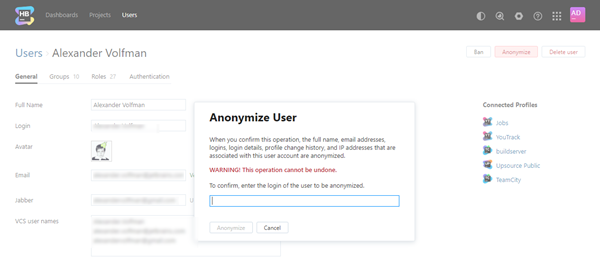Anonymize User Data
User data anonymization has been implemented to support the right to erasure or 'right to be forgotten' as outlined in the General Data Protection Regulation (GDPR) for data subjects who reside in the European Union. Should a user request that you erase his or her personal data, use this operation as an alternative to deleting the user account.
When you anonymize a user account, the personal data that is associated with the account is sanitized in such a way that is no longer identifiable. The full name, email addresses, logins, login details, profile change history, and IP addresses are replaced according to the current anonymization scheme. There are two options for the anonymization scheme in Hub.
Option | Description |
|---|---|
Hashed | Personal data is pseudonymized by replacing it with SHA-256 hashes. While the pseudonymized data is no longer stored in a human-readable state, it is still possible to link the hashes with the original values. |
Randomized | Personal data is replaced with random values. This anonymization irreversibly destroys any way of identifying the data subject. The randomized data cannot be reverted to a readable state. |
The setting for selecting an anonymization scheme is located on the System Settings page. For more information, see System Settings.
To anonymize the personal data for a user:
In the Access Management section of the Administration menu, select .
- Click the name of the user that you want to anonymize in the list.
The user profile page opens.
- Click the Anonymize button in the header.
Enter the login of the user to be anonymized in the input field.
- Click the Anonymize button.
The personal data for the user is anonymized according to the Anonymization scheme setting on the System Settings page.
The anonymized profile is shown in a read-only state and cannot be changed.
The anonymized user can no longer use this account to log in to Hub or any connected service.
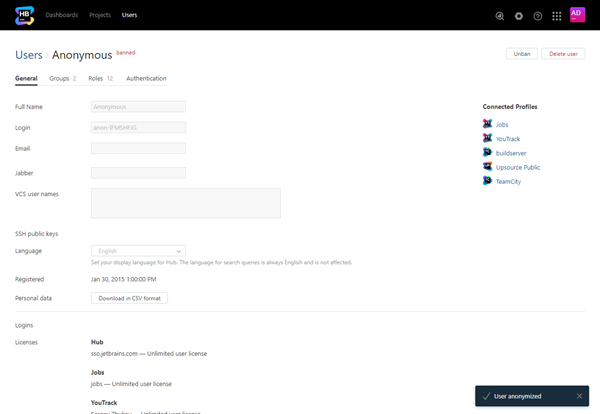
Anonymization does not remove the user account from Hub. The account remains in the system. Any licenses that have been allocated to the anonymized user are still granted to the account. As a final step, you may want to ban the user account and free up these license allocations. For instructions, see Ban User Accounts.