Groups
The Groups page in Hub displays a list of groups.
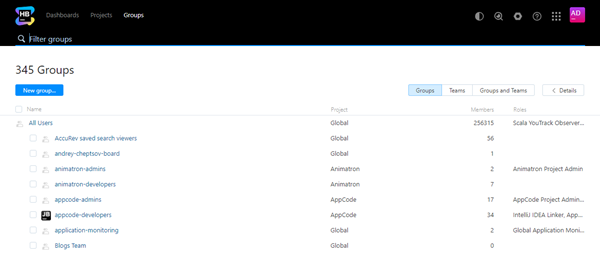
A group is a collection of user accounts. Groups let you manage multiple accounts more efficiently. A group in Hub is used as a resource in a project. You can grant and restrict access to specific features in Hub and other connected services for all group members at once.
The following operations are available on this page:
When you select a group in the list, the Details sidebar displays all of the roles that are assigned to the group and the project in which this role is applied. The group also inherits roles that are assigned to a parent group. For example, roles that are assigned to the All Users group are available to all of the groups that are nested under this group. Roles that are assigned to parent groups are not shown in the Details sidebar.
When you click the name of a group in the list, the profile page for the selected group opens. On the profile page for the group, you can perform the following operations:
Teams
The Groups page also contains a list of all the project teams in Hub. As you have exactly one project team for every Hub project, this is basically an overview that shows you how many members are assigned to each project team and which roles are assigned to the team in each project.
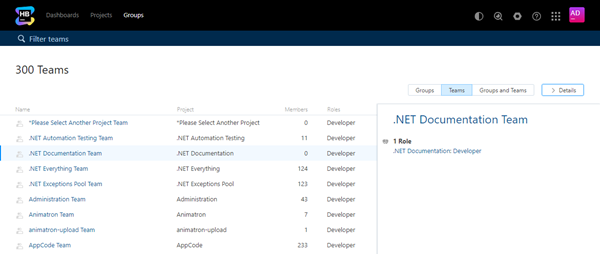
The following actions are available in this view:
Select a project team in the list to display additional information in the Details sidebar.
Click the name of a project team to open the Team tab on the Edit Project page. From here, you can add members to and remove members from the project team. For more information, see Manage the Project Team.
Groups and Teams
On the Groups and Teams tab, you have access to a mixed mode that shows both groups and project teams in a single list. In this view, project teams are marked with a team badge.
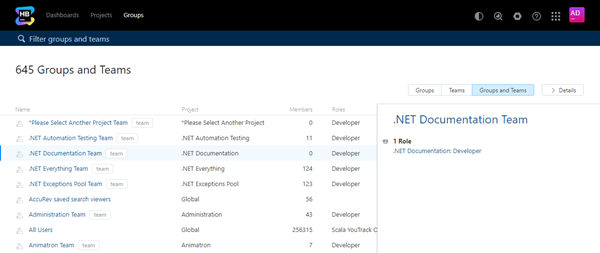
The information in this view helps you identify groups that duplicate the memberships and role assignments that are available to users as members of a project team. If you find a group that can be safely merged into a project team without affecting access rights in other projects, you can merge it into a project team from the Groups tab. For more information, see Merge a Group into a Project Team.