Upsource Widgets
When Upsource is connected as a service in Hub, the following widgets are available for use on your dashboards.
Commit Widgets
A commit widget displays a list of commits for a specific project.
To add a commit widget to the dashboard:
Click the Add widget button on the dashboard.
- From the drop-down list, select Commits.
A card is added to the dashboard with the title Commits.
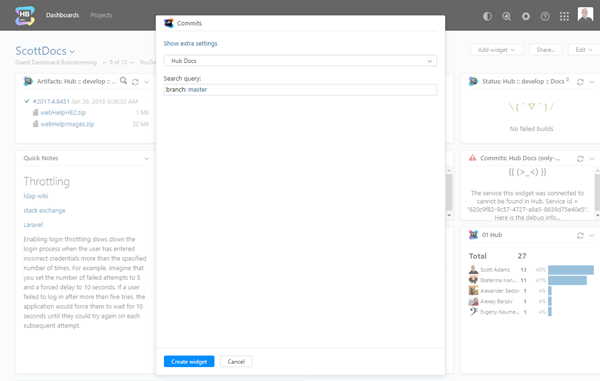
- Click the link to expand the extra settings. The following options are available:
Enter an optional widget title.
Set a custom refresh rate for the widget, in seconds. The default refresh rate for a commit widget is 10 minutes (600 seconds).
If your Hub instance is connected to multiple Upsource servers, select an Upsource service to use as the data source for the widget.
Select a project from the drop-down list.
Enter a search query in the input field.
- Click the Create widget button
The commit widget is added to the dashboard.
The name of the project is added to the title of the card.
When you click the title of the widget, the project page opens in Upsource.
The following actions are available directly from the widget:
Click a comment link to view the details for a specific commit in Upsource.
Click the Create review link next to a commit to create a code review in Upsource. For commits with existing code reviews, the link is replaced with a code review icon. Click the icon to access the code review in Upsource.
Click the refresh icon to manually refresh the data.
Review Widgets
A review widget displays a list of code review that match a specific search query.
To add a review widget to the dashboard:
Click the Add widget button on the dashboard.
- From the drop-down list, select Reviews.
A card is added to the dashboard with the title Reviews.
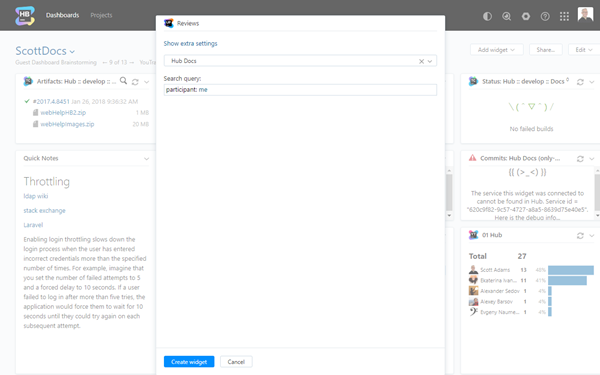
- Click the link to expand the extra settings. The following options are available:
Enter an optional widget title.
Set a custom refresh rate for the widget, in seconds. The default refresh rate for a review widget is 10 minutes (600 seconds).
If your Hub instance is connected to multiple Upsource servers, select an Upsource service to use as the data source for the widget.
Enter a search query in the input field.
- Click the Create widget button
The review widget is added to the dashboard.
The number of code review that match the search query is displayed in the title bar.
The avatar of each reviewer and watcher is displayed next to the code review item in the list.
Code reviews that have been accepted by the reviewer are marked with an icon.
The following actions are available directly from the widget:
Click a comment link to view the details for a code review in Upsource.
Click the Create review link next to a commit to create a code review in Upsource. For commits with existing code reviews, the link is replaced with a code review icon. Click the icon to access the code review in Upsource.
Click the refresh icon to manually refresh the data.