Ban User Accounts
You can ban a user account, so the banned can no longer access Hub to perform any operation.
Banned users are not counted as active users for license restrictions. If, for example, you have a license for 10 user accounts and already have 10 registered users, you can ban one account and create a new one. Of course, that's not the only case for banning a user, but one of the most useful.
When you ban a user, you can choose a status and enter an optional explanation for the ban. This information is displayed to the right of the user's name on the user profile page. Use this feature to record the context for banning selected users for yourself and other administrators.
To ban a user account:
From the Administration menu, select .
In the list, select the user accounts that you want to ban.
Click the Ban user button in the toolbar.
The Ban User dialog opens.
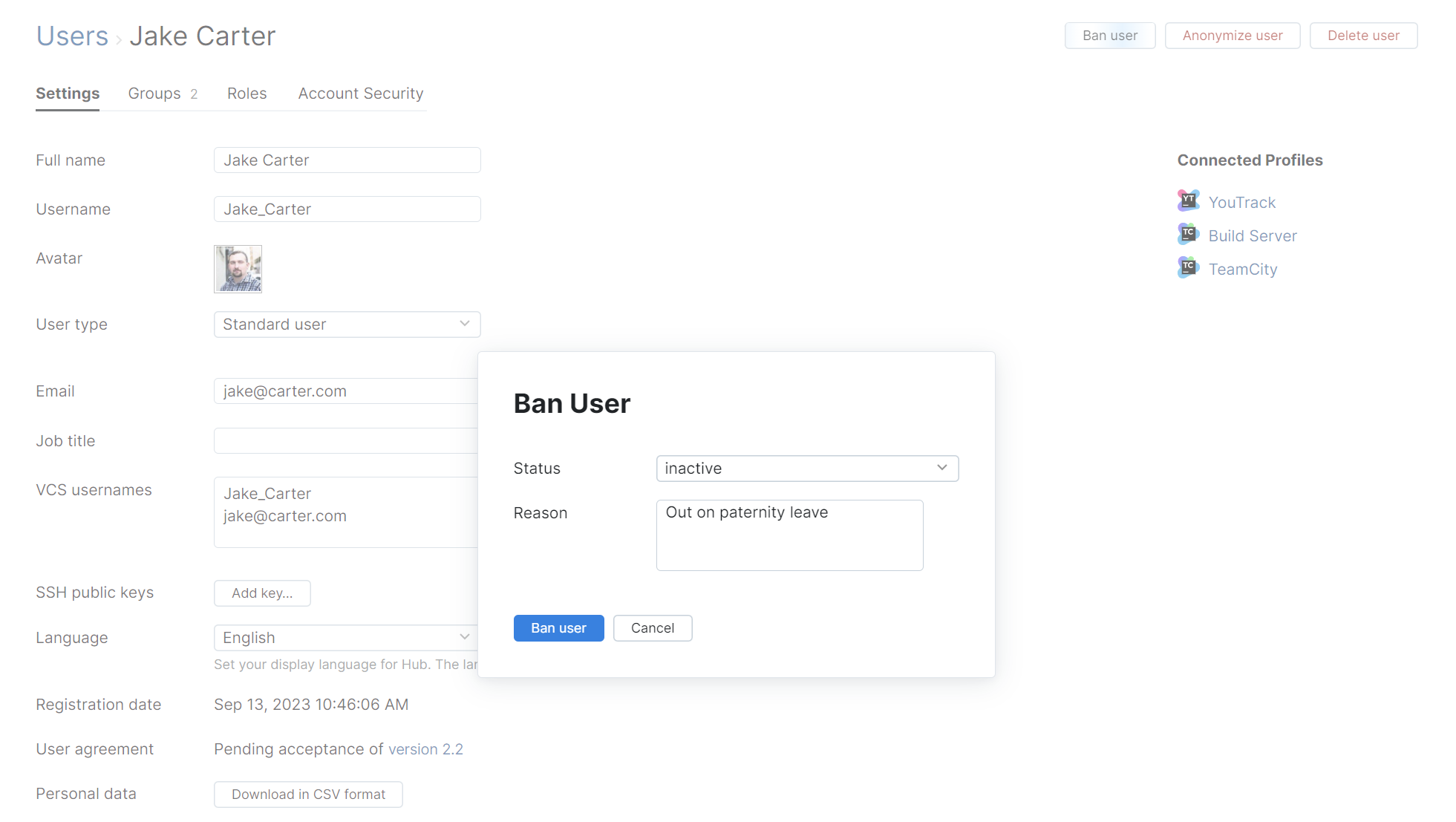
In the Ban User dialog, enter an optional explanation for banning the users.
Select a Status from the list.
Enter an optional explanation for banning the user or users.
Click the Ban user button.
The selected accounts are banned immediately.
You can re-activate previously banned accounts at any time.
To unban a user account:
Select one or more banned accounts in the Users list.
Click the Unban button in the toolbar.