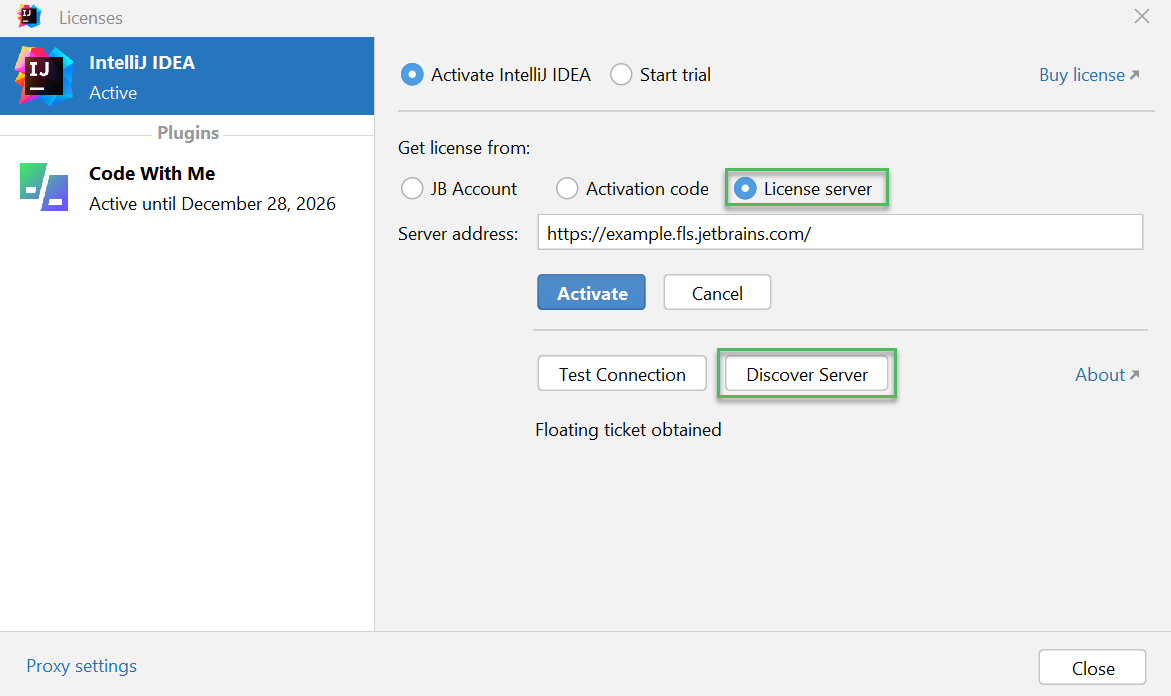Automatic server discovery
Automatic server discovery makes the license activation process easier for your users. Instead of manually copying and pasting the Toolbox Enterprise URL into the License Activation dialog, they can simply click the Discover Server button and have the link inserted automatically.
Set up automatic server discovery
You can use any of the following methods to set up automatic discovery:
DNS TXT record
Add a DNS TXT record with the name _jetbrains-license-server to the DNS zone (domain) that the users' machines belong to (for example, company.com).
If the machines are distributed across several DNS zones, add a separate TXT record to each zone.
For the record's text, provide url=<your-toolbox-enterprise-url>.
Record example
Let's say your machines belong to the company.com DNS zone, and your Toolbox Enterprise URL is https://toolbox-enterprise.company.com:8080.
In this case, you'll need to add the following record to the company.com zone:
with this text:
How to verify your record
To make sure that your record works, run the following command on a user's machine:
If everything is working correctly, the response will look like this:
Environment variable
Add the JETBRAINS_LICENSE_SERVER environment variable to the local profile on the users' machines. For its value, provide the Toolbox Enterprise URL.
JVM option
For JetBrains products that can be configured using JVM options, you can use the -DJETBRAINS_LICENSE_SERVER option. For its value, provide the Toolbox Enterprise URL.
To check if your product supports JVM options and how to specify them, refer to your product's documentation. For example, here are the instructions for IntelliJ IDEA.
Check your configuration
To make sure that your configuration works correctly, follow these steps:
Open a JetBrains product and go to the License Activation dialog.
In the Get license from section, select License server.
Click Discover Server. If your configuration is correct, the Toolbox Enterprise URL will appear in the Server address field.