Revoking licenses from users
Even though Toolbox Enterprise releases licenses automatically if they are not in use, sometimes you might need to speed up the process by revoking licenses from inactive users. You can do so manually, as described in this section, or use the License Vault API. A revoked license becomes available to other users immediately.
To revoke a license
In the top menu, select Licenses.
On the Dashboard, select the Active users tab.
Find the user whose license you need to revoke. You can use the quick search box above the user list.
Click the icon with the three dots next to the user's name and select Revoke License.
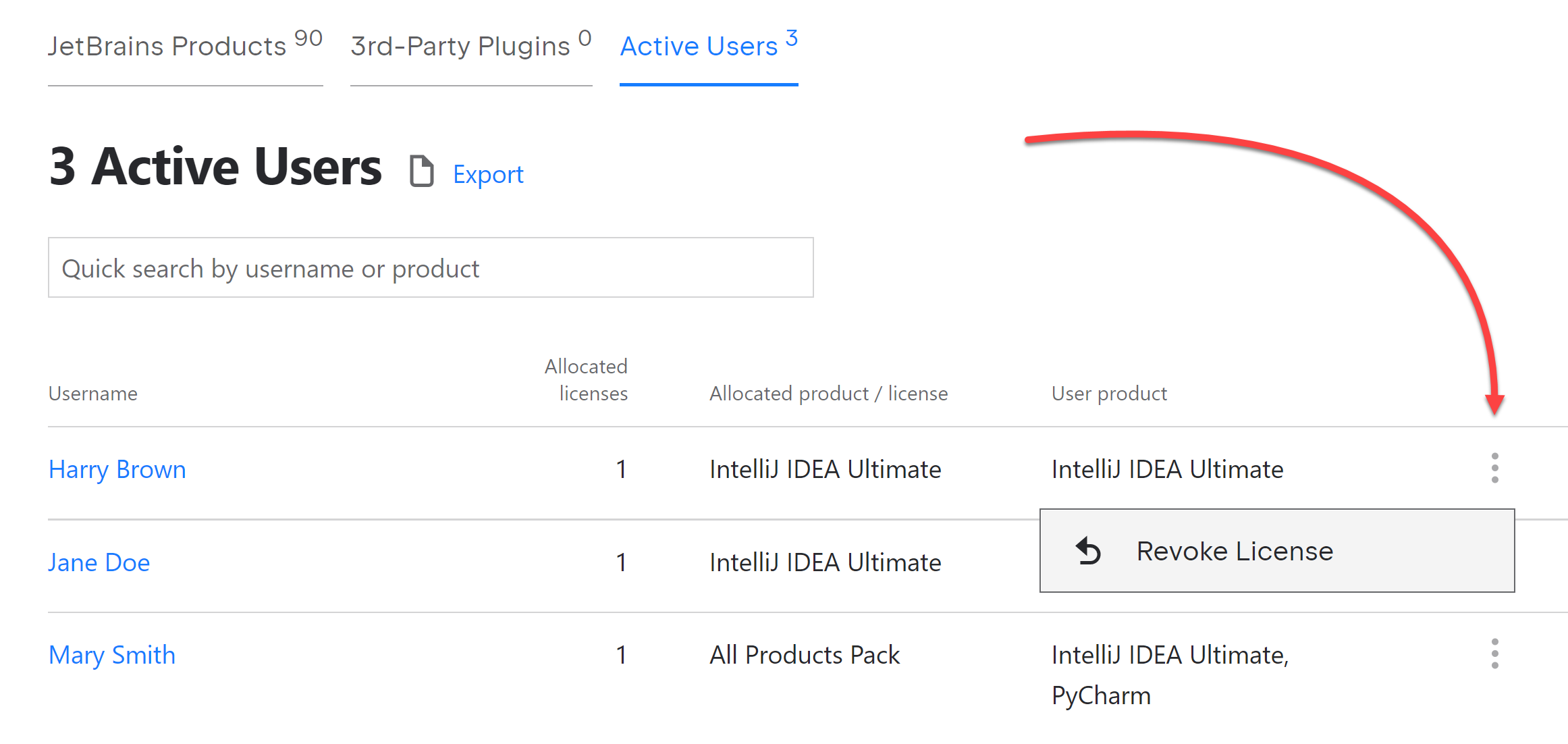
Confirm revocation in the dialog that pops up.
The user will disappear from the list of active users, and the license will immediately become available to others.
Restricting users from getting new licenses
To limit access to licenses for specific users or profiles, set up a rule before revoking their licenses.
Without such a rule, any user whose license has been revoked can obtain a new license as long as one is available.
Revoking licenses from active users
When you revoke the license from a user who has a JetBrains product running, the product automatically sends a new license request to Toolbox Enterprise. If a suitable license is available, it's allocated to this user, and their work isn't interrupted.
If no suitable licenses are available, the Licenses dialog pops up and displays an error message. The user has to wait for a license to become available or close the product.
How often you can revoke licenses
Depending on your usage plan and settings, you may have a monthly limit on manual revocations.
With Floating mode disabled, you get 5 revocations each calendar month.
With Floating mode enabled, you get unlimited revocations.
Transferring a user's license to another machine
Licenses obtained from Toolbox Enterprise can be used on two machines at the same time. Depending on your settings, using additional machines may be prohibited or require an additional license.
Users who habitually run JetBrains products on several machines can take up too many licenses or have their activation requests denied.
You can further optimize license distribution by asking such users to transfer their existing licenses between machines instead of requesting additional ones. Refer them to Using your license on several machines for instructions.