Debugger
File | Settings | Build, Execution, Deployment | Debugger for Windows and Linux
IntelliJ IDEA | Preferences | Build, Execution, Deployment | Debugger for macOS
Ctrl+Alt+S
Use this page to configure behavior of the Debugger and customize its view.
Common options
Item | Description |
|---|---|
| Show debug window on breakpoint | If this checkbox is selected, IntelliJ IDEA activates the Debug tool window on hitting a breakpoint. |
| Focus application on breakpoint | If this checkbox is selected, on hitting a breakpoint, IntelliJ IDEA will show the location of this breakpoint in the editor and will attempt to bring its frame to the front. |
| Hide debug window on process termination | Automatically hide the Debug tool window when the debugged program terminates. |
| Scroll execution point to center | If this checkbox is selected, the line with the current execution point will be kept in the middle of the screen. |
| Click line number to perform run to cursor | If this checkbox is selected, you can click a line number in the editor to run program execution to this line. |
| Remove breakpoint | Select how you want to remove breakpoints:
You can also choose whether you want a confirmation dialog to be displayed when you are about to remove a conditional or a logging breakpoint |
Java
Item | Description |
|---|---|
| Transport | Select transport for connection to the process. Available options are socket and shared memory, which is available for Windows systems only. |
| Force classic VM for JDK 1.3.x and earlier | Check this option to launch process to be debugged with classic VM.
|
| Disable JIT | With this option you can control whether the -Djava.compiler=NONE parameter is specified when the application is launched. This parameter affects JIT compiler, and if the option is turned on, JIT compiler will be disabled. |
| Show alternative source switcher | The alternative source switcher appears on top of the editor, if in project there is more than one class with the same fully qualified name. |
| Kill the debug process immediately | Select this checkbox, if you want to soft kill the Java process. |
Built-in server
Item | Description |
|---|---|
| Port | Use this spin box to specify the port on which the built-in web server runs. By default this port is set to port 63342 through which IntelliJ IDEA accepts connections from services. You can set the port number to any other value starting with 1024 and higher. |
| Can accept external connections | If this checkbox is selected, then the files on the built-in server running on the specified port are accessible from another computer. If this checkbox is cleared (by default), then the debugger listens only to local connections. |
| Allow unsigned requests | For security reasons, any request to a page on the built-in server from outside IntelliJ IDEA is by default rejected and the authorization popup is displayed. 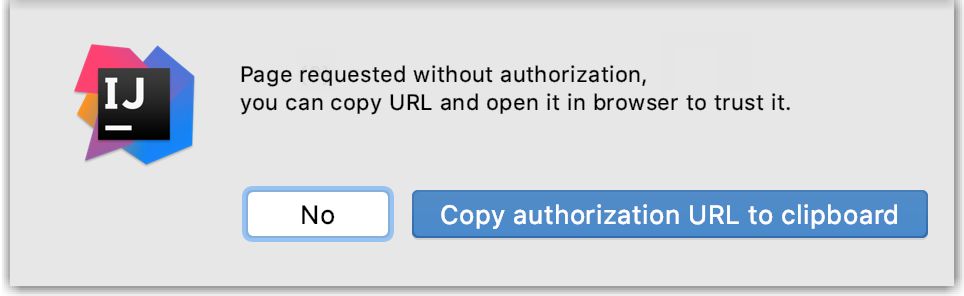 To access the requested page, click Copy authorization URL to clipboard and paste the generated token in the address bar of the browser. However this behavior may be annoying, for example, it may block your debugging session if manual intervention is impossible. To suppress displaying the authorization popup, select the Allow unsigned requests checkbox. |