File Colors
Last modified: 10 August 2022File | Settings | Appearance and Behavior | File Colors for Windows and Linux
IntelliJ IDEA | Preferences | Appearance and Behavior | File Colors for macOS
Ctrl+Alt+S
Use this page to set different background colors for distinguishing between project files of specific scopes.
tip
For more information on how to work with the feature, refer to Scopes and file colors.
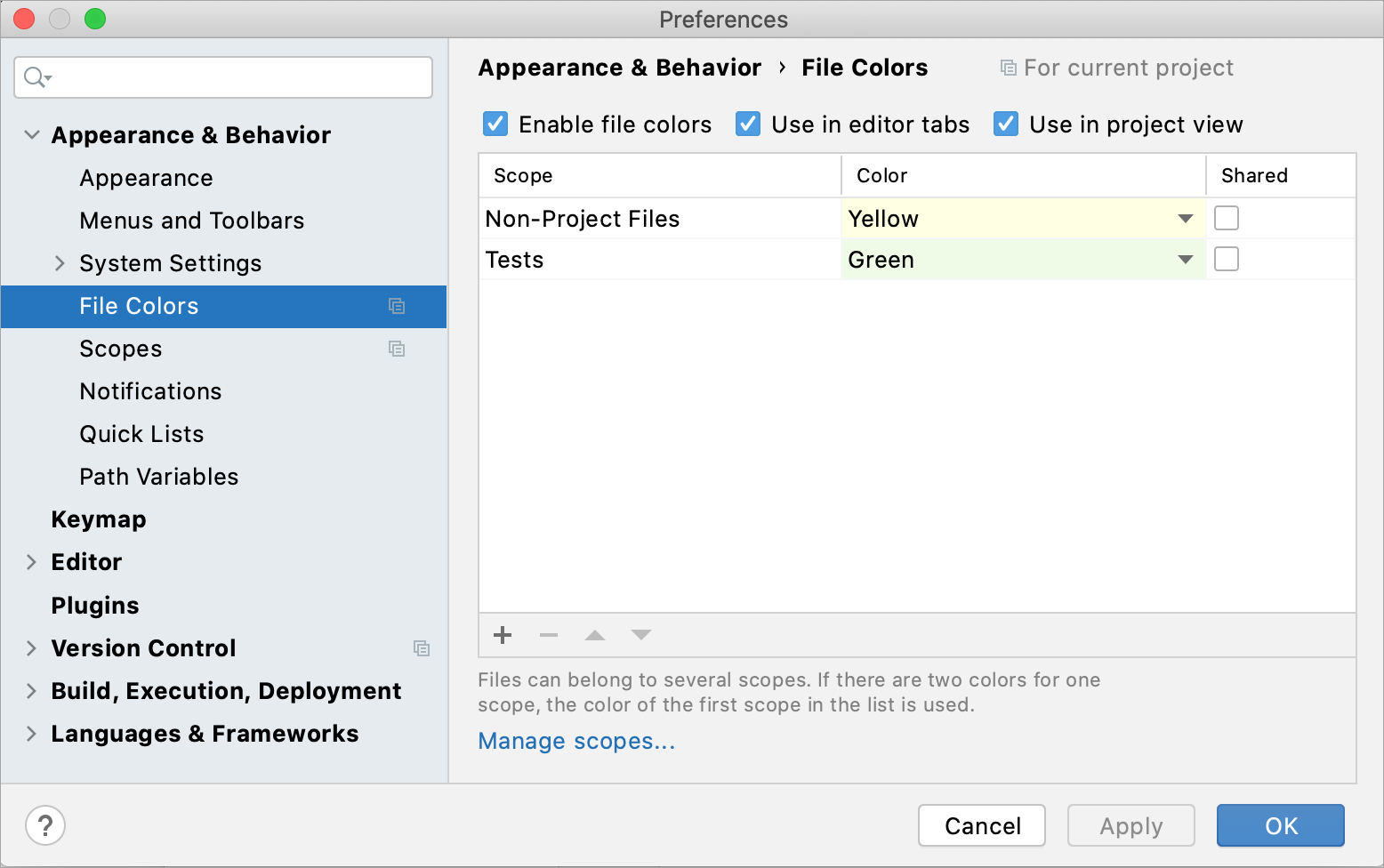
Item | Description |
|---|---|
Enable file colors | Select this checkbox to enable the feature. |
Use in editor tabs | Enable colors in editor tabs. |
Use in project View | Enable colors in the Project tool window and in search results (for example, in the Find in Files dialog Ctrl+Shift+F). |
Manage scopes | Click this button to define the required scopes. |
Configure colors
Similarly to scopes, color associations can be local and shared.
Local colors are only visible to you and are not shared through VCS.
Shared colors are placed under version control so that people who work on a project can use the same color associations. They are stored in the project folder under .idea in the fileColors.xml file (for example: MyProject
/.idea )./fileColors.xml
Item | Tooltip | Description |
|---|---|---|
Add | Click this button to open a list with the available scopes. Click | |
Remove | Click this button to remove the selected color-scope association. | |
| Up / Down | Use these buttons to sort the color-scope associations and change the order in which they are applied. |
Shared | Select this checkbox to share the selected local scope through VCS. |
After you apply the changes and close the dialog, you will see colors in the selected areas in the interface:
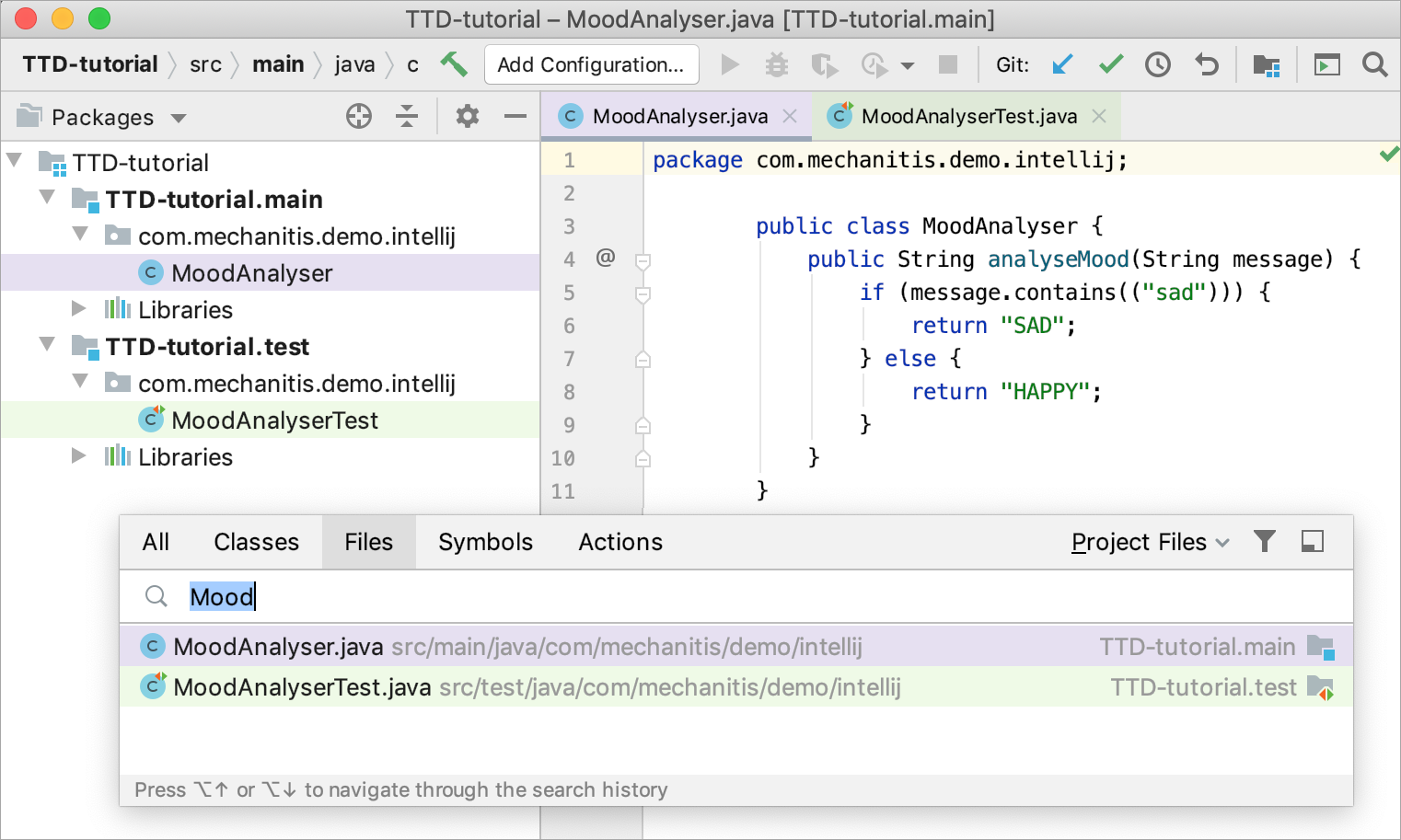
tip
For more information on how to work with the feature, refer to Scopes and file colors.