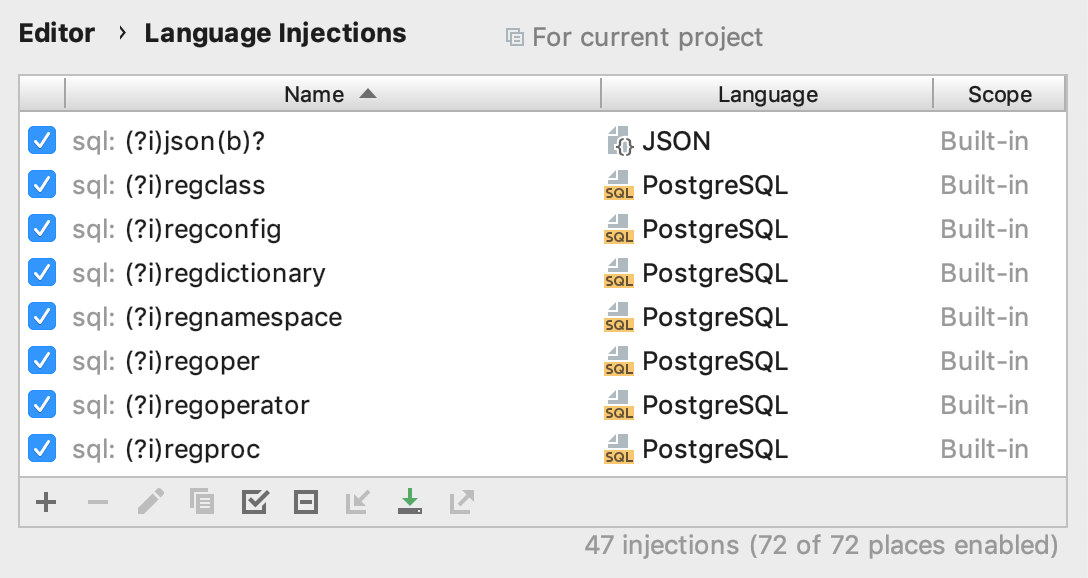Injected SQL statements
Place the cursor inside a string literal, tag, or attribute, in which you want to inject a language and press (or use the intention action icon
).
Select Inject language or reference and choose the language you want to inject.

Position the caret within the injected code piece and press (or use the intention action icon
).
Select Edit <language ID> Fragment.
IntelliJ IDEA will open a dedicated editor section for editing the code with the injected language. This editor provides full code assistance, including code completion, inspections, intentions and code style actions.

Place the caret at the code fragment and press (or use the intention action icon
).
Select Uninject language or reference.
tip
To cancel a language injection, you can also delete the injection comment or annotation.
You can configure language injection rules on the Editor | Language Injections page of the IDE settings .
All pre-defined injection rules are configured for the Built-in scope. In other words, they are global (and therefore available in all IntelliJ IDEA projects). Custom rules can be configured for the IDE or for one project only. To change the scope of custom injections, use the Move to Project/IDE Scope icon .
To configure custom injection rules, click the Add icon to add a new rule, or copy a predefined rule and change its settings.