Console
Last modified: 11 February 2024File | Settings | Editor | General | Console for Windows and Linux
IntelliJ IDEA | Settings | Editor | General | Console for macOS
Use this page to configure how IntelliJ IDEA displays console output. These settings control folding, wrapping, and trimming lines, which makes console output easier to read and comprehend.
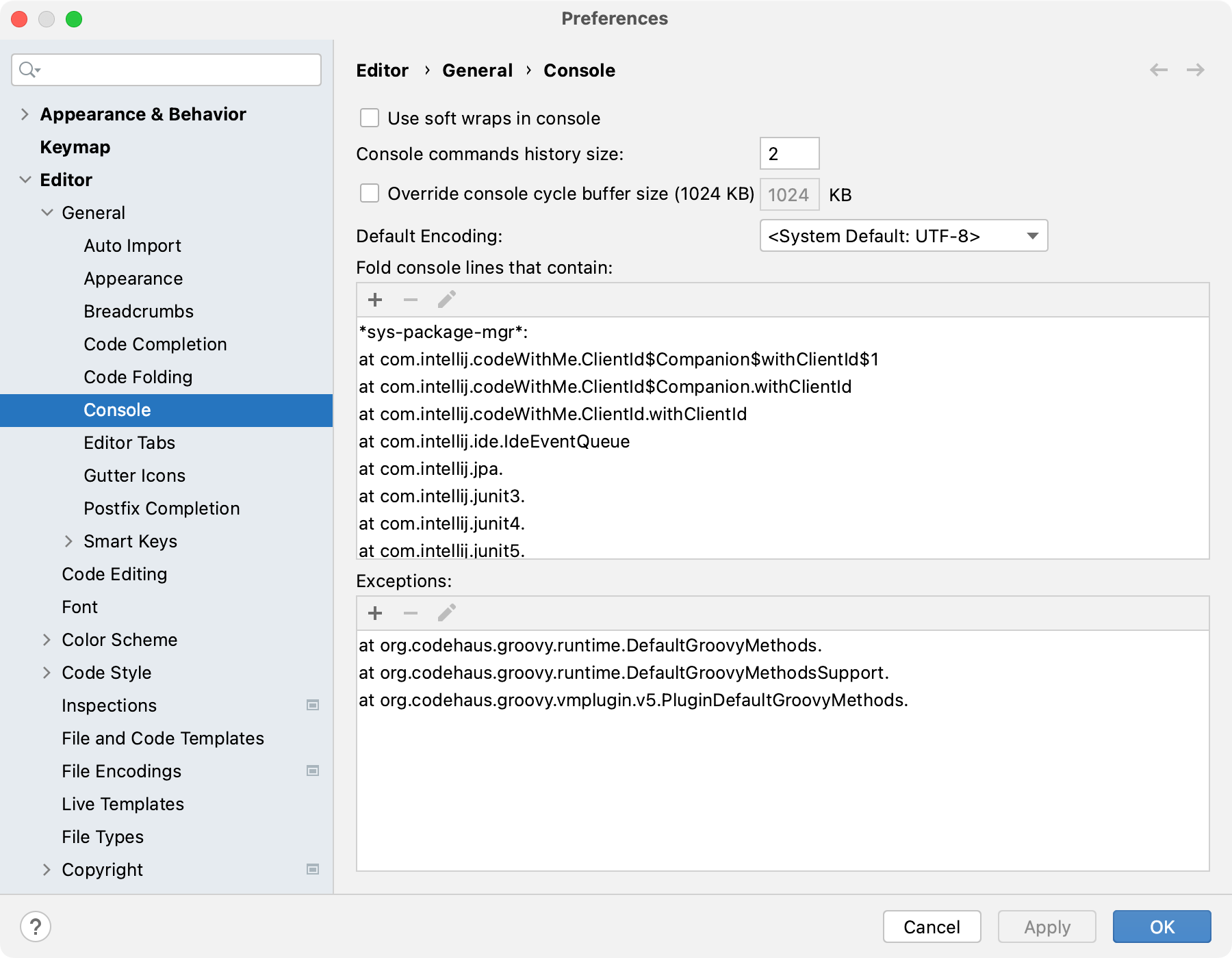
- Use soft wraps in console
Wrap long lines in the console output at word boundaries.
- Console commands history size
Specify how many console commands to include and display in the console history.
- Override console cycle buffer size (1,024 KB)
Delete old messages when the console buffer size exceeds the specified value.
- Default Encoding
Select the encoding that IntelliJ IDEA should use to view console output. By default, it uses the system encoding.
- Fold console lines that contain
Configure a list of patterns for lines that you want to fold in the console output. See Folding patterns.
- Exceptions
Configure a list of patterns for lines that you don't want to fold in the console output. See Folding patterns.
Folding patterns
Use the following buttons to manage the folding patterns from the two lists:
Add
Open the Folding Pattern dialog and type a new pattern.
Remove
Remove the selected pattern from the list.
Edit
Open the Folding Pattern dialog and edit the selected pattern.