Docker tools settings
Last modified: 11 February 2024File | Settings | Build, Execution, Deployment | Docker | Tools for Windows and Linux
IntelliJ IDEA | Settings | Build, Execution, Deployment | Docker | Tools for macOS
Specify the paths to the Docker CLI executables that IntelliJ IDEA uses for interacting with the Docker daemon.
Enable the Docker plugin
This functionality relies on the Docker plugin, which is bundled and enabled in IntelliJ IDEA by default. If the relevant features aren't available, make sure that you didn't disable the plugin.
note
The Docker plugin is available by default only in IntelliJ IDEA Ultimate. For IntelliJ IDEA Community Edition, you need to install the Docker plugin as described in Install plugins.
Press to open the IDE settings and then select Plugins.
Open the Installed tab, find the Docker plugin, and select the checkbox next to the plugin name.
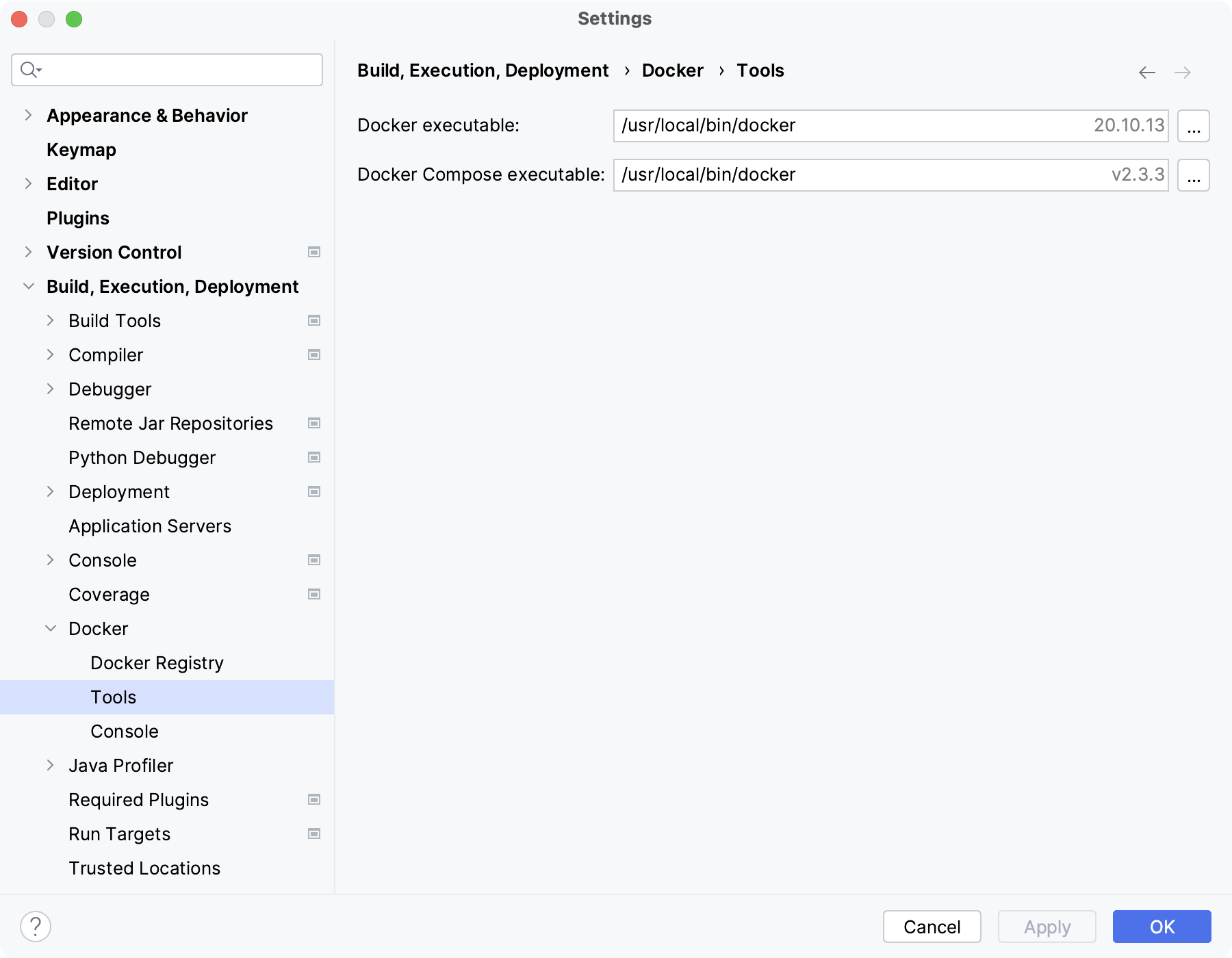
IntelliJ IDEA should be able to automatically detect the Docker CLI executables in the default install location. However, if you installed Docker in a custom location, you may need to specify the paths manually.
- Docker executable
Specify the path to the base Docker CLI executable. Default locations:
macOS and Linux
/usr /local /bin /docker Windows
C:
\Program Files \Docker \Docker \resources \bin \docker.exe - Docker Compose executable
Specify the path to the Docker Compose standalone executable. By default, Compose V2 integrates into the Docker CLI platform and uses the same executable for Docker Compose via the
docker composecommand.If you are using Compose V1, the main Docker executable will not work for Docker Compose. In this case, you need to specify the path to
docker-compose. For more information, see docker-compose vs docker compose.