Uninstall MPS
Last modified: 14 September 2021The proper way to remove MPS depends on the method you used to install it.
Uninstall using the Toolbox App
If you installed MPS using the Toolbox App, do the following:
Open the Toolbox App, click the screw nut icon for the necessary instance, and select Uninstall.
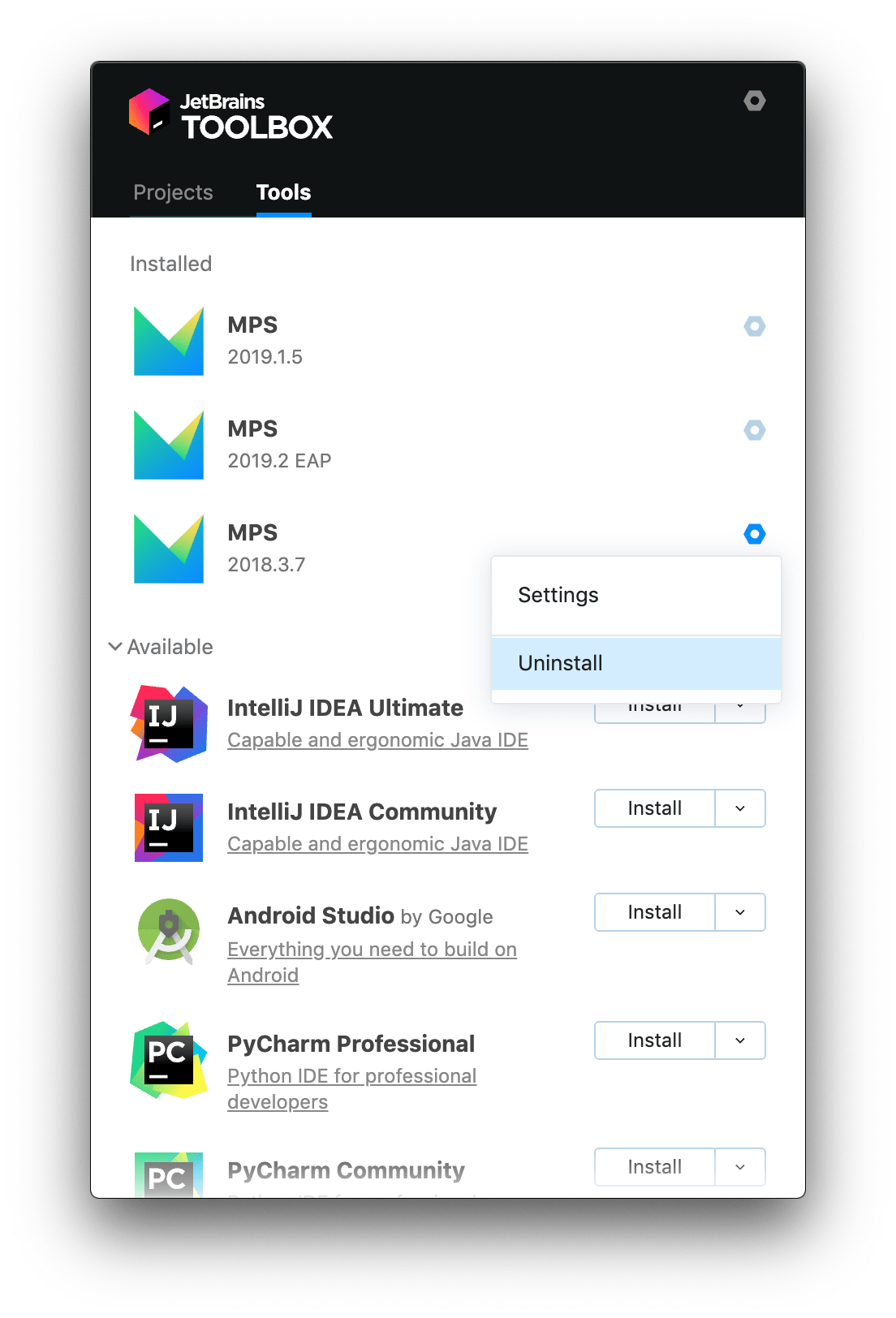
Uninstall a standalone instance
If you are running a standalone MPS instance, the default IDE directories are preserved when you remove your instance in case you want to keep your settings for later or to use them with another instance, another version, or another IDE. You can remove those directories if you are sure you won't need them.
Open the Apps & Features section in the Windows Settings dialog, select the MPS app and click Uninstall.
Depending on your version of Windows, the procedure for uninstalling programs may be different. You can also manually run Uninstall.exe in the installation directory under /bin.
Remove the following directories:
note
The default location of the IDE directories has changed starting from MPS version 2020.1. If you had a previous version, new installations will import configuration from the old directories. For information about the location of the default directories in previous IDE versions, see the corresponding help version, for example: https://www.jetbrains.com/help/mps/2019.3/tuning-the-ide.html#default-dirs.