Configure the IDE
Last modified: 21 July 2022In AppCode, you can configure the settings on two levels: the project level and globally.
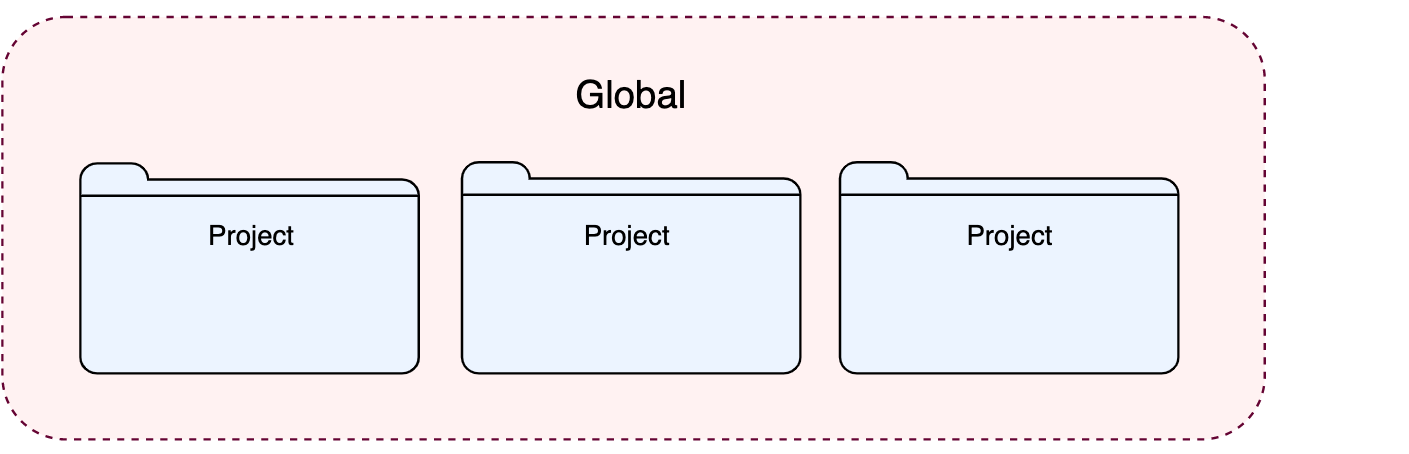
Global settings apply to all projects that you open with a specific installation or version of AppCode. Such settings include IDE appearance (themes, color schemes, menus and toolbars), notification settings, the set of the installed and enabled plugins, debugger settings, code completion, and so on.
note
You can also configure Xcode-specific project settings from AppCode: select File | Project Settings from the main menu or press ⌃ ⌥ ⇧ S.
To configure your IDE, select AppCode | Preferences. Alternatively, press ⌃ ⌥ S or click on the toolbar.
Settings that are NOT marked with the icon in the Preferences dialog are global and apply to all existing projects of the current AppCode version.

Restore IDE settings
When you restore the default IDE settings, AppCode backs up your configuration to a directory. You can always restore your settings from this backup.
Back up your settings and restore the defaults
From the main menu, select File | Manage IDE Settings | Restore Default Settings.
Alternatively, press Shift twice and type
Restore default settings.AppCode shows a confirmation popup:

Click Restore and Restart. The IDE will be restarted with the default configuration.
When AppCode restores the default IDE settings, it creates a backup directory with your configuration in:
Apply the IDE settings from a backup
From the main menu, select File | Manage IDE Settings | Import Settings.
In the dialog that opens, specify the path to the backup directory and click Open.
AppCode shows a confirmation popup. Note, that after you apply the settings from the backup, these settings will be overwritten with your current IDE configuration.
Apart from the backup configuration directory, you can select the configuration directory from another AppCode version or a .zip file with the previously exported settings.
Click Restart to apply the settings from the backup and restart the IDE.
Thanks for your feedback!