Intention actions
As you work in the editor, PhpStorm analyzes your code, searches for ways to optimize it, and detects potential and actual problems.
As soon as the IDE finds a way to alter your code, it displays a yellow bulb icon in the editor next to the current line. By clicking this icon, you can view intention actions available in the current context. Intention actions cover a wide range of situations from warnings to optimization suggestions. You can view the full list of intentions and customize them in the Settings/Preferences dialog Ctrl+Alt+S.
A red bulb with an exclamation mark indicates that PhpStorm has detected a problem, and prompts you to select an associated fix — a quick-fix. Quick-fixes and intention actions together are called context actions.
tip
Code inspections (both bundled and custom) also provide quick-fixes but they have different settings. For more information, refer to Code inspections.
Apply intention actions
Click the bulb icon (or press Alt+Enter) to open the list of suggestions and select an action from the list.
For some intention actions, you can open a preview by pressing Ctrl+Shift+I (View | Quick Definition).

Press Enter to apply the selected intention.
For example, you can use an intention action to initialize all class properties in constructor:
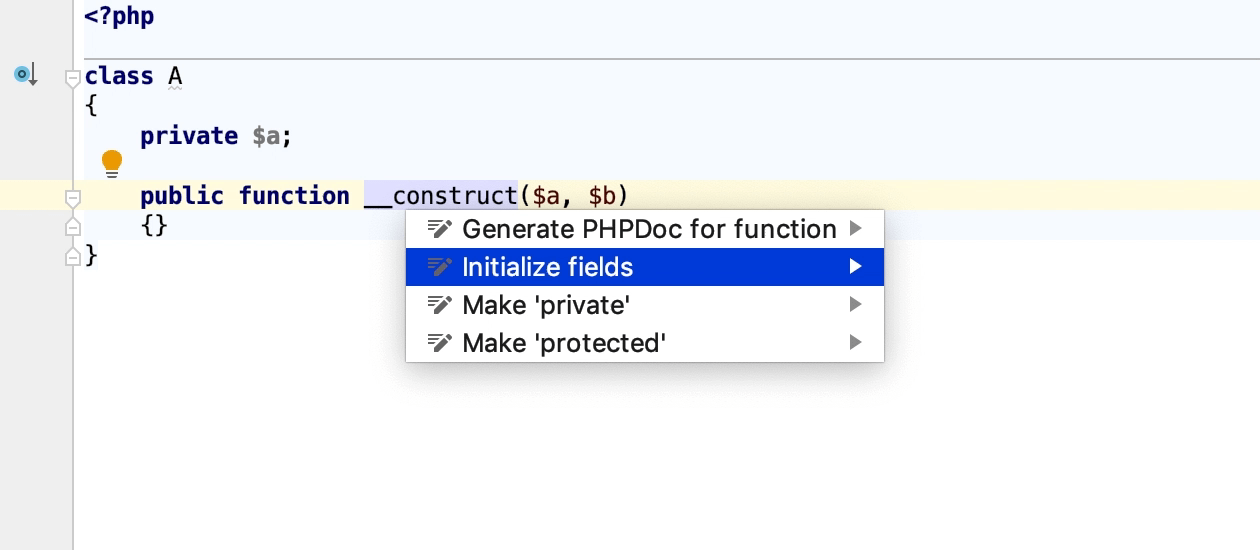 Gif
GifYou can use quick-fixes to resolve problems on the fly. For example, for the currently undefined variable, you can create a function parameter or initialize it with a value.
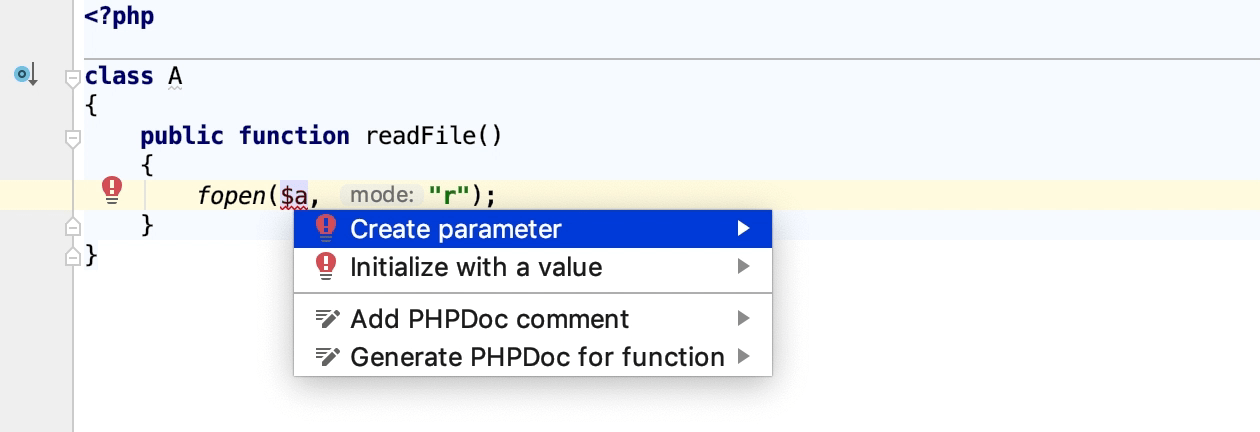 Gif
Gif
View all intention actions
You can view the full list of available intention actions, and disable actions that you do not need:
In the Settings/Preferences dialog Ctrl+Alt+S, go to Editor | Intentions.
For each intention action, you can see a description and an example. To disable an intention, clear the checkbox next to it.

Apply the changes and close the dialog.
Disable intention actions on the fly
Click the light bulb icon (or press Alt+Enter) to open the list of suggestions.
Select the action you want to disable, and click the right arrow.
Select Disable <intention action name>.
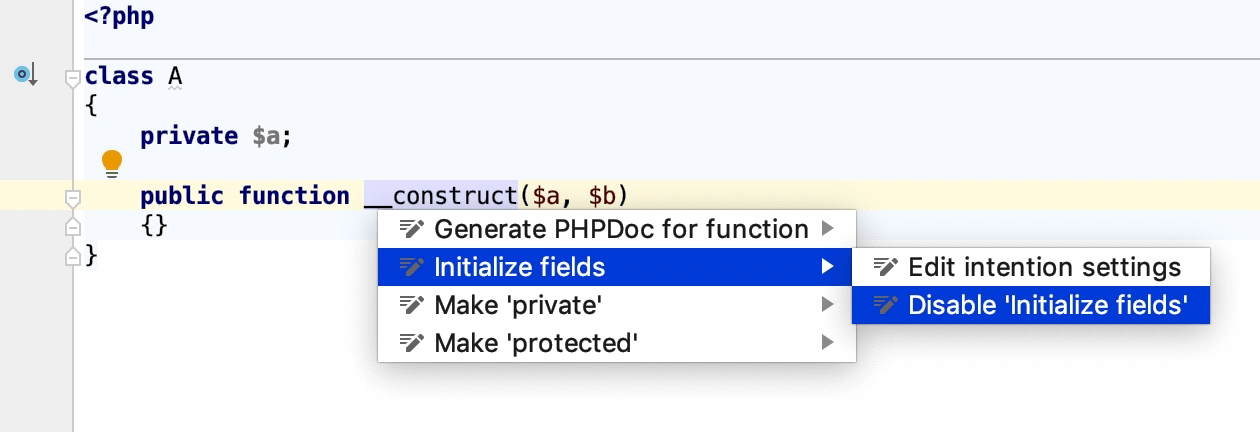 Gif
Gif