Run/debug configurations
Configure: Run | Edit Configurations
PhpStorm uses run/debug configurations to run, debug, and test your code. Each configuration is a named set of startup properties that define what to execute and what parameters and environment should be used.
There are two types of run/debug configurations:
Temporary — created every time you select Run <item_name> from the context menu. To call the context menu, right-click an object or an area.
Permanent — created explicitly from a template or by saving a temporary configuration. Permanent configurations remain as part of your project until you remove them.
So whenever you run/debug or test your code, PhpStorm either uses an existing permanent run/debug configuration or creates a new temporary one.
Permanent configurations have opaque icons while the icons of temporary configurations are semi-transparent. The red cross over the configuration icon indicates an error in configuration settings.
The maximum number of temporary configurations is 5. The older ones are automatically deleted when new ones are added. If necessary, you can increase this limit in Settings | Advanced Settings | Run/Debug | Temporary configurations limit.
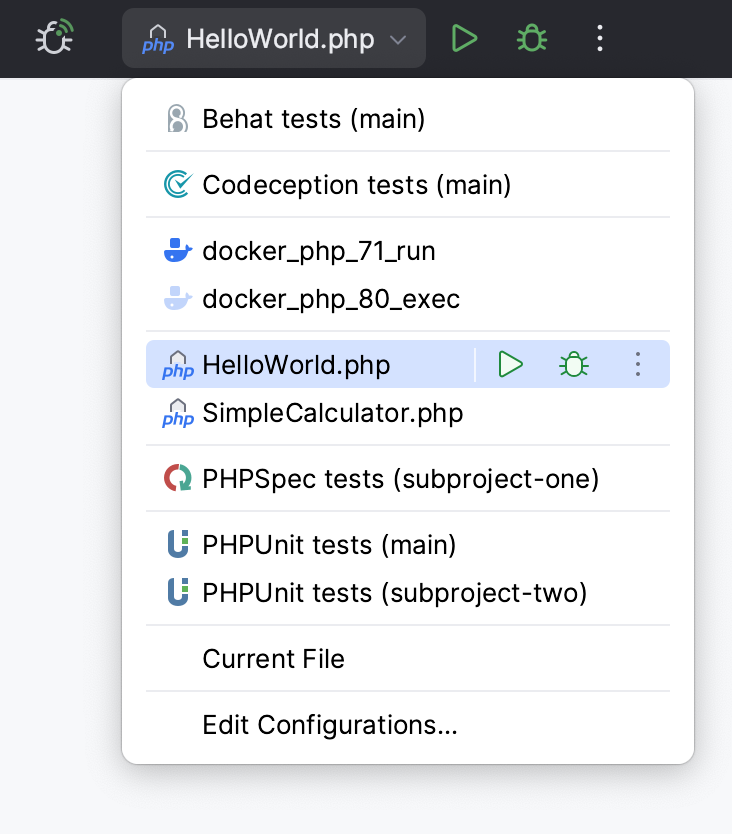
PhpStorm provides the following ways to create a permanent run/debug configuration:
For executable declarations (classes, methods, data providers, etc.) in tests or task runners, you can create a permanent run/debug configuration right from the editor.
Create from a template or copy an existing configuration.
In the editor, place the caret at an executable declaration (for example, a test method or class) and press .
From the menu that opens, select Modify Run Configuration.
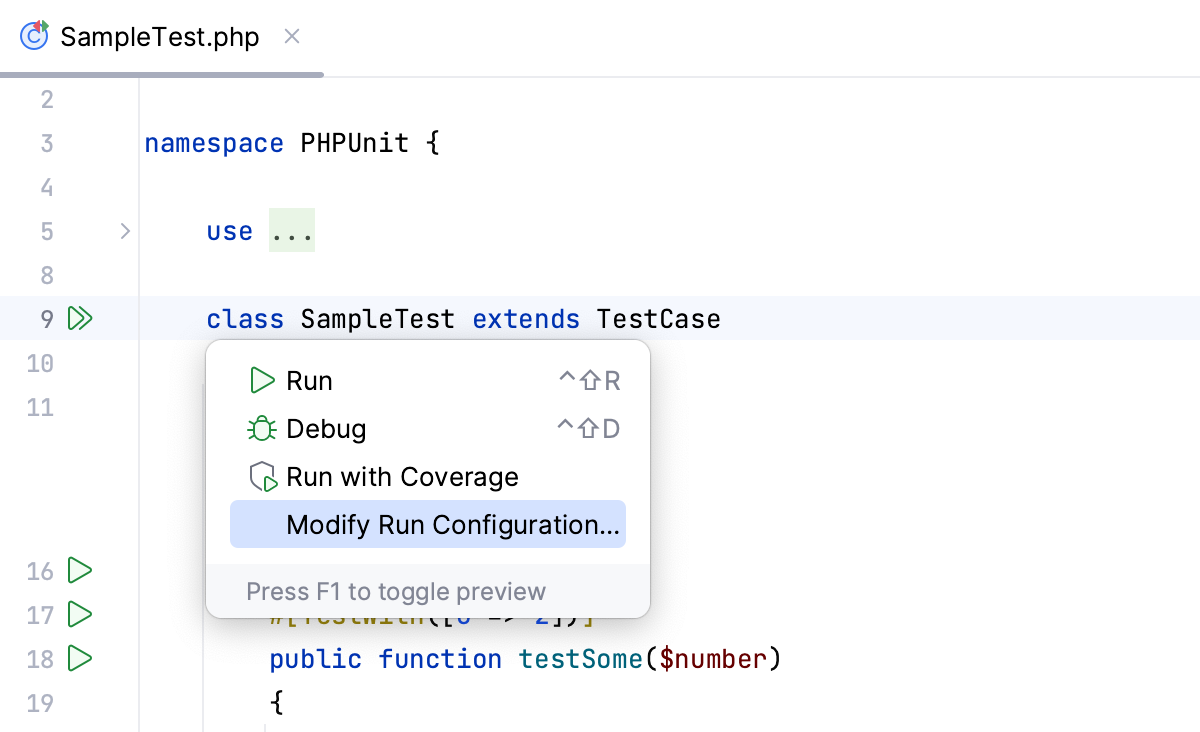
PhpStorm creates a permanent run/debug configuration of the corresponding type and opens a dialog in which you can set configuration parameters.
Select a temporary configuration in the run/debug configuration switcher, click
/
, and select Save Configuration.
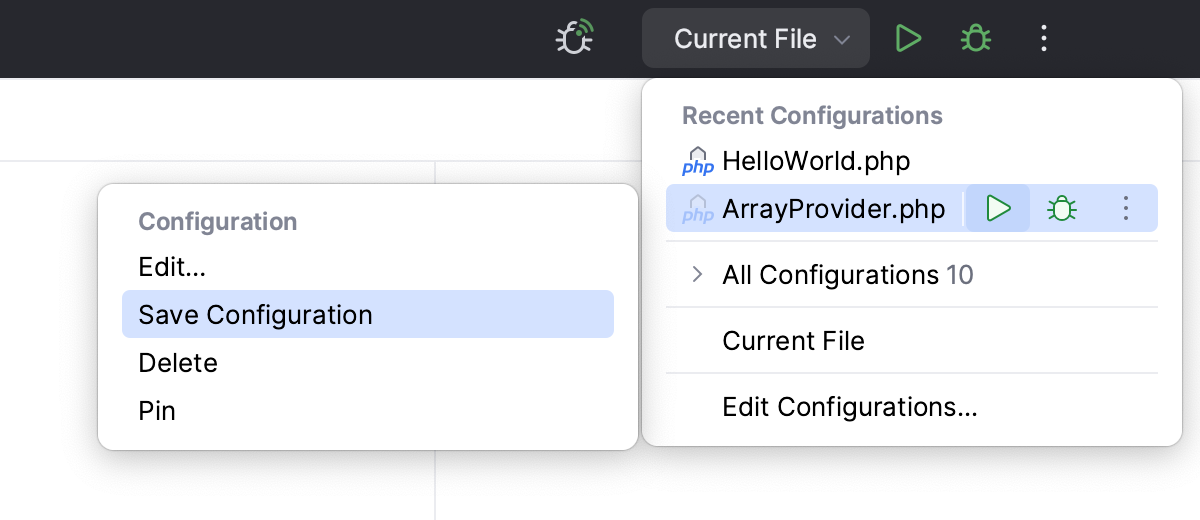
Alternatively, select a temporary configuration in the Run/debug configurations dialog and click
on the toolbar.
PhpStorm provides run/debug configuration templates for different languages, tools, and frameworks. The list of available templates varies depending on the installed and enabled plugins.
Go to Run | Edit Configurations. Alternatively, press , then .
In the Run/Debug Configuration dialog, click
on the toolbar or press . The list shows the run/debug configuration templates.
Select the desired template. If you are not sure which template to choose, refer to Run/debug configurations dialog for more information on particular templates.
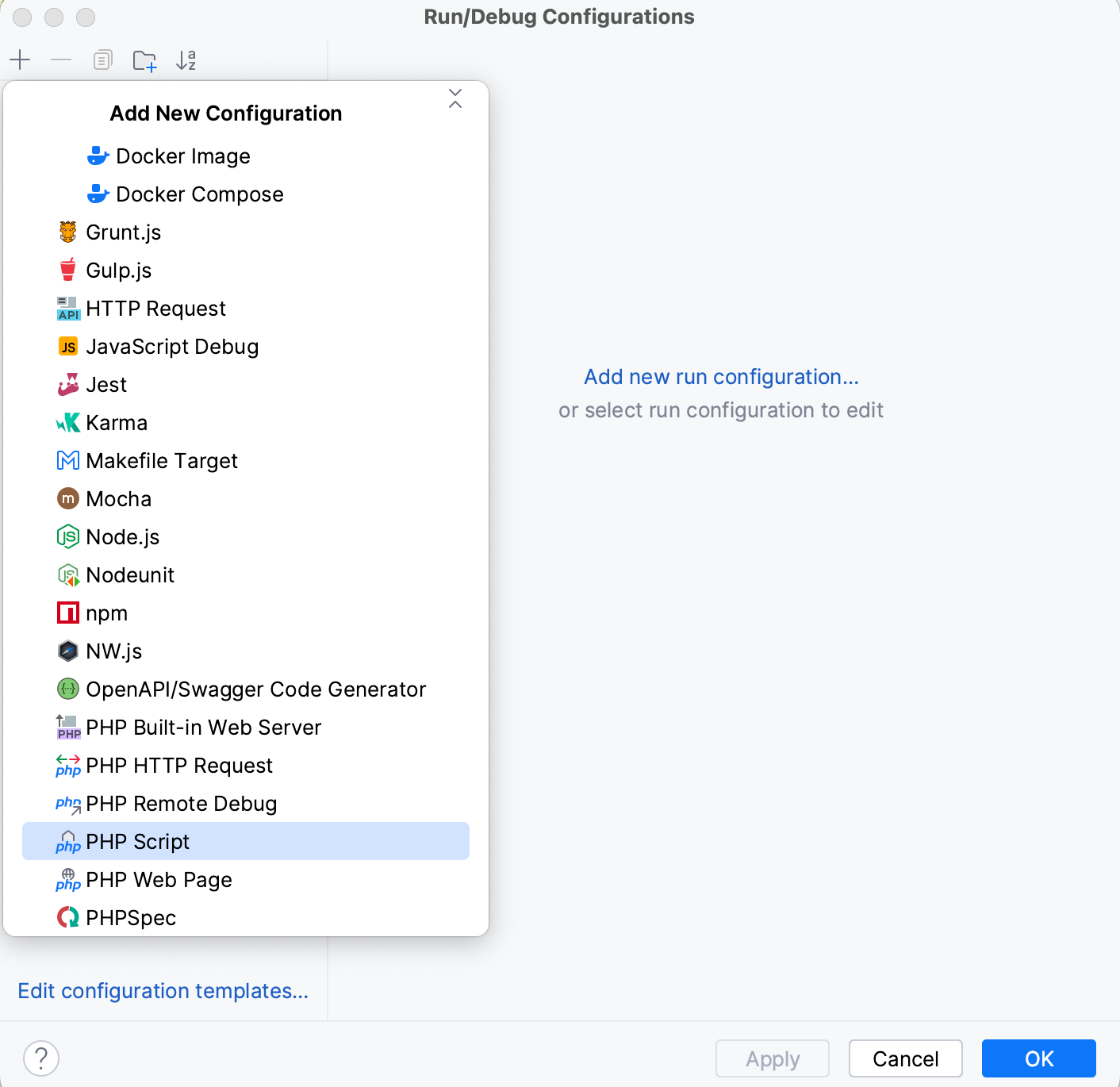
Specify the run/debug configuration name in the Name field. This name will be shown in the list of the available run/debug configurations.
Select Allow multiple instances if you want to allow multiple instances of the configuration to run at the same time. If this option is disabled, attempting to re-run the configuration will terminate the active session.
Configure the run/debug configuration parameters. The list of mandatory and optional parameters may vary depending on the selected run/debug configuration type.
Some optional parameters are hidden. To view and enable them, click the Modify options link.
For the detailed description of the selected template, see the respective section of run/debug configurations reference.
In the Before launch section, define whether you want to perform any specific actions before launching the application, for example, execute some tools or scripts prior to launching the run/debug configuration.
For more information about particular Before launch activities, refer to Before launch
You can either run the configuration right away, or save the configuration to run it later.
Click OK to save the run configuration for later and close the dialog.
To run the configuration right away, click Run.
If you are working in a team, you might want to share your run/debug configurations so that your teammates could run the application using the same configuration or enable them to remotely attach to the process you are running.
For these purposes, PhpStorm provides a mechanism to store your run/debug configurations as project files and share them through VCS. The same mechanism can also be used when you want to send your configuration as a file to someone else. This saves a lot of time as run/debug configurations sometimes get sophisticated, and keeping them in sync manually would be tedious and error-prone.
note
Legacy .ipr-based projects do not support individual run/debug configurations. With legacy projects, you can only share all configurations at once by adding the .ipr file to the VCS.
Go to Run | Edit Configurations. Alternatively, press , then .
Select the run/debug configuration you want to share, enable the Store as project file option, and specify the location where the configuration file will be stored.
You can configure any location unless compatibility with PhpStorm 2019.3 and earlier is required. For compatibility with these versions, store the file in the suggested location.
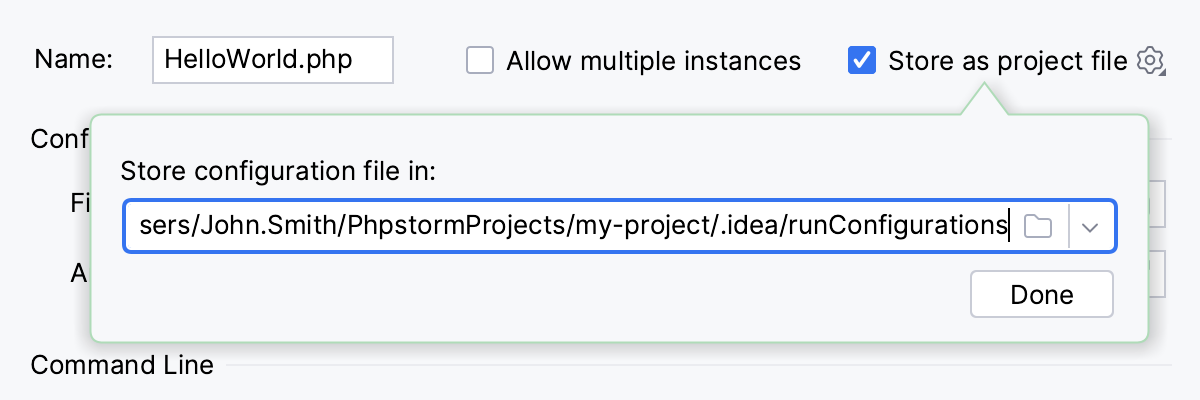
(Optional) If the .idea directory is added to VCS ignored files, the .idea/runConfigurations subfolder will be ignored, too. If you use Git for your project, you can share .idea/runConfigurations only and leave .idea ignored by modifying .gitignore as follows:
/.idea/* !/.idea/runConfigurations
note
Turning on the Store as project file option does not submit anything to the VCS for you. For run/debug configurations to make their way to a shared repository, you have to check them in like other versioned files.
All run/debug configurations are based on templates, which implement the startup logic, define the list of parameters and their default values. The list of available templates is predefined in the installation and can only be extended via plugins. However, you can edit default parameter values in each template to streamline the setup of new run/debug configurations.
note
Changing the default values of a template does not affect already existing run/debug configurations.
Go to Run | Edit Configurations. Alternatively, press , then .
In the left-hand pane of the run/debug configuration dialog, click Edit configuration templates.
In the Run/Debug Configuration Templates dialog that opens, select a configuration type.
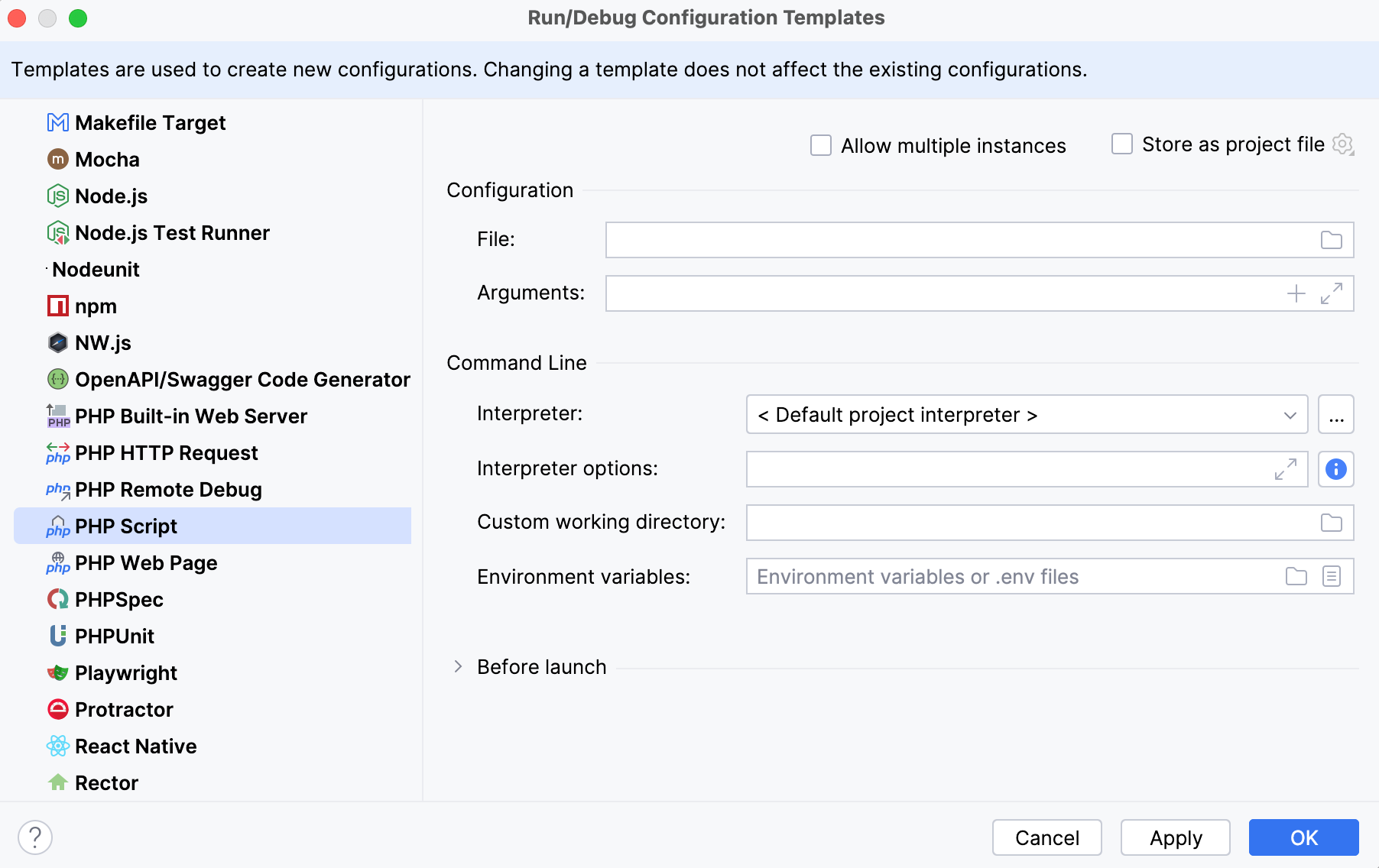
Specify the desired default parameters and click OK to save the template.
When there are many run/debug configurations of the same type, you can group them in folders, so they become easier to distinguish visually.
Once grouped, the run/debug configurations appear in the list under the corresponding folders.
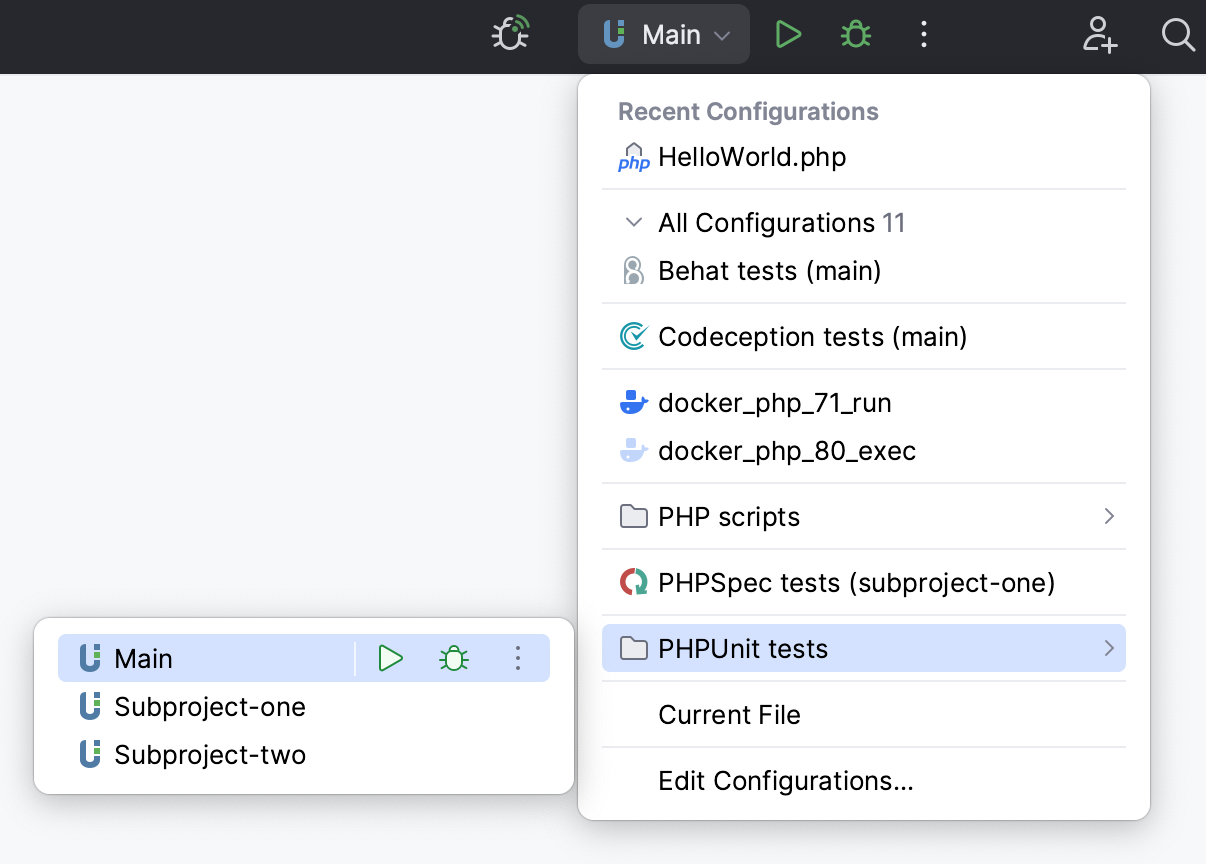
Go to Run | Edit Configurations. Alternatively, press , then .
In the Run/Debug Configurations dialog, select a configuration type and click
on the toolbar. A new empty folder for the selected type is created.
Specify the folder name in the text field to the right or accept the default name.
Select the desired run/debug configurations and move them under the target folder.
Apply the changes. If a folder is empty, it will not be saved.
When you no longer need a folder, you can delete it . The run/debug configurations grouped under this folder will be moved under the root of the corresponding run/debug configuration type.
You can manage multiple run/debug configurations in the Services tool window. For example, you can start, pause, and stop several applications, track their status, and examine application-specific details.
Select View | Tool Windows | Services from the main menu or press .
In the Services tool window, click Add service, then select Run Configuration Type.
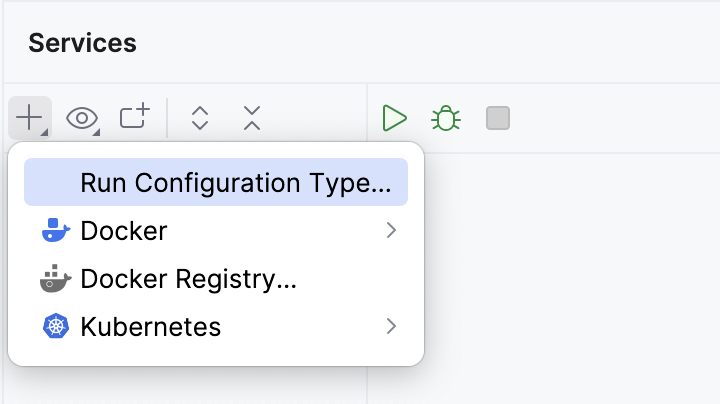
Select a run/debug configuration type from the list to add all configurations of this type to the window.
Note that the tool window will only display the configuration types for which you have created one or more configurations.