Project security
To prevent potential security risks, PhpStorm lets you decide how to work with a project if you're not sure about its source. PhpStorm warns you about tasks or configurations that will be executed and lets you configure sources that you can trust.
tip
Projects created from the Welcome screen or via File | New | Project as described in Creating projects are automatically considered trusted.
note
You can configure trusted locations to automatically load projects from particular directories.
When you open any project, PhpStorm immediately lets you decide how to handle a project that contains unfamiliar source code.
Every time you open a project for the first time, the IDE shows the Trust Project dialog. This helps to ensure that the project is safe to perform the following actions:
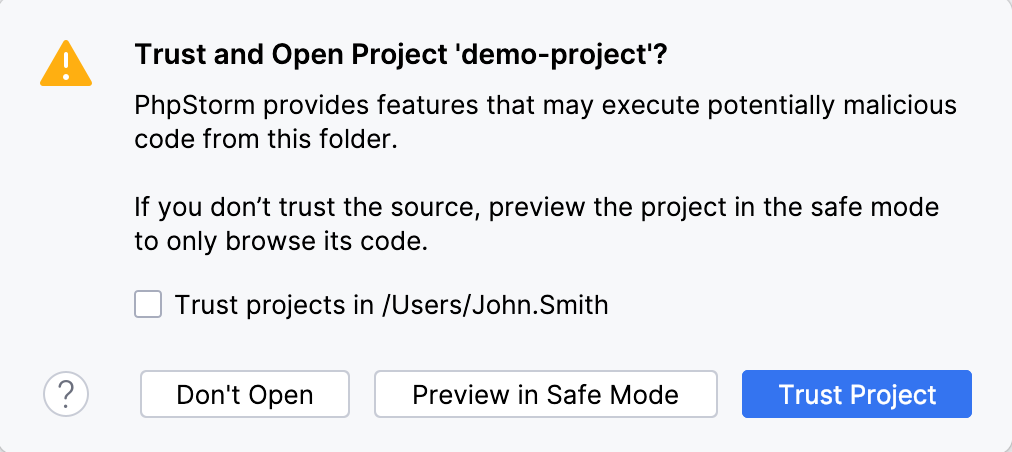
You can select one of the following actions:
Preview in Safe Mode: in this case, PhpStorm opens the project in Safe Mode, meaning you can browse the project's sources, but there are restrictions in executing any tasks or running your project.
For more information about Safe Mode preview limitations, refer to Safe mode preview limitations.
PhpStorm notifies you about Safe Mode on top of the editor area. You can click the Trust project link and load your project at any time.
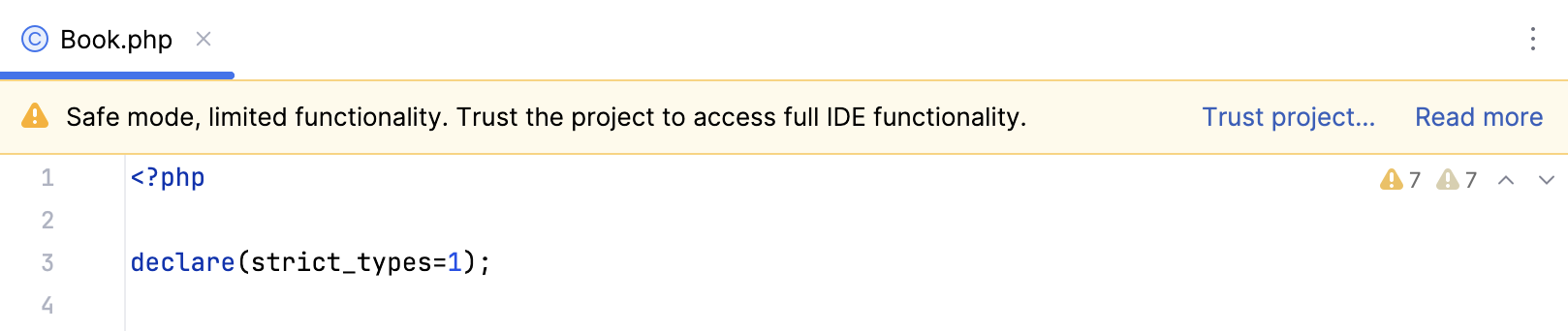
Trust Project: in this case, PhpStorm opens and initializes the project, resolves project plugins, adds dependencies, and enables all PhpStorm features.
Don't Open: in this case, PhpStorm cancels the action.
note
Select the Trust projects in <path> checkbox to trust the directory from which you are trying to open the project. Next time you open a project from that directory, it will be opened and loaded automatically.
When you open a project created on a different machine, it might contain some scripts or tasks that are executed during the opening process. If such tasks are found, PhpStorm displays a notification suggesting that the code you are about to execute might be harmful.
You can review what tasks will be executed and modify the settings.
In the Settings dialog () , go to Tools | Startup Tasks.
On the Startup Tasks settings page, you can review and modify the startup tasks.
If you open a project in Safe Mode, the following limitations will apply:
Startup tasks: any scripts or tasks that are executed during the opening process are disabled.
VCS support: VCS support is fully disabled.
File Watcher scripts will not wake up and run corresponding tools.
Executing Composer commands is disabled.
Refreshing the versions of the configured PHP command-line tools is disabled.
Refreshing the versions of the configured PHP test frameworks is disabled.
Working with the configured PHP code quality tools is disabled.
You can configure what sources PhpStorm should consider safe and load such projects automatically during the opening process.
In the Settings dialog () , go to Build, Execution, Deployment | Trusted Locations.
On the Trusted Locations settings page, specify the local directories that the IDE should trust. Click OK to save the changes.
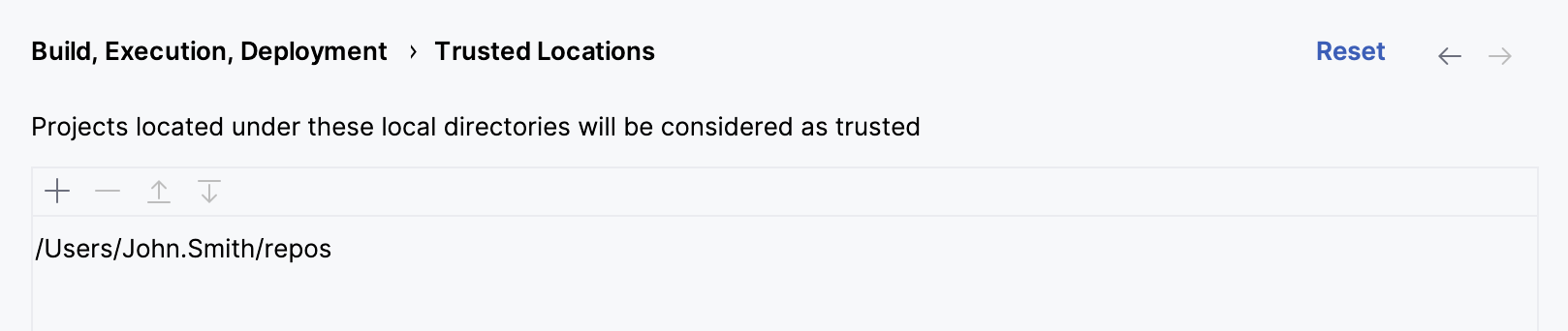
The next time you open a project from one of those locations, PhpStorm will implicitly trust it.