Increase the memory heap of the IDE
Help | Change Memory Settings
The Java Virtual Machine (JVM) running PhpStorm allocates some predefined amount of memory. The default value depends on the platform. If you are experiencing slowdowns, you may want to increase the memory heap.
In the main menu, go to Help | Change Memory Settings.
Set the necessary amount of memory that you want to allocate and click Save and Restart.
This action changes the value of the -Xmx option used by the JVM to run PhpStorm. Restart PhpStorm for the new setting to take effect.
PhpStorm also warns you if the amount of free heap memory after a garbage collection is less than 5% of the maximum heap size:
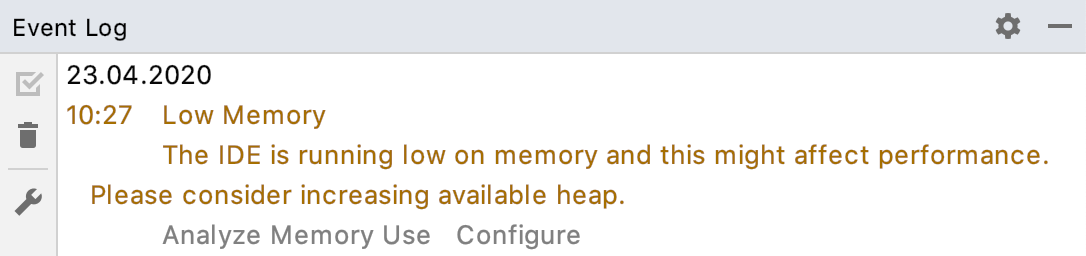
Click Configure to increase the amount of memory allocated by the JVM. If you are not sure what would be a good value, use the one suggested by PhpStorm.
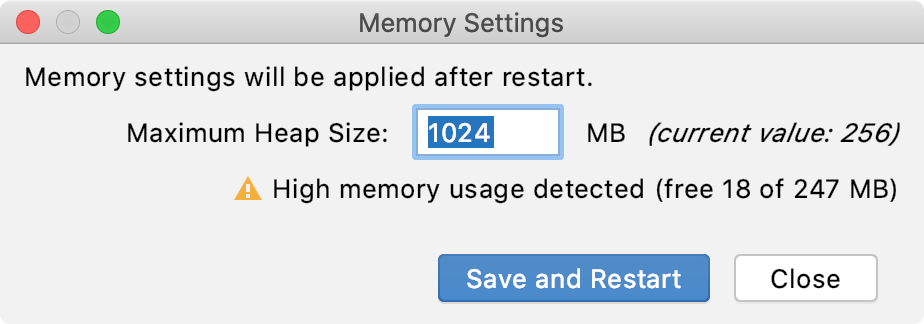
Click Save and Restart and wait for PhpStorm to restart with the new memory heap setting.
PhpStorm can show you the amount of used memory in the status bar. Use it to judge how much memory to allocate.
Right-click the status bar and select Memory Indicator.
If you are using the Toolbox App, you can change the maximum allocated heap size for a specific IDE instance without starting it.
Open the Toolbox App, click the settings icon next to the relevant IDE instance, and select Settings.
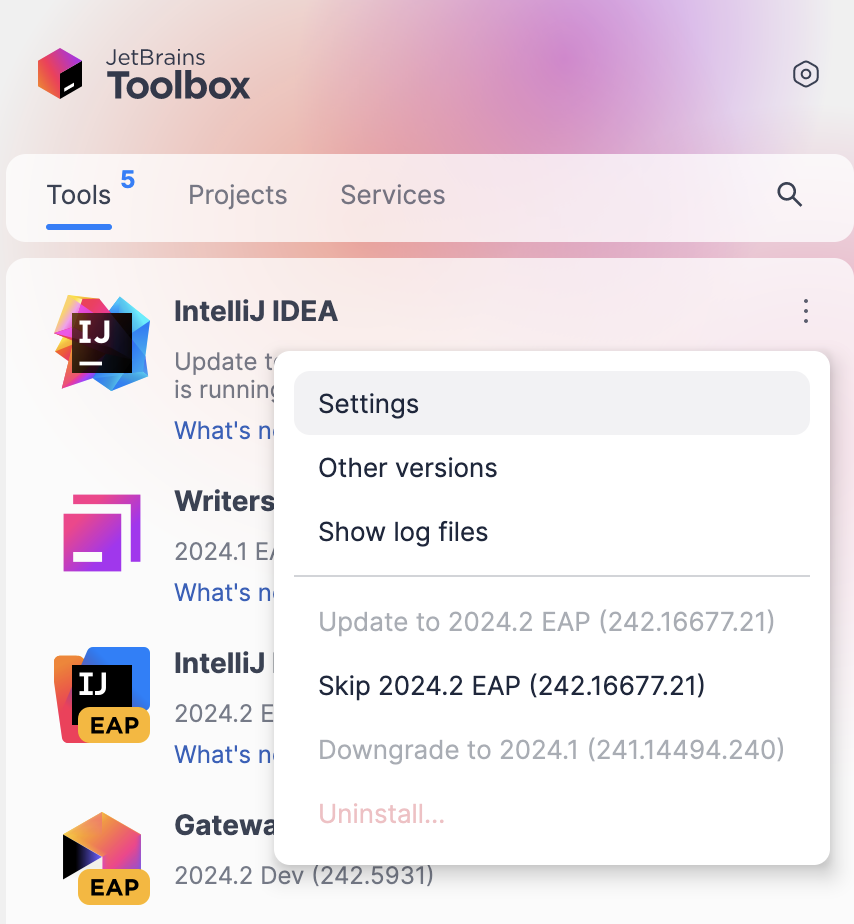
On the instance settings tab, expand Configuration and specify the heap size in the Maximum heap size field.
If the IDE instance is currently running, the new settings will take effect only after you restart it.
If you are using a standalone instance not managed by the Toolbox App, and you can't start it, it is possible to manually change the -Xmx option that controls the amount of allocated memory. Create a copy of the default JVM options file and change the value of the -Xmx option in it.