Edit Template Variables dialog
File | Settings | Editor | Live Templates - Edit Variables for Windows and Linux
PyCharm | Preferences | Editor | Live Templates - Edit Variables for macOS
Ctrl+Alt+S
If a live template contains user-defined variables, you can use the Edit Template Variables dialog to configure expressions that define those variables.
Controls
Item | Description |
|---|---|
| Name | In this field, view or edit the variable name in the format $<variable_name>$. |
| Expression | In this field, specify the expression to have the value of the corresponding template input field calculated automatically. This expression may contain the following constructs:
Type an expression manually or select a predefined function from the list. The list shows also the number and type of parameters, if any, for the selected function. The available functions are listed alphabetically in the Functions table. |
| Default value | In this field, specify the default string to be entered in the corresponding input field of the expanded template, if the expression does not give any result after calculation. Note that a default value of a variable is an expression that can refer to other live template variables. To define the default value as a literal, enclose it in quotation marks. |
| Skip if defined | Select this checkbox to have PyCharm proceed with the next input field, if the value of the current input field is defined. |
| Move Up / Move Down | Use these buttons to change the order of variables in the list. The order of variables in the table determines the order in which PyCharm will switch between the corresponding input fields when the template is expanded. |
Functions used in live template variables
| Function | Description |
|---|---|
blockCommentEnd() | Returns the characters that indicate the end of a block comment in the current language context. |
blockCommentStart() | Returns the characters that indicate the start of a block comment in the current language context. |
camelCase(<String>) | Converts a string into camelCase. For example, |
capitalize(<String>) | Capitalizes the first letter of a string. For example, |
capitalizeAndUnderscore(<String>) | Capitalizes all the letters of a string, and inserts an underscore between the parts. For example, |
clipboard() | Returns the contents of the system clipboard. |
collectionElementName() | Removes _list and plural ending (s). |
commentEnd() | Returns the characters that indicate the end of a comment in the current language context. For languages with line comments, the return value is empty. |
commentStart() | Returns the characters that indicate the start of a comment in the current language context. For languages with line comments, the return value is the start of a line comment, same as lineCommentStart(). |
complete() | Invokes code completion at the position of the variable. |
completeSmart() | Invokes smart type completion at the position of the variable. |
concat(<String>, ...) | Returns a concatenation of all the strings passed to the function as parameters. For example, |
date([format]) | Returns the current system date. By default, without a parameter, it returns the date in the current system format. To use a different format, provide a parameter according to the SimpleDateFormat specification. For example, the |
dbColumns() | Returns a list of columns for a table or a view. The |
dbObjectName() | Returns a name of a table or a view. The |
decapitalize(<String>) | Replaces the first letter of a string with the corresponding lowercase letter. For example, |
defaultReturnValues | Returns the default value if the expression is used in the return statement. Uses the errorVariableName parameter if the expression is of the error type. |
djangoBlock | Shows completion popup for the available Django blocks. |
djangoFilter | Shows completion popup for the available Django filters. |
djangoTemplateTags | Shows comFpletion popup for the available Django template tags |
djangoVariable | Shows completion popup for the available Django variable. |
enum(<String>, ...) | Returns a list of strings suggested for completion when the template expands. For example, |
escapeString(<String>) | Escapes special characters so that the result can be used in a Java string. For example, it replaces the tab character with |
expectedType() | Returns the expected type of the expression where the template expands (in the right part of an assignment, after return, as a method parameter, and so on). |
fileName() | Returns the name of the current file with its extension. |
fileNameWithoutExtension() | Returns the name of the current file without its extension. |
filePath() | Returns the absolute path to the current file. |
fileRelativePath() | Returns the current file path relative to the current project. To check what the relative path is for a given file, right-click it and select Copy Reference, or press Ctrl+Alt+Shift+C. |
firstWord(<String>) | Returns the first word of the string passed as the parameter. For example, |
groovyScript(<String>, [arg, ...]) | Executes the Groovy script passed as a string. The first argument is a string with either the text of the script or the path to the file that contains the script. The function passes other optional arguments to the script as values for The following example shows a |
JsArrayVariable() | Returns the name of the current JavaScript array. |
jsClassName() | Returns the name of the current JavaScript class. |
jsComponentTypeOf() | Returns the type of the current JavaScript component. |
jsDefineParameter | Based on the name of the module, returns the parameter from define(["module"], function (<parameter_in_question>>) {}). |
jsMethodName() | Returns the name of the current JavaScript method. |
jsQualifiedClassName() | Returns the complete name of the current JavaScript class. |
jsSuggestDefaultVariableKind(Boolean) | The Boolean parameter determines whether constants are allowed or not in the current context. If no parameter is specified, constants are allowed. When the templates expands, a list is shown with var, let, const options for TypeScript and ES6 and with only one var option for earlier JavaScript versions. |
jsSuggestImportedEntityName() | Suggests the name for import statements of the type `import * as $ITEM$ from "$MODULE$"` or `import $ITEM$ from "$MODULE$"` based on the filename. |
jsSuggestIndexName() | Returns a suggested name for an index variable from most commonly used ones: i, j, k, and son on. The names that are not used in the current scope yet are shown first. |
jsSuggestVariableName() | Returns the suggested name for a variable based on its variable type and initializer expression, according to your code style settings that refer to the variable naming rules. For example, if it is a variable that holds an element within an iteration, PyCharm makes a guess on the most reasonable name, taking into account the name of the container that is iterated. |
lineCommentStart() | Returns the characters that indicate the start of a line comment in the current language context. |
lineNumber() | Returns the current line number. |
lowercaseAndDash(<String>) | Converts a string into lower case and inserts n-dashes as separators. For example, lowercaseAndDash("MyExampleName") and lowercaseAndDash("my example name") both return my-example-name. |
pyClassName() | Returns the name of the current Python class (the class where the template is expanded). |
pyFunctionName() | Returns the name of the current Python function. |
pyIterableVariable() | Enables scope specific completion for the iterable variables. 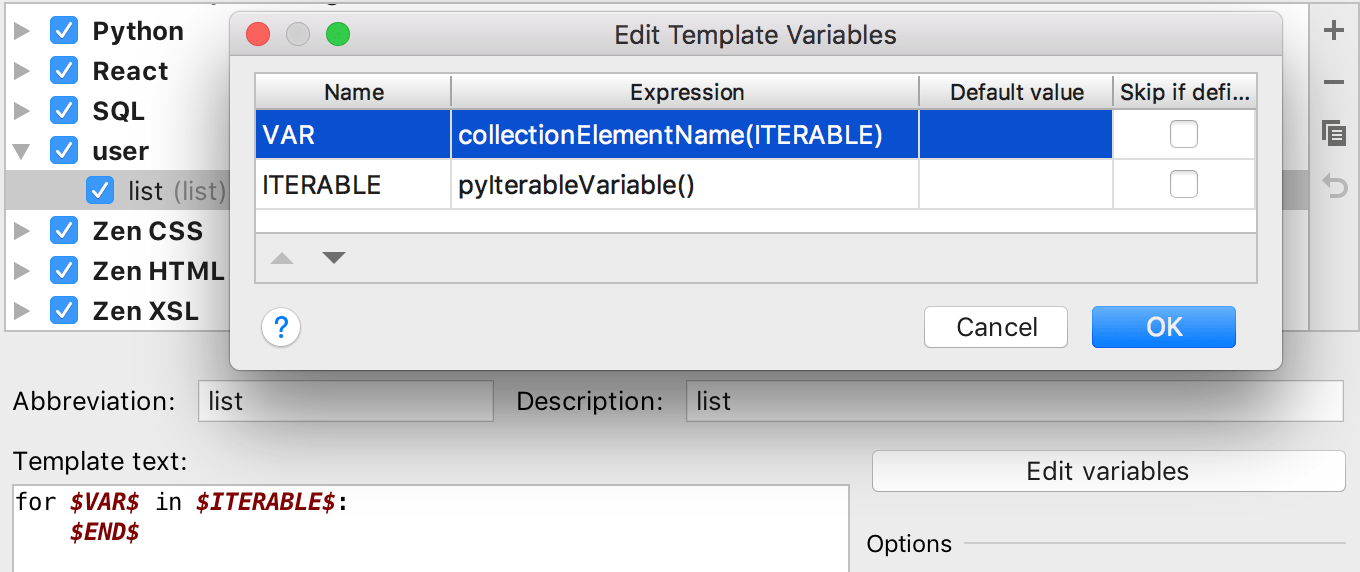 |
regularExpression(<String>, <Pattern>, <Replacement>) | Finds all occurrences of Pattern in a String and replaces them with Replacement. You can specify the pattern as a regular expression to find everything that matches it in the string. |
showParameterInfo() | Returns the parameter details when adding a parameter to a function or method. Example of usage: 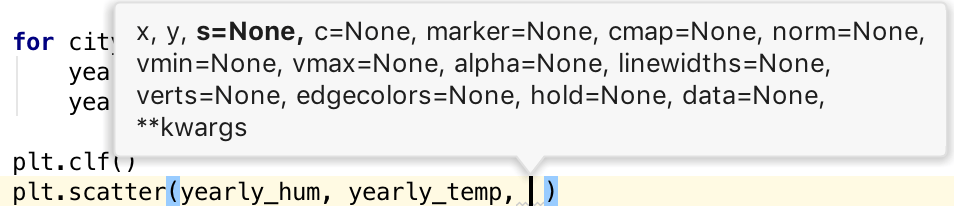 |
snakeCase(<String>) | Converts a string into snake_case. For example, snakeCase("fooBar") and snakeCase("foo bar") both return foo_bar. |
spaceSeparated(<String>) | Returns the specified string with spaces as separators. For example, spaceSeparated("fooBar") returns foo Bar and spaceSeparated("Foo_BAR") returns Foo BAR. |
spacesToUnderscores(<String>) | Replaces spaces with underscores in the string passed as the parameter. For example, spacesToUnderscores("foo bar BAZ") returns foo_bar_BAZ. |
substringBefore(<String>, <Delimeter>) | Returns the substring up to the specified delimiter. This is helpful for removing the extensions in test file names. For example, substringBefore(fileName(),".") returns component-test if used in a file named component-test.js. |
time([format]) | Returns the current system time. By default, without a parameter, it returns the time in the current system format. To use a different format, provide a parameter according to the SimpleDateFormat specification. For example, the |
underscoresToCamelCase(<String>) | Transforms a string with underscores (like snake_case) into camelCase. For example, underscoresToCamelCase(foo_bar_baz) and underscoresToCamelCase(FOO_BaR_baZ) both return fooBarBaz. |
underscoresToSpaces(<String>) | Transforms underscores in a string to spaces. For example, underscoresToSpaces(foo_bar_baz) returns foo bar baz and underscoresToSpaces(FOO_BaR_baZ) returns FOO BaR baZ. |
user() | Returns the name of the current user. |