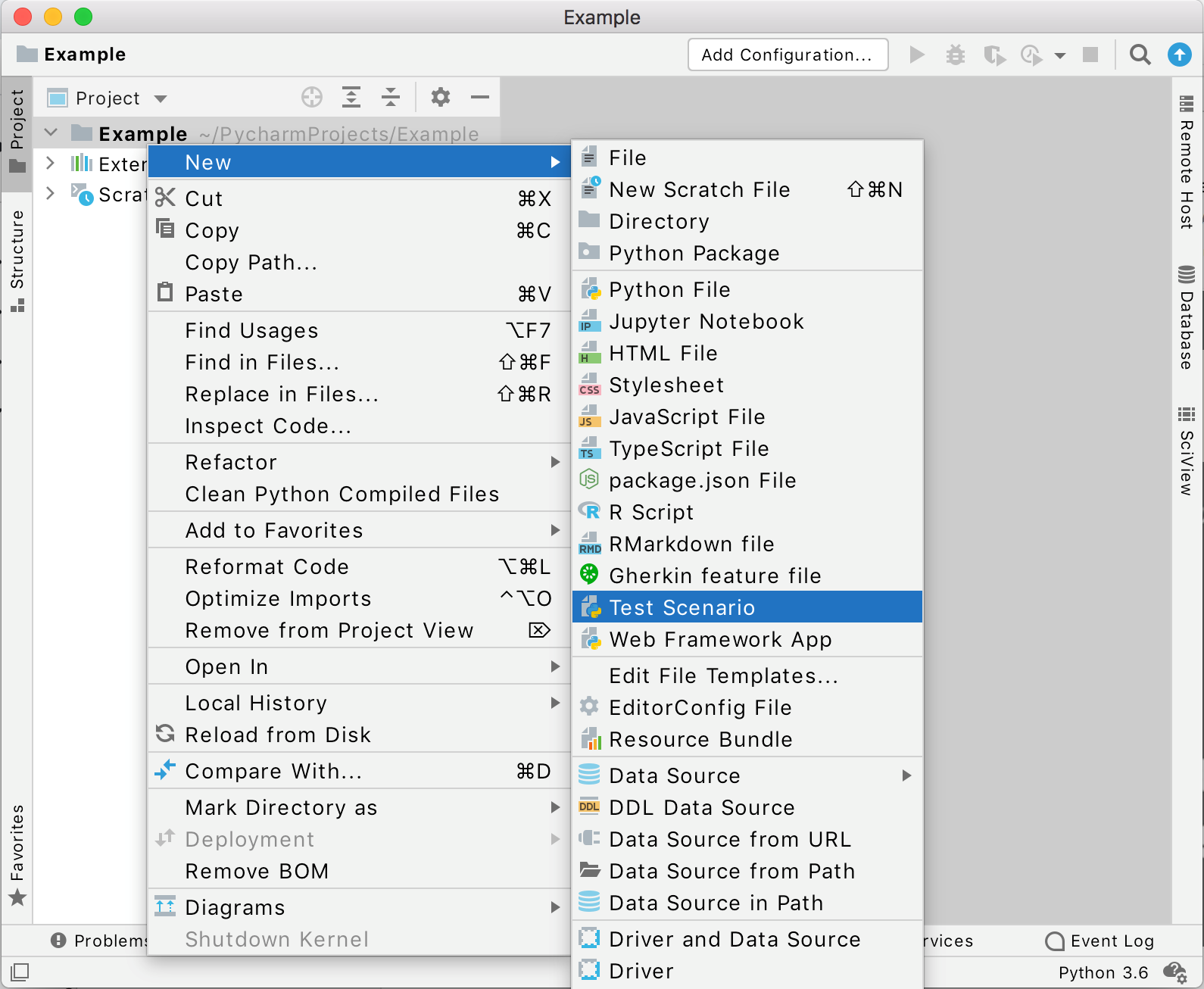Templates with multiple files
Some programming patterns and frameworks require a set of related files, usually with a very specific structure.
In PyCharm, you can create sets of related files by adding child templates to a file template. When you create a file from such a template, it will also create files from child templates.
Create a template with multiple files
In the Settings/Preferences dialog Ctrl+Alt+S, select .
Create the main file template.
On the Files tab, click
and specify the name, file extension, and body of the template.
Select the new template in the list and click
on the toolbar. Specify the name, file extension, and body of the child template.
Example: create test and scenario files
Consider creating a BDD test based on a scenario recorded in a Gherkin feature file. This tutorial shows how you can add a template to create both files at once.
In the Settings/Preferences dialog Ctrl+Alt+S, select .
Create the test template.
On the Files tab, click
and specify the following:
Name:
Test ScenarioExtension:
pyFile name:
${NAME}Test
The resulting test file will have the provided name with
Testappended to it, such asBDDTest.Click Apply to add the template.
Create the Gherkin feature template.
Select the created Test Scenario template in the list and click
in the toolbar. Specify the following:
File name:
tests/testExtension:
feature
The resulting feature file will have the name test.feature. It will be stored in the tests.
Click OK to apply the changes.
To use the new template, right-click a directory in the Project tool window or press Alt+Insert, select the Test Scenario template, and specify a name for the controller class. PyCharm will create both the controller class and Twig template files.