Configure a virtual environment
PyCharm makes it possible to use the virtualenv tool to create a project-specific isolated virtual environment. The main purpose of virtual environments is to manage settings and dependencies of a particular project regardless of other Python projects. virtualenv tool comes bundled with PyCharm, so the user doesn't need to install it.
tip
For Python 3.3+ the built-in venv module is used, instead of the third-party virtualenv utility.
Create a virtual environment
Ensure that you have downloaded and installed Python on your computer.
Do one of the following:
Click the Python Interpreter selector and choose Add Interpreter.
Press Ctrl+Alt+S to open the project Settings/Preferences and go to Project <project name> | Python Interpreter. Then click the
icon and select Add.
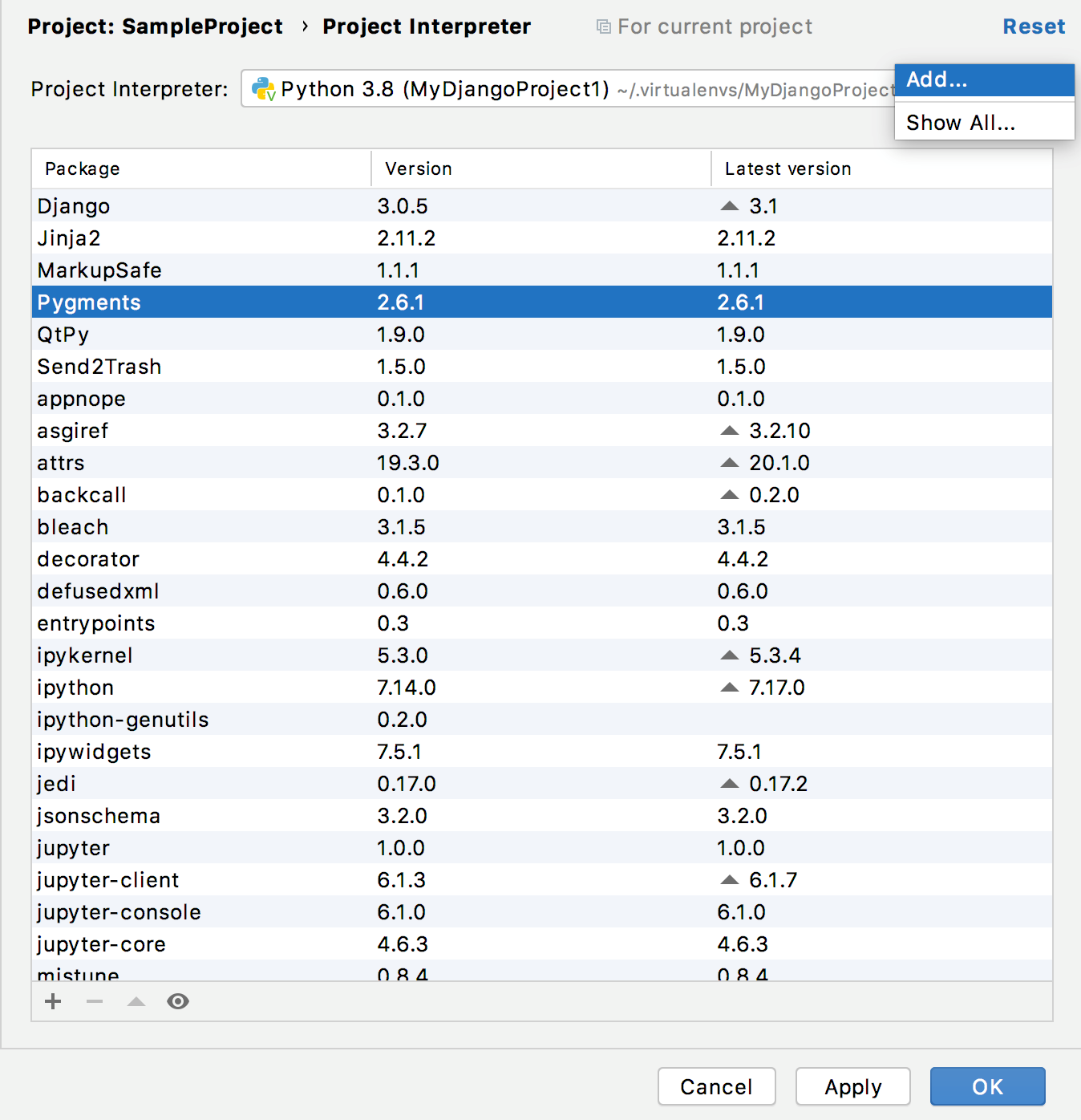
In the left-hand pane of the Add Python Interpreter dialog, select Virtualenv Environment. The following actions depend on whether the virtual environment existed before.

If New environment is selected:
Specify the location of the new virtual environment in the text field, or click
 and find location in your file system. Note that the directory where the new virtual environment should be located, must be empty!
and find location in your file system. Note that the directory where the new virtual environment should be located, must be empty!Choose the base interpreter from the list, or click
 and find a Python executable in the your file system.
and find a Python executable in the your file system.If PyCharm detects no Python on your machine, it provides two options: to download the latest Python versions from python.org or to specify a path to the Python executable (in case of non-standard installation).
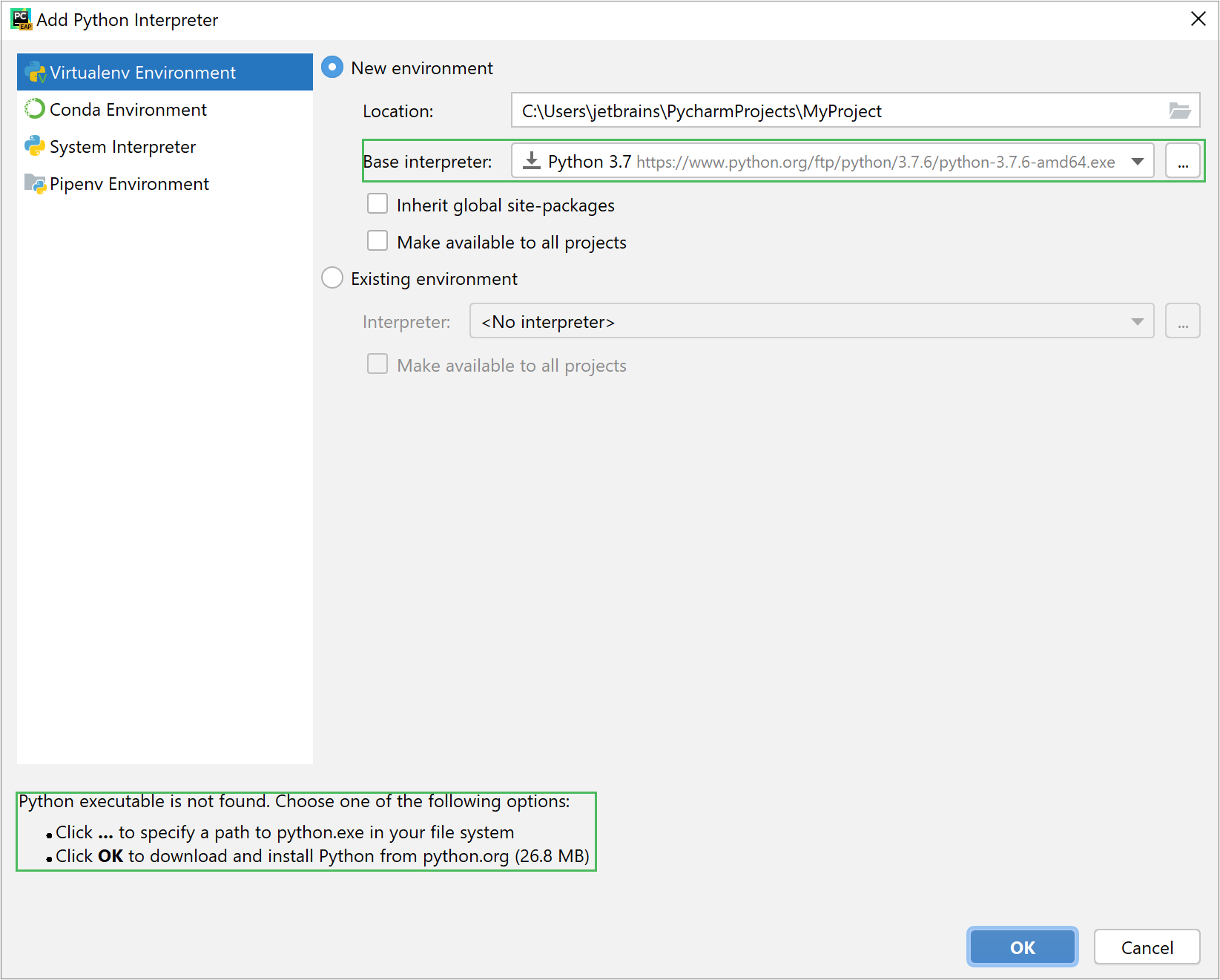
Select the Inherit global site-packages checkbox if you want that all packages installed in the global Python on your machine to be added to the virtual environment you're going to create. This checkbox corresponds to the
--system-site-packagesoption of the virtualenv tool.Select the Make available to all projects checkbox if you want to reuse this environment when creating Python interpreters in PyCharm.
If Existing environment is selected:
Expand the Interpreter list and select any of the existing interpreters. Alternatively, click
 and specify a path to the Python executable in your file system, for example, C:
and specify a path to the Python executable in your file system, for example, C:\Python36 .\python.exe Select the Make available to all projects checkbox if you want to reuse this environment when creating Python interpreters in PyCharm.
Click OK to complete the task.
note
If PyCharm warns you about an Invalid environment, the specified Python binary cannot be found in the file system, or the Python version is not supported. Check the Python path and install a new version, if needed.
You can create as many virtual environments as required. To easily tell them from each other, use different names.
Set an existing virtual environment
Press Ctrl+Alt+S to open the IDE settings and select Project <project name> | Python Interpreter.
Expand the list of the available interpreters and click the Show All link. Alternatively, click the
icon and select Show All.

Virtual environments are marked with
.
Select the target environment from the list and click OK to confirm your choice.

PyCharm can create a virtual environment for your project based on the project requirements.
Create a virtual environment using the project requirements
Open any directory with your source files that contains the requirements.txt or setup.py file: select File | Open from the main menu and choose the directory.
If no virtual environment has been created for this project, PyCharm suggests creating it:

Keep the suggested options, or specify the environment location or base Python interpreter. Click OK to complete the task.
Once you click OK, PyCharm creates an environment and installs all the required packages. On the completion, see the notification popup:

Note that if you ignore a suggestion to create a virtual environment, PyCharm won't create a Python interperter for your project. So, any time when you open a .py file, you'll see the warning with the options for configuring a project interpreter:

This approach is particularly helpful when you want to upgrade a version of Python your environment is based on, for example, from 3.5 to 3.9. You can specify a new base interpreter and use requirements.txt to ensure all the needed packages are installed.
For any of the configured Python interpreters (but Docker-based), you can:
Once you have create a new virtual environment, you can reuse it for your other projects. Learn more how to setup an existing environment as a Python interpreter.