Hierarchy tool window
View | Tool Windows | Hierarchy
Use the Hierarchy tool window to analyze and navigate through hierarchies of classes.
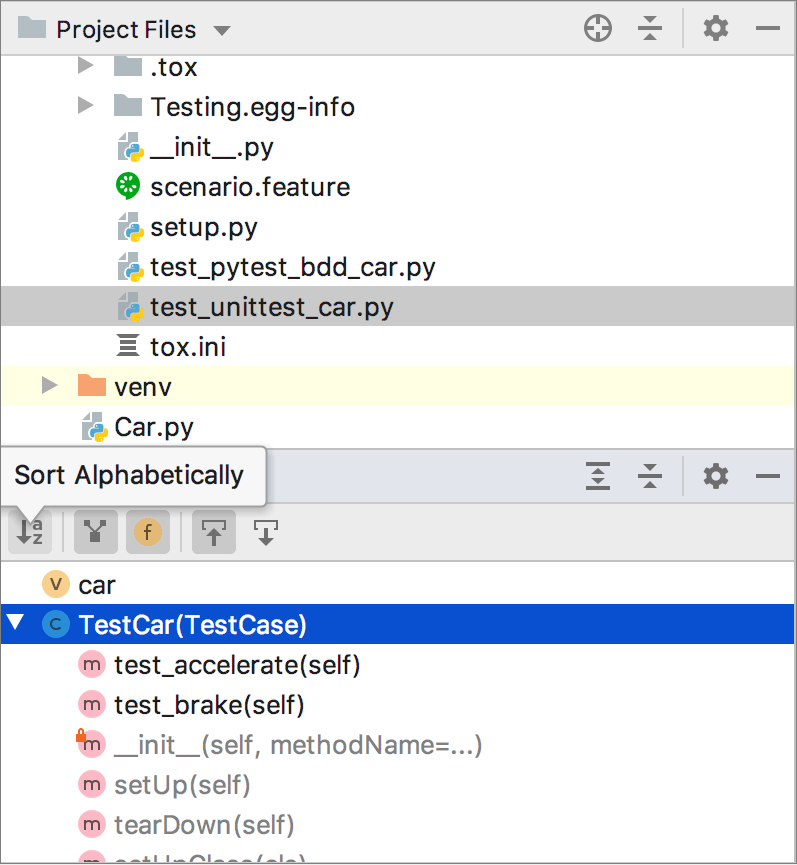
You can update the previously built hierarchy by clicking the Refresh icon in the Hierarchy tool window. Alternatively, the results are updated when you run the next hierarchy command (unless you pinned
the tab with one of the previously built hierarchies).
Toolbar buttons
Item | Description | Available In |
|---|---|---|
Shows both the parent and child classes of the selected class, which is marked with an arrow in the tree of results. | Class hierarchies | |
Shows the hierarchy of each supertype of the current class. | Class hierarchies Call hierarchies | |
Shows all classes that extend the selected class. | Class hierarchies Call hierarchies | |
Sorts all elements within a tree alphabetically. | All hierarchies | |
Scope | Use this list to limit the scope of the current hierarchy:
In addition to the preconfigured scopes, you can define your own one. To define a scope, select Configure from the list, and define the required scope in the Scopes dialog. | Call hierarchies |
In a method hierarchy, the tree views of the following classes are available:
| ||
Shows all updated classes or class structures. | All hierarchies | |
Moves to a file and a section in a source code that corresponds to the selected node in the hierarchy tree. | All hierarchies | |
Expands all nodes. | All hierarchies | |
Locks the current tab from closing and reusing. Results of the next command are displayed in a new tab. | All hierarchies | |
Exports a hierarchy into a text file. You can specify a location for this file. | All hierarchies | |
Closes the tool window. | All hierarchies | |