Inlay Hints
Inlay hints appear in the editor and provide you with additional information about your code to make it easier to read and navigate.
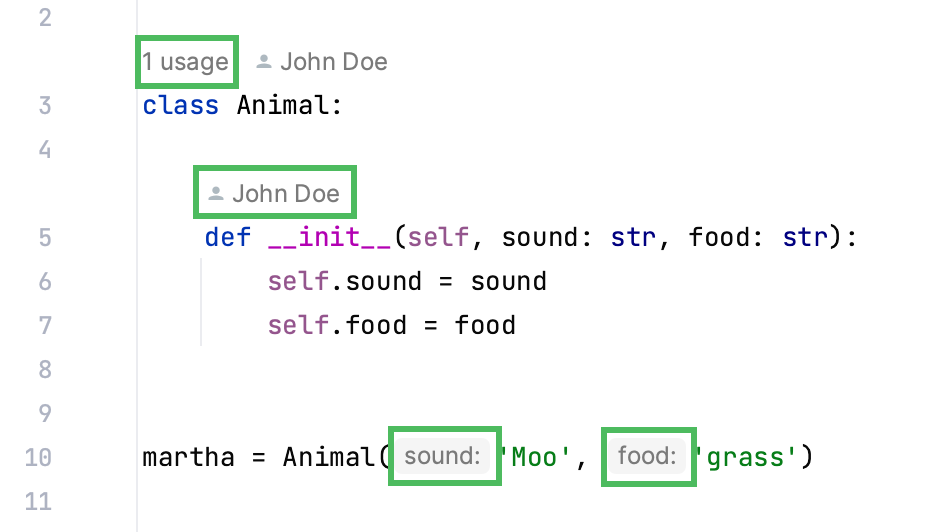
Enable or disable inlay hints
Open the Settings dialog (Control+Alt+S), go to , expand the groups of inlay hints, and clear the checkboxes next to the hints that you want to hide or show.

In the editor, right-click a hint and select whether you want to disable the specific type of hints or all hints in this category.
Code vision | Code vision hints display in the editor the number of usages for a symbol, show who authored it, and mark symbols that are new or contain uncommitted changes. When you hover over a hint, it turns into a link. By clicking the link you can navigate to usages or implementations of the class as well as open Version Control annotations.
|
Parameter names | Show the names of parameters in function and method calls. These hints provide assistance with passing correct arguments to functions and methods. Select or clear the checkboxes to enable or disable inlay hints in specific language and syntax contexts. Use the interactive preview to the right to check whether the result meets your expectation.  For a number of methods and functions, parameter names are not shown by default: such methods and functions are on the default Exclude List. To re-enable the excluded parameter name hints, or add more excluded methods or functions, click Exclude list and edit the list.  To disable parameter names hints for a method or a function, use one of the following patterns:
The names of placeholders must be provided for all parameters, including the optional ones. Qualified method names must include class names or placeholders for them. Use the Do not show hints for current method intention action Alt+Enter to add patterns from the editor. Learn more from Parameter hints in JavaScript and Parameter hints in TypeScript. |
In inlay hints settings, you can configure what types of information you want to get in hints.
Change inlay hints appearance
In the Settings dialog (Control+Alt+S), go to , then select Inline hints.
Select the inlay hint type and state, and configure the font color and effects as required.

