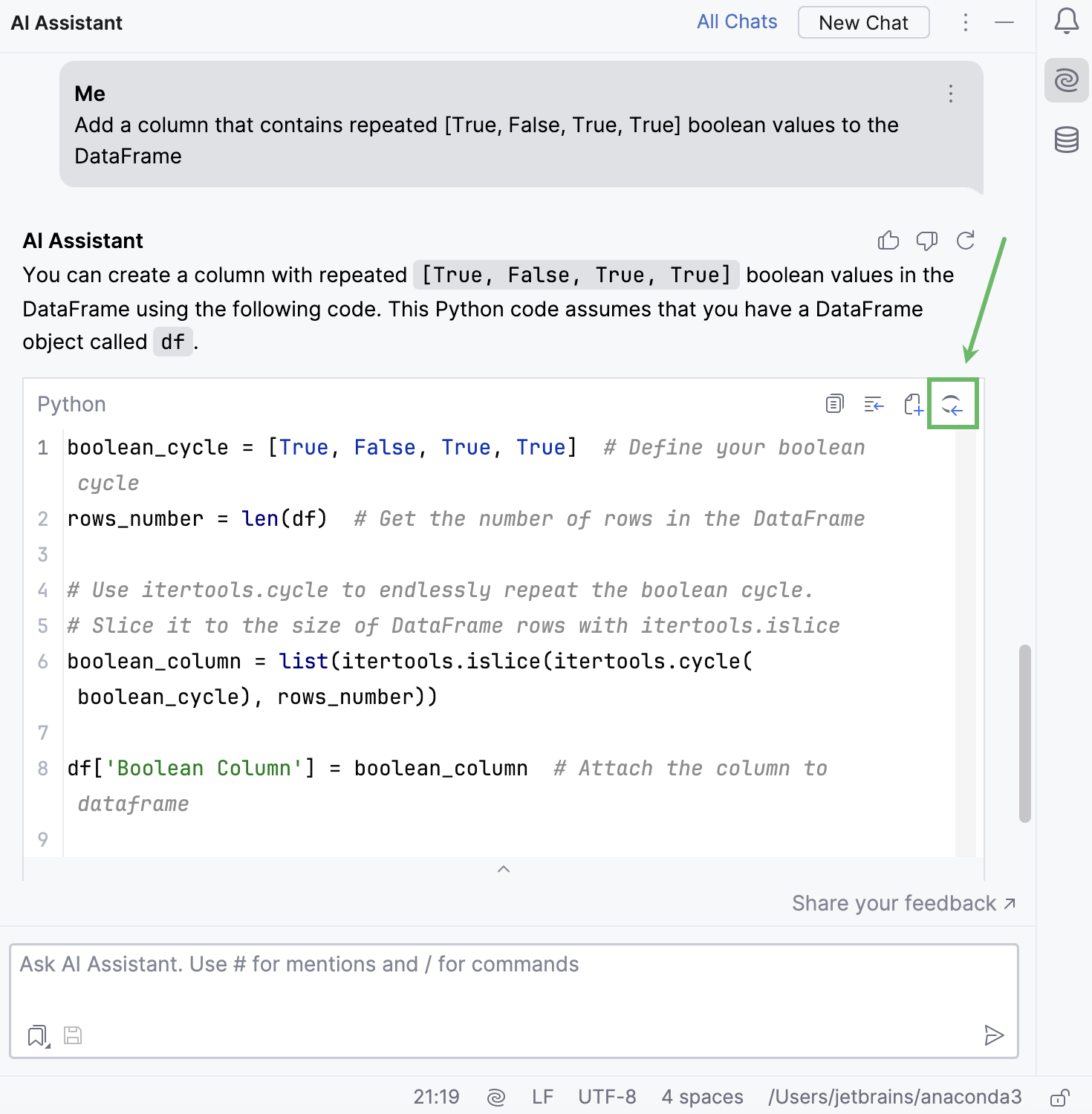Chat with AI
Use the AI Assistant tool window to have a conversation with the LLM (Large Language Model), ask questions about your project, or iterate on a task.
AI Assistant takes into consideration the language and technologies used in your project, as well as local changes and version control system commits. You can search for files, classes, and element usages.
Start a new chat
Click
AI Assistant on the right toolbar to open AI Assistant.
In the input field, type your question and press Enter to submit your query.
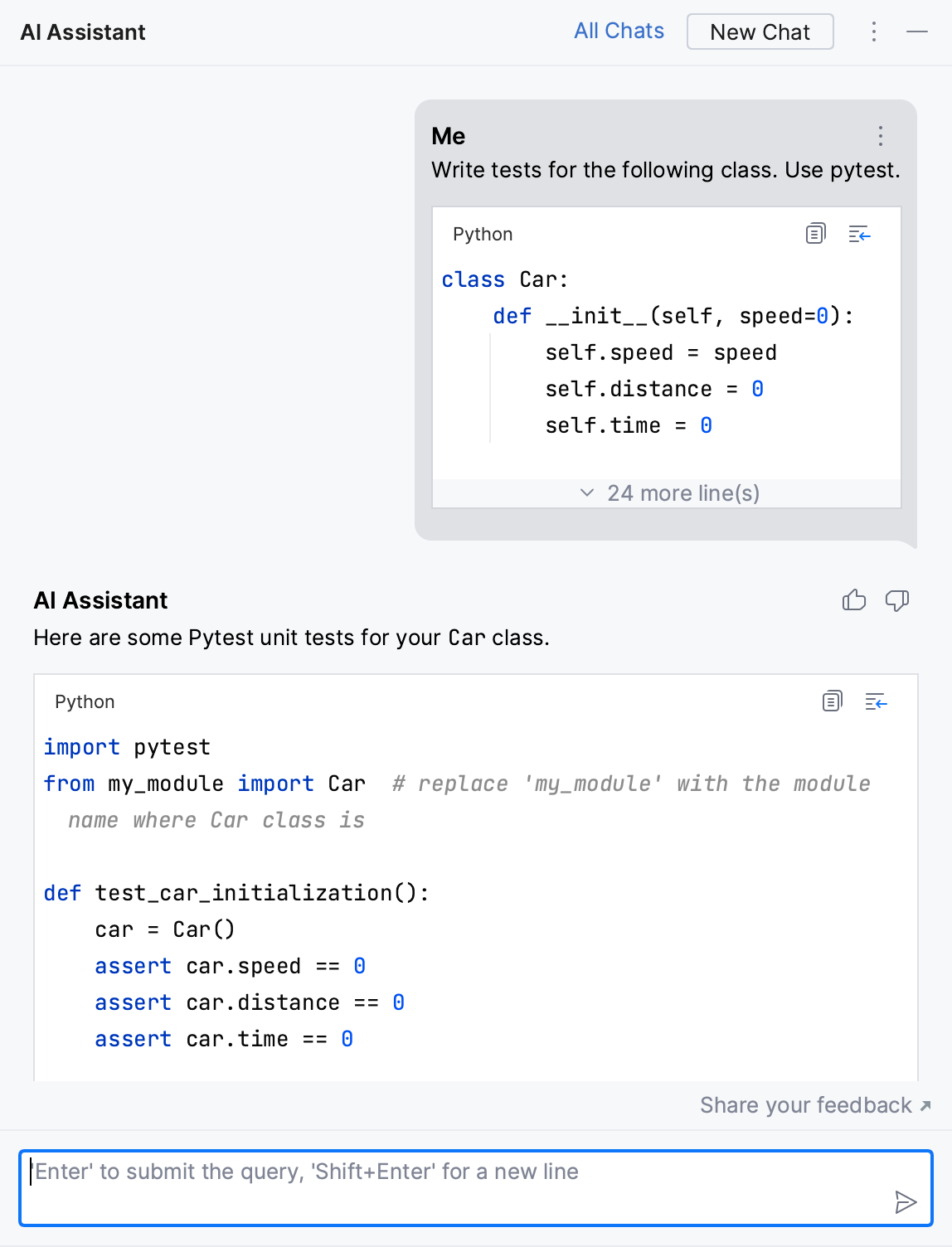
AI Assistant keeps the chats during one IDE session. You can find the saved chats in the All Chats list.
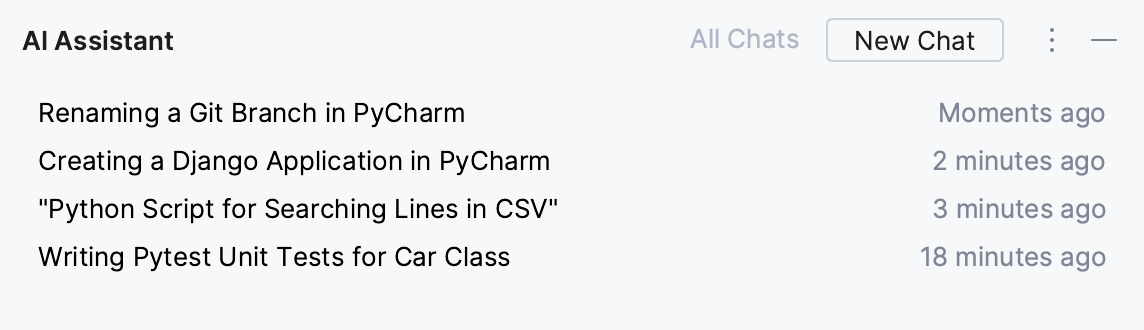
Names of the chats are generated automatically and contain the summary of the initial query.
If you want AI Assistant to provide you with a bit more precise answers, you can enable the smart chat mode in .

With this option enabled, AI Assistant might send additional details, such as file types, frameworks used, and any other information that may be necessary for providing context to the LLM.
Create file from snippet
You can create a new file with the AI-generated code right from the AI Assistant chat.
In the upper-right corner of the field with the generated code, click
Create File from Snippet.
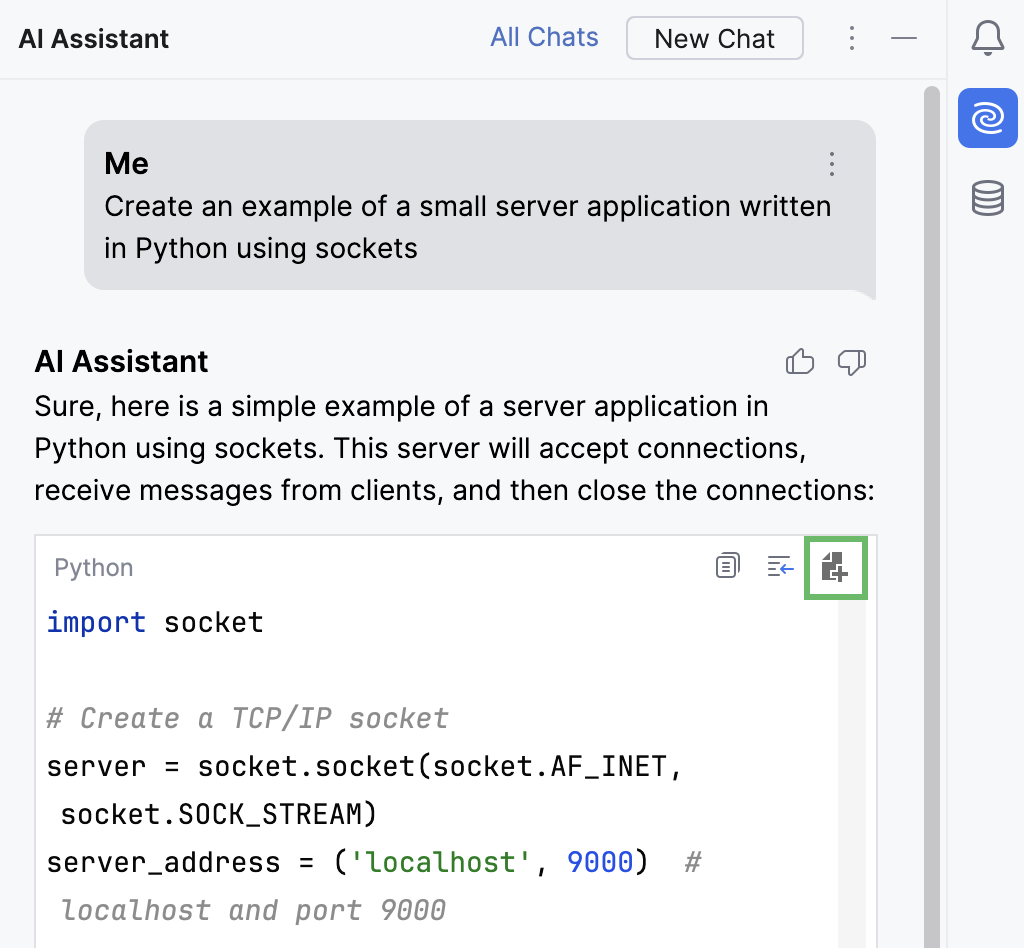
AI Assistant will create a file with the AI-generated code.
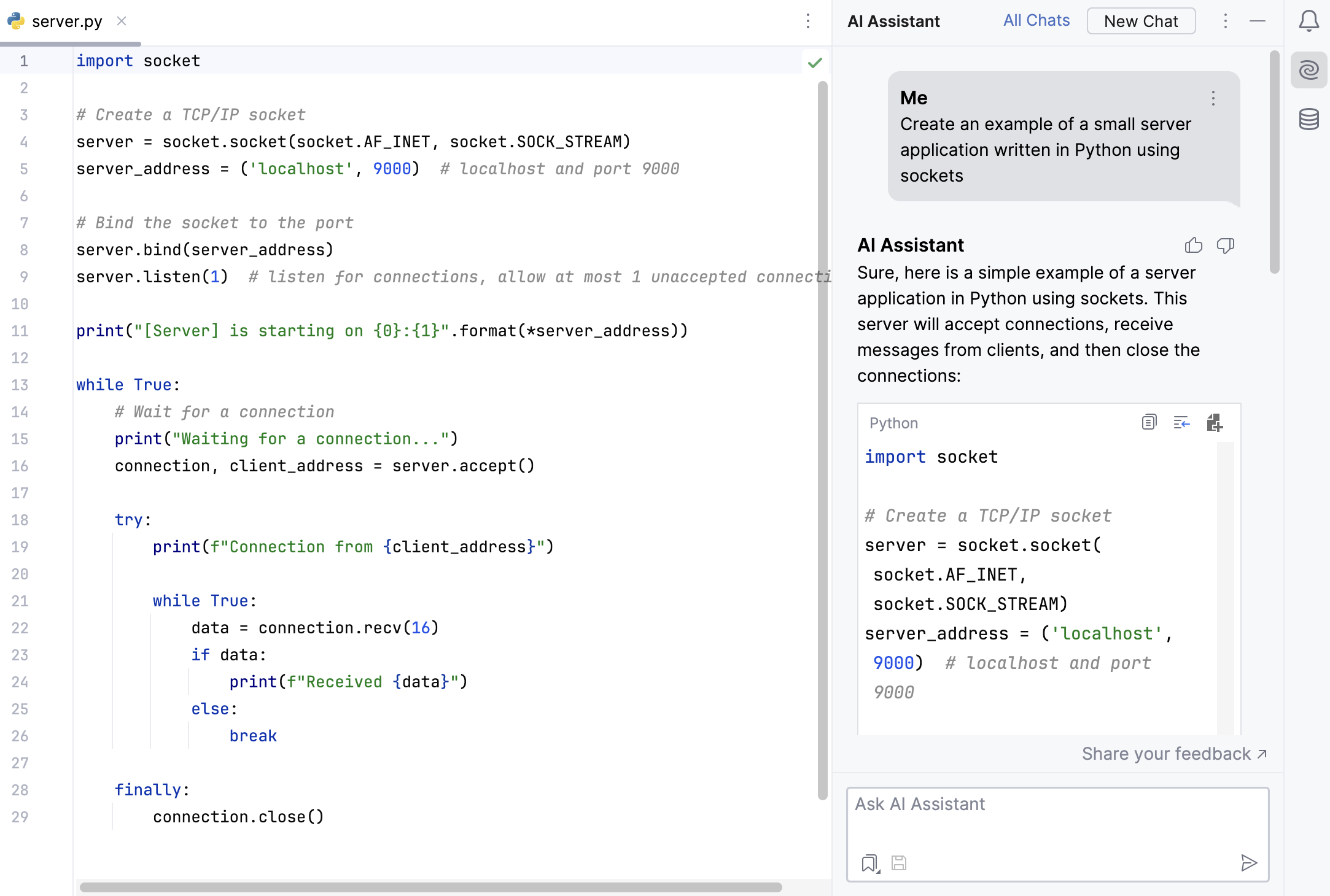
If you have any file opened or selected in the Project tool window Alt+1, the new file will be created in the same folder as the selected file.
In other cases, the new file will be created in the root project folder.
Create code cell from snippet
You can create a new code cell with AI-generated code in your Jupyter notebook.
Open or create an .ipynb file.
Click Insert Snippet as Jupyter Cell in the upper-right corner of the field with the generated code.