Configure a conda virtual environment
PyCharm supports creating virtual environments for Python with Conda. The following procedure applies to all supported operating systems. Use the platform switcher at the top of this page to view shortcuts specific to your operating system.
Create a conda environment
Ensure that Anaconda or Miniconda is downloaded and installed on your computer, and you are aware of a path to its executable file.
For more information, refer to the installation instructions.
Do one of the following:
Click the Python Interpreter selector and choose Add New Interpreter.
Press Ctrl+Alt+S to open Settings and navigate to .
Click the Python Interpreter selector and choose Interpreter Settings. Click the Add Interpreter link next to the list of the available interpreters.
Click the Add Interpreter link next to the list of available interpreters and select Add Local Interpreter.
The following actions depend on whether you want to create a new conda environment or to use an existing one.
- New conda environment
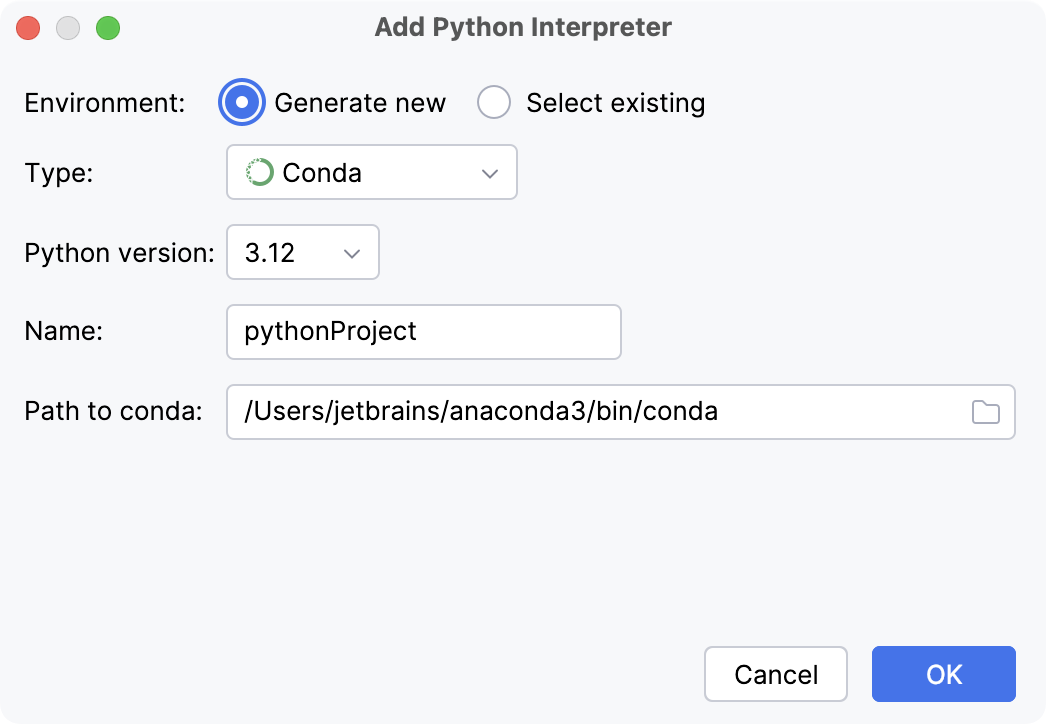
Select Conda from the list of environment types.
Select the Python version from the list.
Specify the environment name.
PyCharm will detect a conda installation.
If PyCharm did not detect the installation automatically, specify the location of the conda executable, or click
to browse for it.
- Existing conda environment
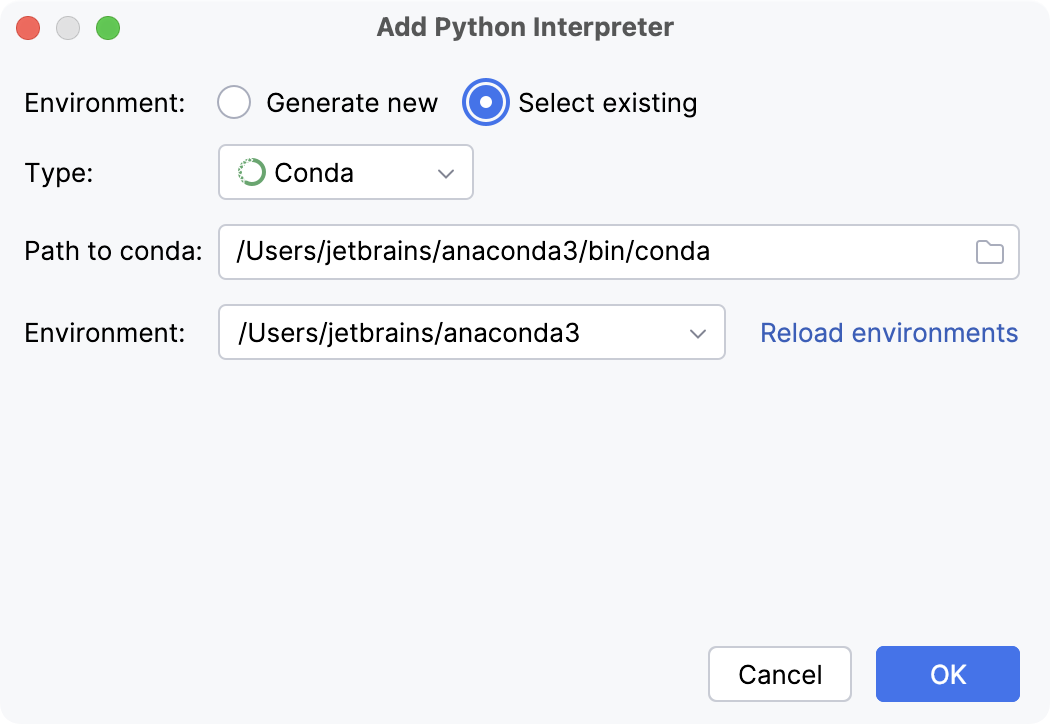
Select Conda from the list of environment types.
PyCharm will detect a conda installation.
If PyCharm did not detect the installation automatically, specify the location of the conda executable, or click
to browse for it.
Select the environment from the list.
The selected conda environment will be reused for the current project.
Click OK to complete the task.
If the directory with your source files contains an environment.yml file, PyCharm can create a conda environment based on it.
Create a conda environment based on environment.yml
Do one of the following:
Go to .
On the Welcome Screen, click Open.
Browse for the directory which contains your source files and the environment.yml file, and then click Open (on Mac) or OK (on Windows):
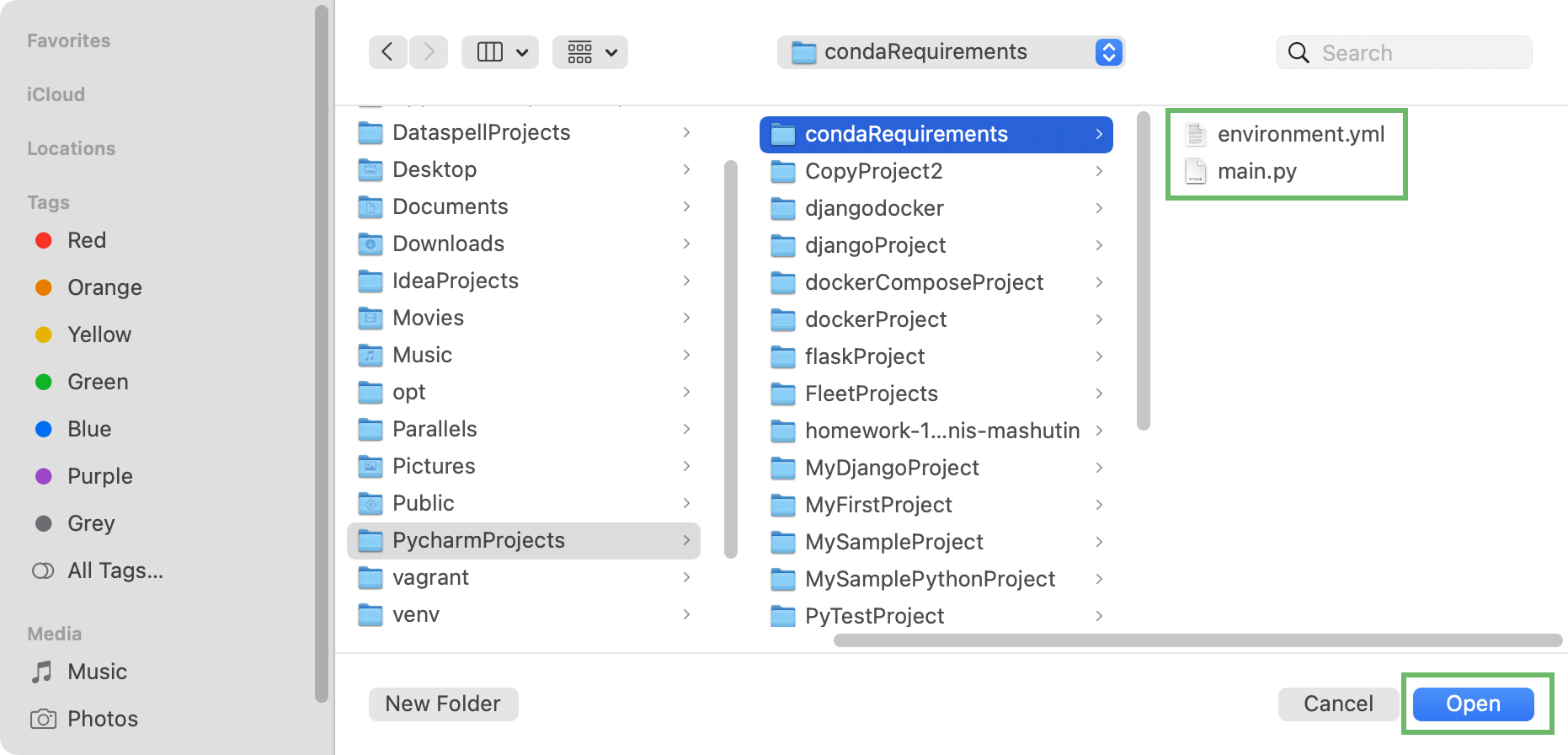
If you did not create a project and configure a Python interpreter in that directory before, PyCharm suggests creating a conda environment:
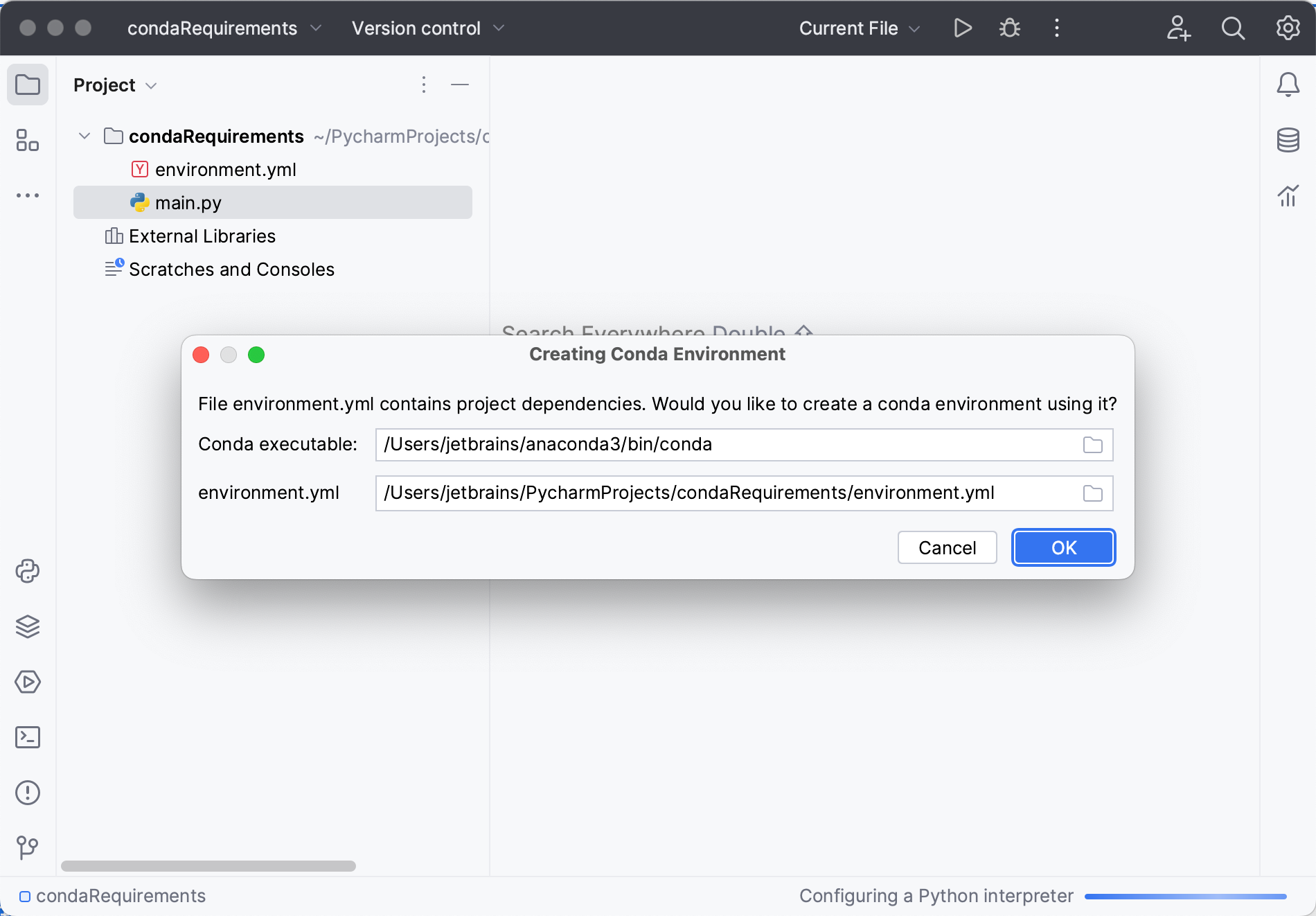
Keep the suggested options or specify an alternative Conda executable. Click OK to complete the task.
Once you click OK, PyCharm creates an environment and installs all the required packages.
Note that if you ignore a suggestion to create a Conda environment, PyCharm will not create a Python interpreter for your project. So, any time when you open a .py file, you'll see the warning with the options for configuring a project interpreter:
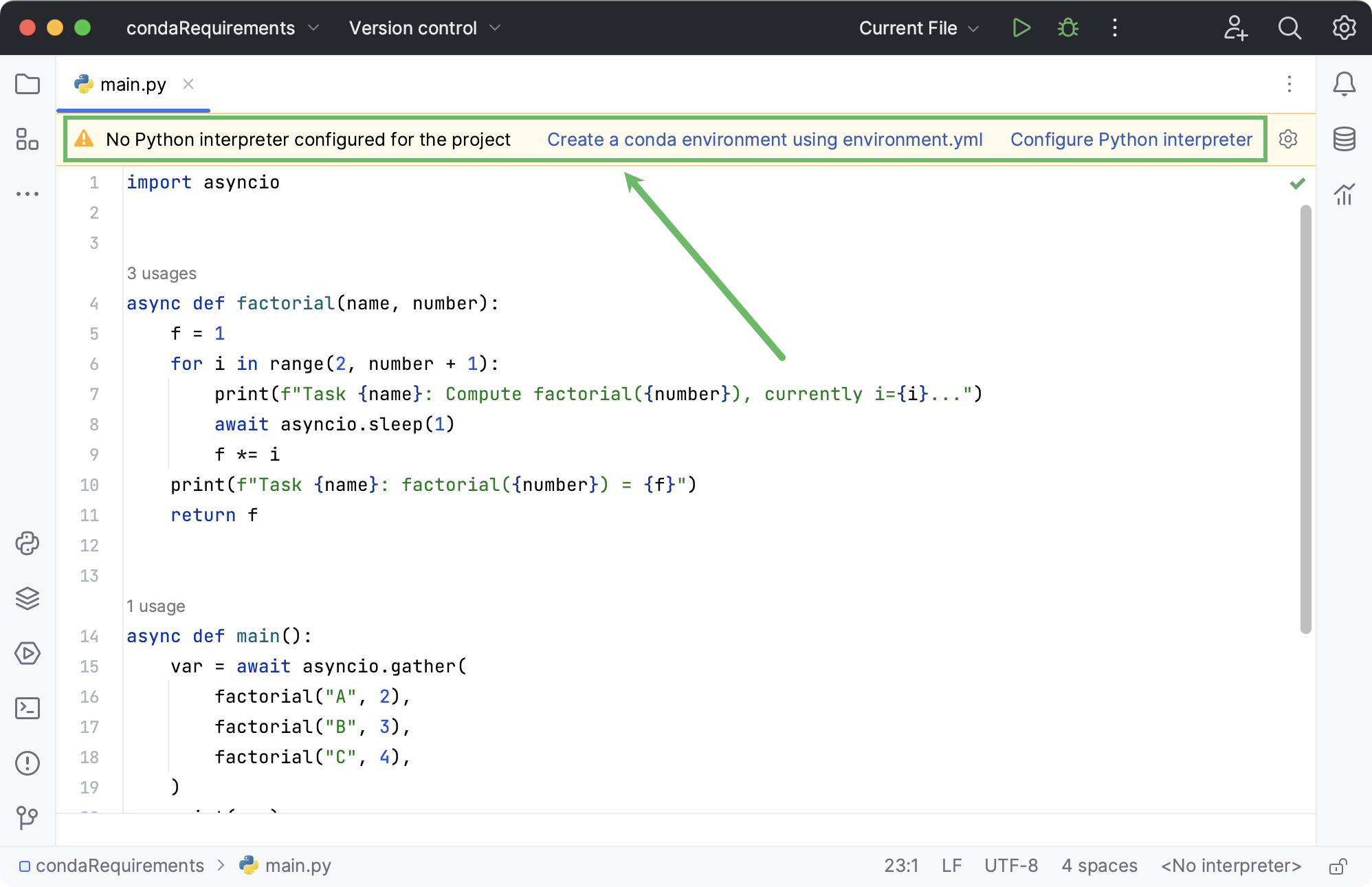
Manage conda packages using environment.yml
Open a project that uses a conda environment. Ensure the project contains an environment.yml file or create one if it does not.
Open the environment.yml in the editor.
Hover over the upper-right corner of the editor to reveal the floating toolbar.
Select one of the available actions:
Conda Export to "environment .yml": Export the current environment state to the environment.yml file.
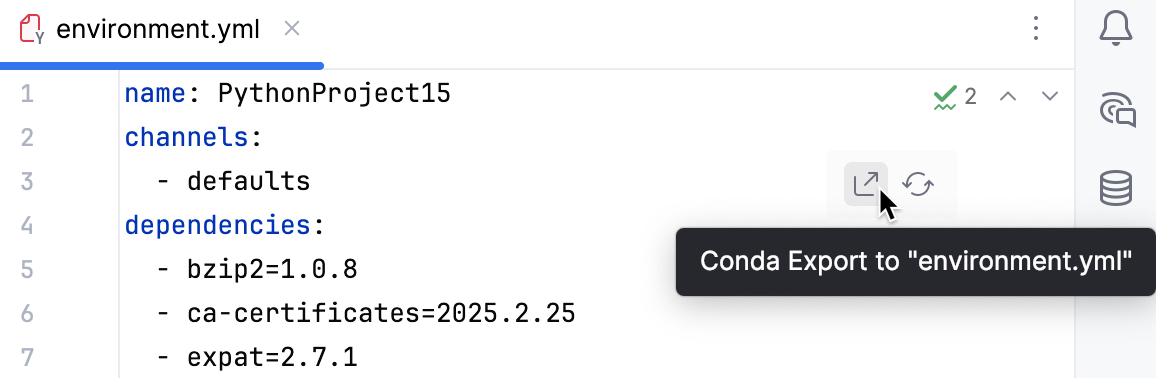
Conda Update from "environment .yml": Update the current environment based on the environment.yml file.
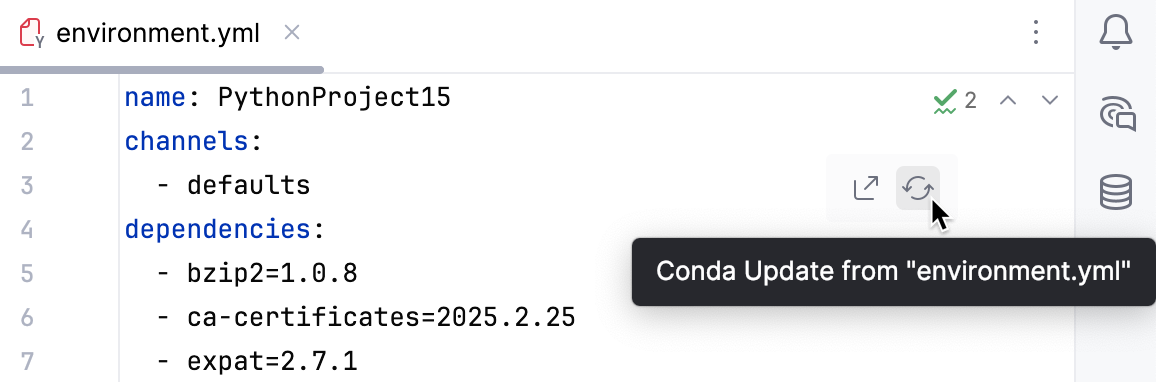
For more information, refer to Conda documentation.
For any of the configured Python interpreters (but Docker-based), you can: