Colors and fonts
As a developer, you work with a lot of text resources: the source code in the editor, search results, debugger information, console input and output, and so on. Color and font styles are used to format this text and help you better understand it at a glance.
PyCharm lets you choose between configurable color schemes that define colors and fonts used in IDE text.
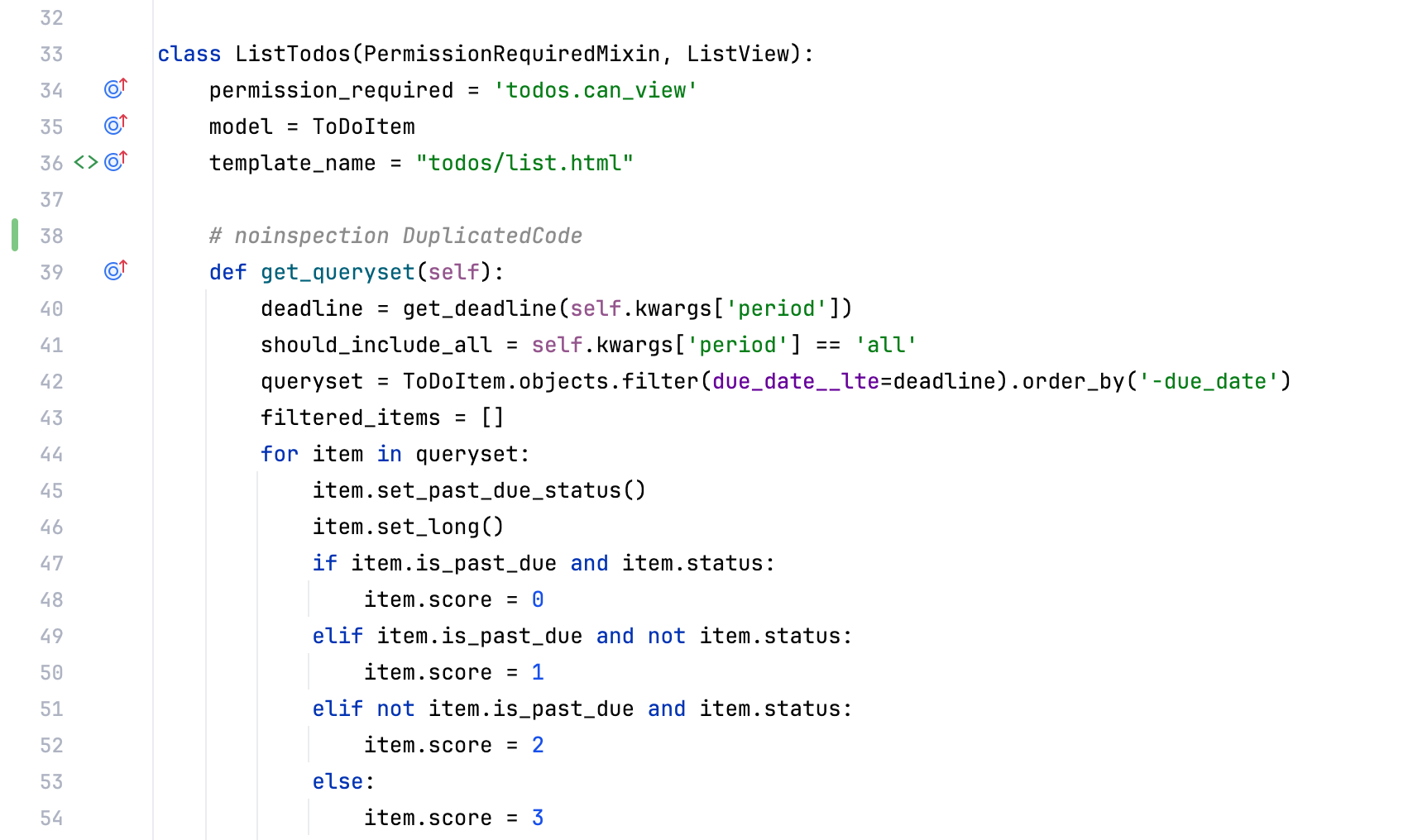
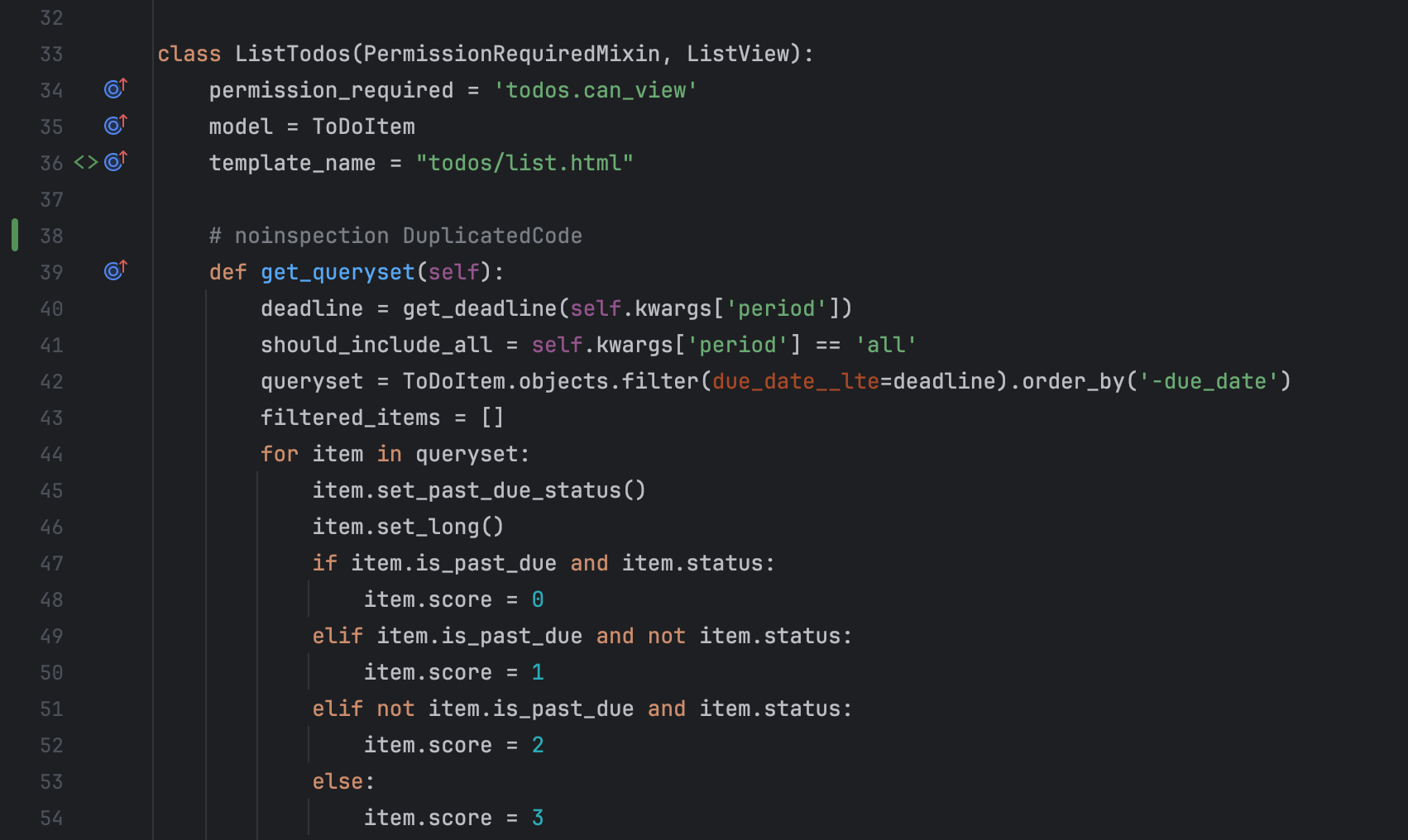

note
A color scheme is not the same as the interface theme, which defines the appearance of windows, dialogs, and controls.
You can use a predefined color scheme or customize it to your liking. It is also possible to share schemes.
Press to open settings and then select Editor | Color Scheme.
Alternatively, you can select a scheme on the Appearance & Behavior | Appearance page.
Use the Scheme list to select a color scheme.
The default color scheme for the current interface theme is indicated in the list.
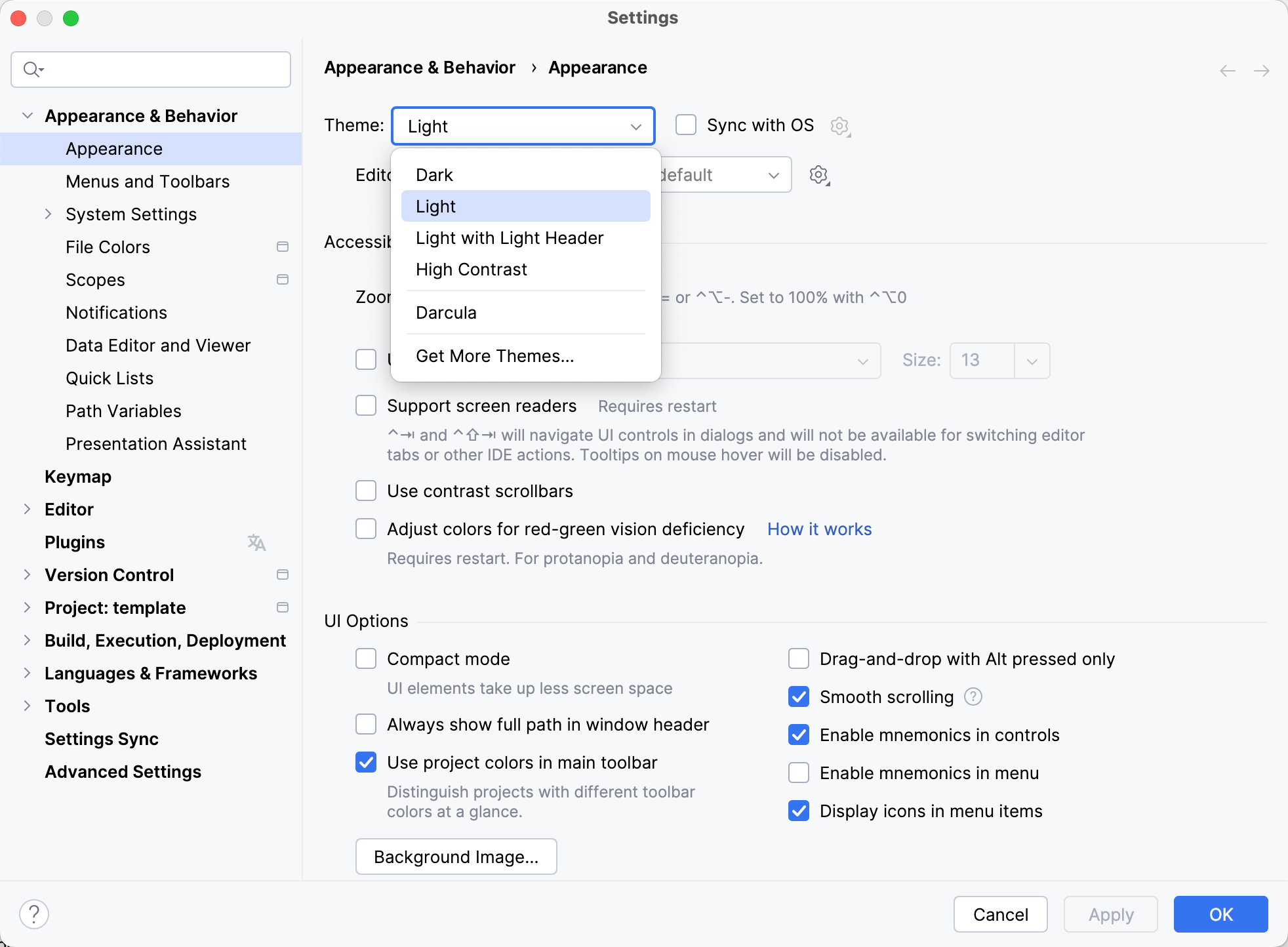
Click Change IDE Theme to navigate to the Appearance & Behavior | Appearance page in settings on which you can configure an interface theme.
note
If you install a plugin with a color scheme, that scheme will be added to the list of predefined schemes. For more information, refer to Share color schemes.
Among the predefined color schemes are:
High Contrast: designed for the High contrast interface theme (recommended for users with sight deficiency)
Classic Light: designed for the macOS Light and Windows 10 Light interface themes
Darcula: designed for the Darcula interface theme
You can customize a predefined color scheme, but it is recommended that you create a duplicate for your custom color and font settings:
Press to open settings and then select Editor | Color Scheme.
Select a color scheme, click
, and then click Duplicate.
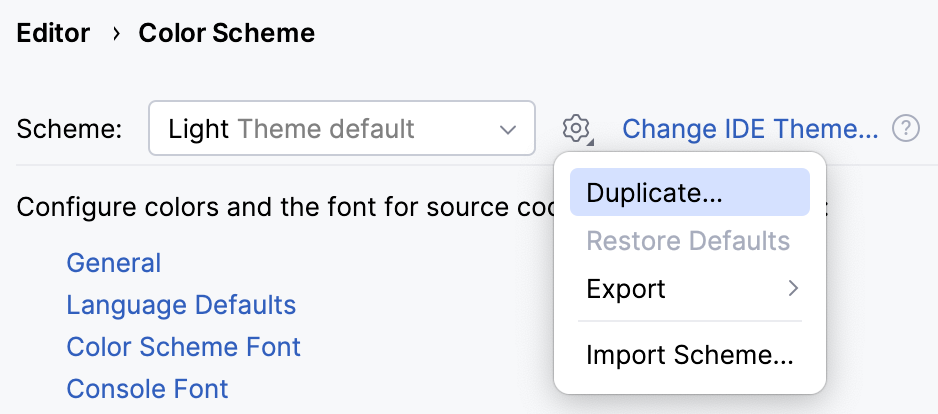
(Optional) To rename your custom scheme, click
and select Rename.
note
Predefined color schemes are listed in bold font. If you customize a predefined color scheme, it will be displayed in blue. To restore a predefined color scheme to default settings, click
and select Restore Defaults. You cannot remove predefined color schemes.
To define color and font settings, open the Editor | Color Scheme settings page .
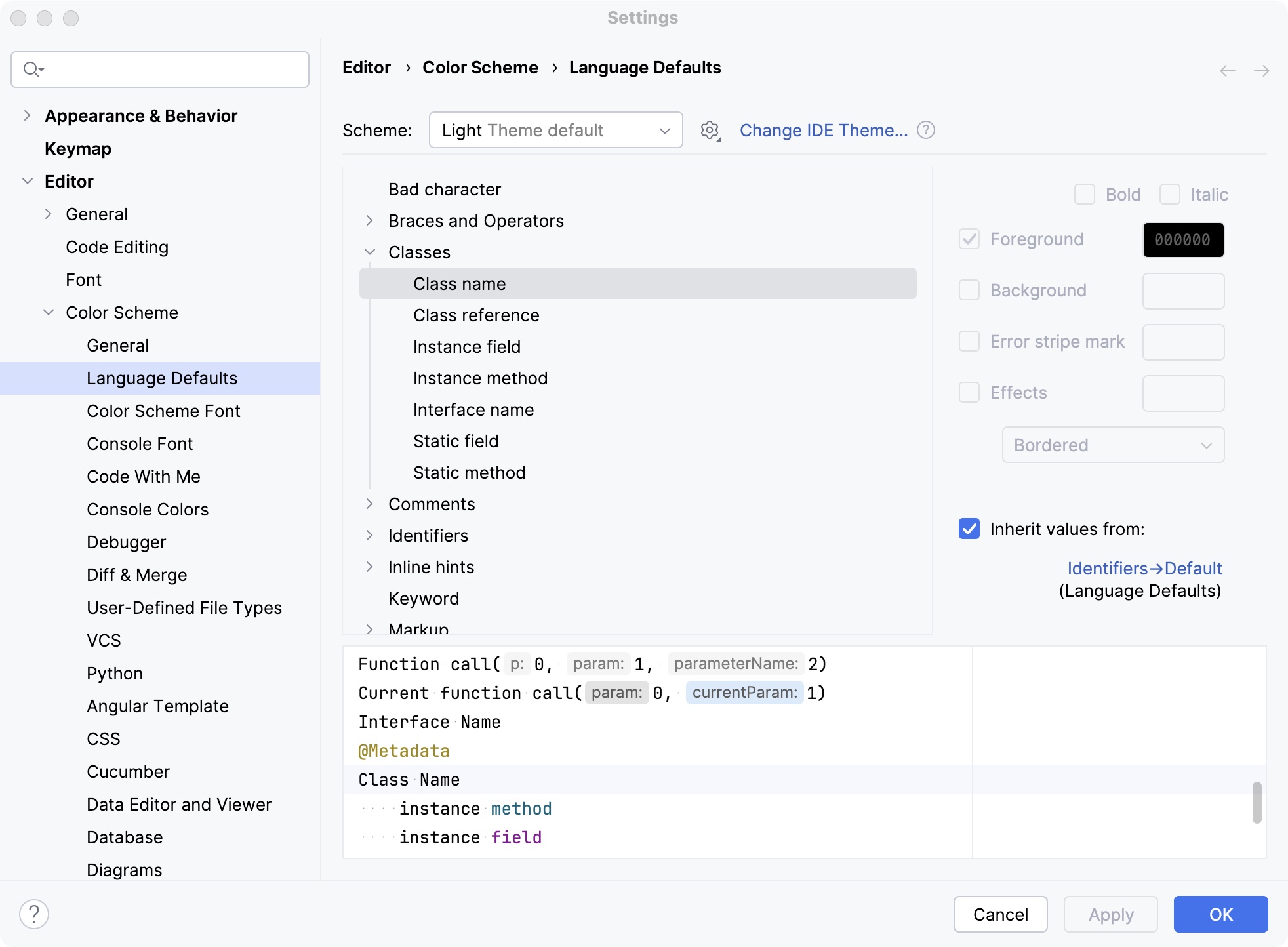
The settings under Editor | Color Scheme are separated into sections. For example, the General section defines basic editor colors, such as the gutter, line numbers, errors, warnings, popups, hints, and so on. The Language Defaults section contains common syntax highlighting settings, which are applied to all supported programming languages by default.
In most cases, it is sufficient to configure Language Defaults and make adjustments for specific languages if necessary. To change inherited color settings for an element, clear the Inherit values from checkbox.
Press to open settings and then select Editor | Color Scheme | Python.
Select any code element you want to customize and clear the corresponding Inherit values from checkbox to change inherited color settings for this element; then specify your color and font settings.
For example, you can set a color highlighting for nested functions. From the list of the code elements, select Nested function definitions, clear the Inherit values from checkbox, and specify the element foreground and background colors. Click OK to save the changes.
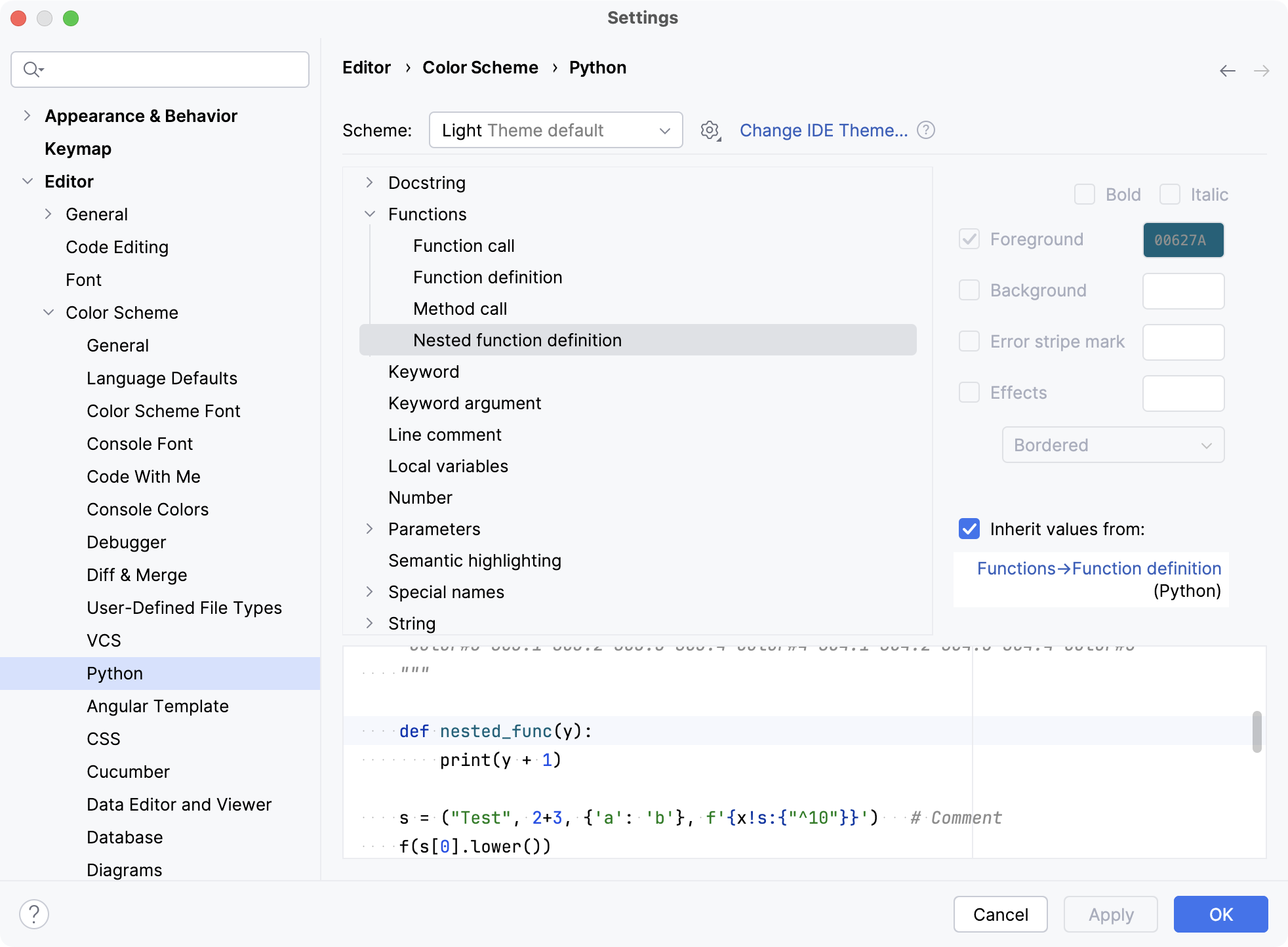
By default, the color scheme defines syntax highlighting for reserved words and other symbols in your source code: operators, keywords, suggestions, string literals, and so on. If you have a function or method with many parameters and local variables, it may be hard to distinguish them from one another at a glance. You can use semantic highlighting to assign different random colors to each parameter and local variable.
Press to open settings and then select Editor | Color Scheme | Language Defaults | Semantic highlighting.
Select Semantic highlighting and customize the color ranges if necessary.
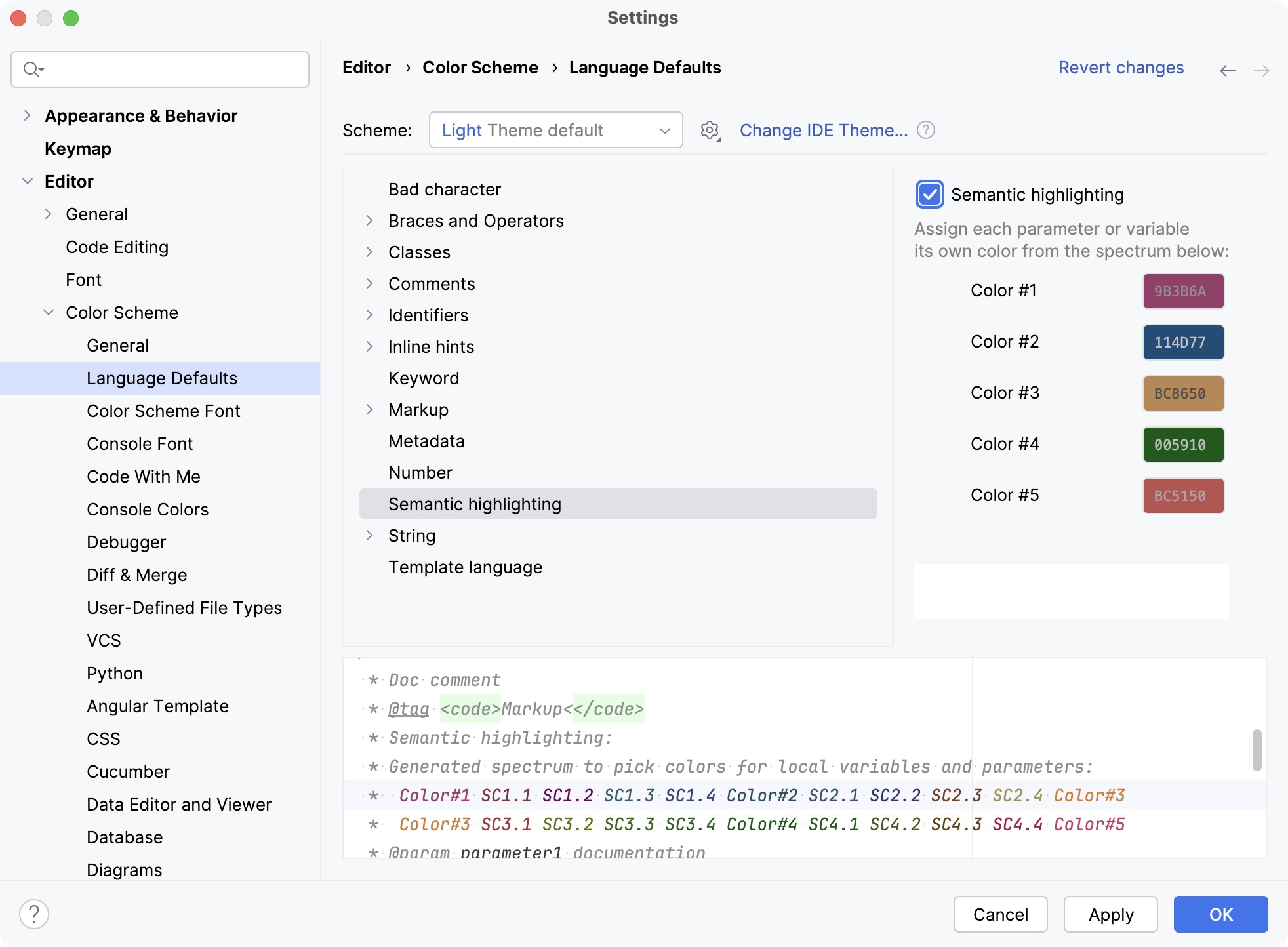
This will enable semantic highlighting for all languages that inherit this setting from Language Defaults. To enable it for a specific language instead (for example, Python), go to the Editor | Color Scheme | Python | Semantic highlighting settings page , clear the Inherit values from checkbox, and select the Semantic highlighting checkbox.
If you are used to a specific color scheme, you can export it from one installation and import it to another one. You can also share color schemes with other developers. .
PyCharm can save your color scheme settings as an XML file with the .icls extension. You can then import the file to another installation.
Press to open settings and then select Editor | Color Scheme.
From the Scheme list, select a color scheme, click
, then click Export and select IntelliJ IDEA color scheme (.icls).
Specify the name and location of the file and save it.
The plugin can be uploaded to the plugin repository for others to install. This format has several benefits over an XML file, including metadata, feedback, download statistics, and versioning (when you upload a new version of the plugin, users will be notified about it).
Press to open settings and then select Editor | Color Scheme.
From the Scheme list, select a color scheme, click
, then click Export and select Color scheme plugin .jar.
In the Create Color Scheme Plugin dialog, specify the version details and vendor information. Then click OK.
note
When you install a plugin with a color scheme, that scheme will be added to the list of predefined schemes.
This font will be used and inherited in all color schemes by default.
Press to open settings and then select Editor | Font.
Select the font from the Font list.

Click Apply to save the settings.
For more information, refer to Font.
Set a different font for your current scheme if necessary.
note
This is not recommended if you are planning to share your scheme or use it on other platforms that may not support the selected font. In such cases, use the default global font settings.
Press to open settings and then select Editor | Color Scheme | Color Scheme Font.
Select the Use color scheme font instead of the default checkbox.
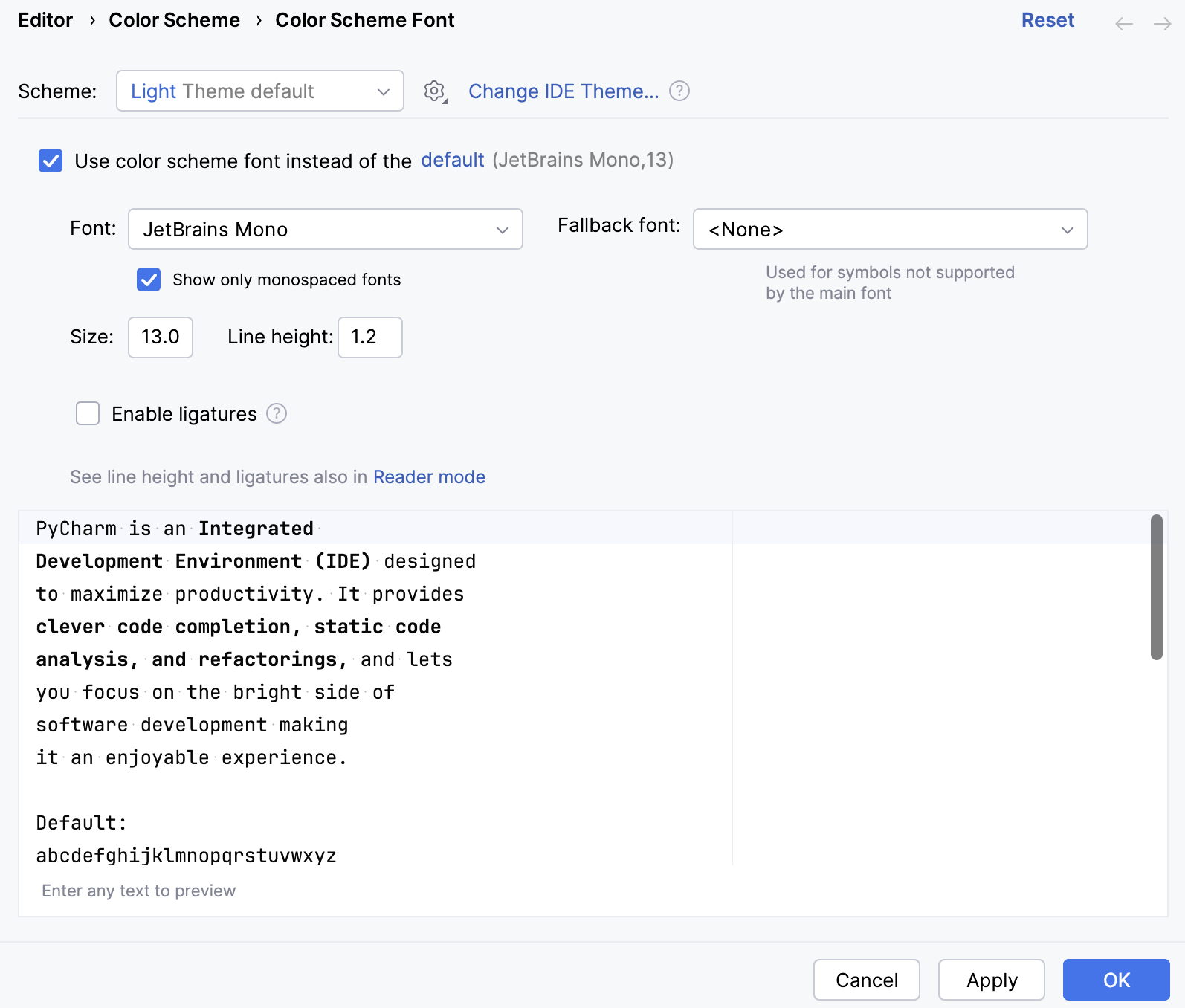
For more information, refer to Color Scheme.
tip
To configure the font used in the PyCharm interface (tool windows, toolbars, menus), open the IDE settings , and go to Appearance & Behavior | Appearance. From the Use custom font list, select a font and specify the font size in the Size field.
For more information, refer to Appearance.
By default, the text in the console uses the same font as the color scheme. To use a different font in the console:
Press to open settings and then select Editor | Color Scheme | Console Font.
Select the Use console font instead of the default checkbox.
PyCharm can use any font that is available in your operating system or in the Java runtime that is used to run PyCharm. If you want to add another font, you need to install it in your OS, and PyCharm will discover it after a restart.
Download the desired TTF font package and unzip it to extract font files (.ttf). For the font to work correctly, it should have at least 4 files: Normal, Bold, Italic, and Bold Italic.
Depending on your operating system, do one of the following:
WindowsmacOSLinuxSelect all font files, right-click the selection, and choose Install.
Select all font files, double-click the selection to open the Font Book preview, then click Install Font at the bottom.
Unpack fonts to ~
/.local for the current user or to/share /fonts /usr to install fonts system-wide, and then run/share /fonts fc-cache -f -v.Restart PyCharm and then select the installed font on the Editor | Font settings page .
Place the caret at the desired symbol, press , find the Jump to Colors and Fonts action, and execute it.
This will open the relevant color scheme settings for the symbol under the caret.
Press , find the Show Fonts Used by Editor action, and execute it.
This opens the Fonts Used in Editor dialog with a list of fonts.
Press or select View | Quick Switch Scheme from the main menu.
In the Switch popup, select Editor Color Scheme, and then select the desired color scheme.
note
Neither the Jump to Colors and Fonts nor the Show Fonts Used by Editor actions have a default shortcut. To assign a shortcut for an action, select it in the Find Action popup and press .