Qodana for .NET
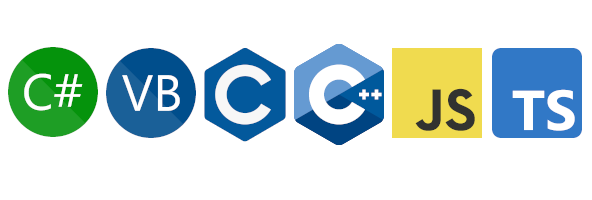
Qodana for .NET is based on Rider and provides static analysis for .NET projects. It brings all the smarts from Rider, which help you:
Detect anomalous code and probable bugs
Eliminate dead code
Highlight spelling problems
Improve overall code structure
Introduce coding best practices
Upload inspection results to Qodana Cloud
Qodana for .NET provides inspections for the C, C++, C#, VB.NET, JavaScript, and TypeScript programming languages. C and C++ inspections of Qodana for .NET are limited by projects containing .sln solution files or .csproj project files.
Starting from version 2023.3, the functionality of .NET Framework-based project analysis is available in the native mode of Qodana.
note
This linter requires the Qodana Cloud project token.
Qodana for .NET provides inspections for the following technologies.
Programming languages | C# C C++ JavaScript TypeScript VB.NET |
Markup languages | CSS HTML JSON and JSON5 RELAX NG T4 XML XPath XSLT YAML |
Scripting languages | Shell script |
Databases and ORM | MongoJS MySQL Oracle PostgreSQL SQL SQL server |
Build management | MSBuild |
Frameworks and libraries | .NET Framework .NET Core Handlebars/Mustache Less Node.JS NUnit Pug/Jade Sass/SCSS Unity Unreal Engine Vue Xunit |
Here, C and C++ inspections are applicable for projects containing .sln files.
The Qodana for .NET linter provides the following Qodana features:
Feature | Available under licenses |
|---|---|
Ultimate and Ultimate Plus | |
Ultimate and Ultimate Plus | |
Ultimate and Ultimate Plus | |
Ultimate Plus |
Qodana for .NET is suitable for analyzing .NET projects, and the Dockerized version of this linter provides the following SDK versions:
6.0.417
7.0.404
8.0.100
All SDK versions are stored in the /usr/share/dotnet/sdk directory of the Qodana for .NET container filesystem.
In case a project requires a different version of the SDK, you can set it up before running the analysis using the bootstrap field in the qodana.yaml file. For example, this command will install the required version of the SDK that is specified in the global.json file and located in the root of your project:
bootstrap: curl -fsSL https://dot.net/v1/dotnet-install.sh |
bash -s -- --jsonfile /data/project/global.json -i /usr/share/dotnetBuild the project before inspecting it using Qodana. You can do it by using the bootstrap option of the qodana.yaml file contained in your project directory.
Starting from version 2023.3 of Qodana, the native mode is the recommended method for running the Qodana for .NET linter. We recommend running the native mode on the same machine where you build a project because this can guarantee that Qodana has access to private NuGet feeds.
By default, Qodana tries to locate and employ a single solution file, or, if no solution file is present, it tries to find a project file. If your project contains multiple solution files, you need to specify the exact file name using the --solution option and a relative path to a solution file. For example, to make Qodana always analyze the MySolution.sln solution file, you can use:
--property=qodana.net.solution=MySolution.slnAlternatively, you can specify the solution file name in the qodana.yaml file using the solution option and a relative path to a solution file:
dotnet:
solution: MySolution.slnIf your project contains no solution files and multiple project files, you need to use the --project option and a relative path to a project file. For example, for the MyProject.csproj project file you can use:
--property=qodana.net.project=MyProject.csprojAlternatively, you can specify the project file name in the qodana.yaml file using the project option:
dotnet:
project: MyProject.csprojA solution configuration defines which projects in the solution to build, and which project configurations to use for specific projects within the solution.
Each newly created solution includes the Debug and Release configurations, which can be complemented by your custom configurations.
You can switch configurations of the current solution using the --property configuration option. For example, use this to switch to the Release configuration:
--property=qodana.net.configuration=ReleaseAlternatively, you can specify the configuration in qodana.yaml:
dotnet:
configuration: ReleaseBy default, the solution platform is set to Any CPU .You can override this using the --property option:
--property=qodana.net.platform=x86Alternatively, you can specify the platform in qodana.yaml:
dotnet:
platform: x86.NET projects have Roslyn analyzers as separate inspections, and you can configure them using the EditorConfig files. To disable them, you can configure the Qodana profile using the qodana.yaml file, for example:
name: "Custom profile"
baseProfile: qodana.starter
groups: # List of configured groups
- groupId: InspectionsToExclude
groups:
- "category:C#/Roslyn Analyzers"
inspections: # Group invocation
- group: InspectionsToExclude
enabled: false # Disable the InspectionsToExclude groupAnother configuration example is available on GitHub.
tip
You can learn more about running Qodana as root and non-root users from the Configure root and non-root users section.
You can run Qodana CLI in the native mode, which is the recommended method for the Qodana for .NET linter. Alternatively, you can use the Docker command from the Docker image tab.
Assuming that you have already installed Qodana CLI on your machine and followed the recommendations from this section, you can run this command in the project root directory:
$qodana scan \ --ide QDNET
Here, the --ide option downloads and employs the JetBrains IDE binary file.
Alternatively, in the qodana.yaml file you can save the ide: QDNET configuration, and then run Qodana using this command:
$qodana scan
If you plan to use private NuGet feeds, we recommend running the native mode on the same machine where you build a project because this can guarantee that Qodana has access to private NuGet feeds.
To start, pull the image from Docker Hub (only necessary to get the latest version):
$docker pull jetbrains/qodana-dotnet:2023.3
Start local analysis with source-directory pointing to the root of your project and QODANA_TOKEN referring to the project token:
$docker run \ -v <source-directory>/:/data/project/ \ -e QODANA_TOKEN="<cloud-project-token>" \ jetbrains/qodana-dotnet:2023.3 \ --show-report
Open Qodana Cloud in your browser to examine inspection results.
You can run Qodana for .NET using private NuGet feeds:
$docker run \ -v <source-directory>/:/data/project/ \ -e QODANA_TOKEN="<cloud-project-token>" \ -e QODANA_NUGET_URL=<private-NuGet-feed-URL> \ -e QODANA_NUGET_USER=<login> \ -e QODANA_NUGET_PASSWORD=<plaintext-password> \ -e QODANA_NUGET_NAME=<name-of-private-NuGet-feed> \ jetbrains/qodana-dotnet:2023.3 \ --show-report
Configuration examples for using private NuGet feeds are available on the GitHub website.