Organizations
Organizations provide top-level structuring of all entities in Qodana Cloud. Every organization is created on the basis of a specific JetBrains account. Depending on your choice, it will be either private or public. Every account in Qodana Cloud is based on the organization that becomes its default organization.
You can navigate between organizations using the list in the left part of the Qodana Cloud UI.

You can create either private or public organizations. Reports stored in private organizations are accessible only by a user who created an organization and users who were invited to them. Reports stored in public organizations are available for all Qodana Cloud users, including unauthorized users with the viewer role.
Each organization is created on the basis of a JetBrains account.
In the sidebar, expand the list of organizations and then click Create organization.

Complete the onboarding stage as described in the Onboarding section.
You can configure membership and visibility of your organization, or leave the organization.
In the sidebar, navigate to the organization that you wish to configure.
 Gif
GifOn the organization page, click the Organization settings button in the upper-right corner.
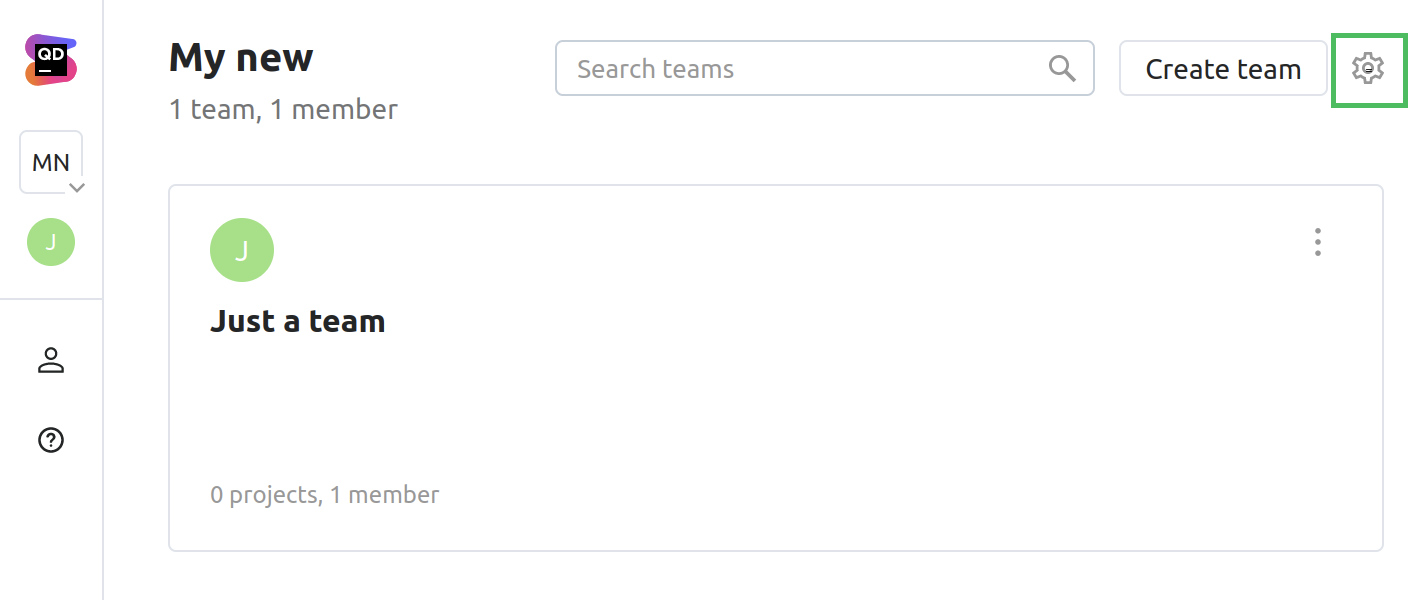
On the settings page, you can find the following tabs:
Subscription contains the Qodana license information
Logs contains the list of log entries connected with your organization
Members contains the list of organization members. Using this tab, you can manage your organization membership.
Click the button in the upper-right corner of the UI to switch the status of your organization, rename it, leave it, or completely delete it.
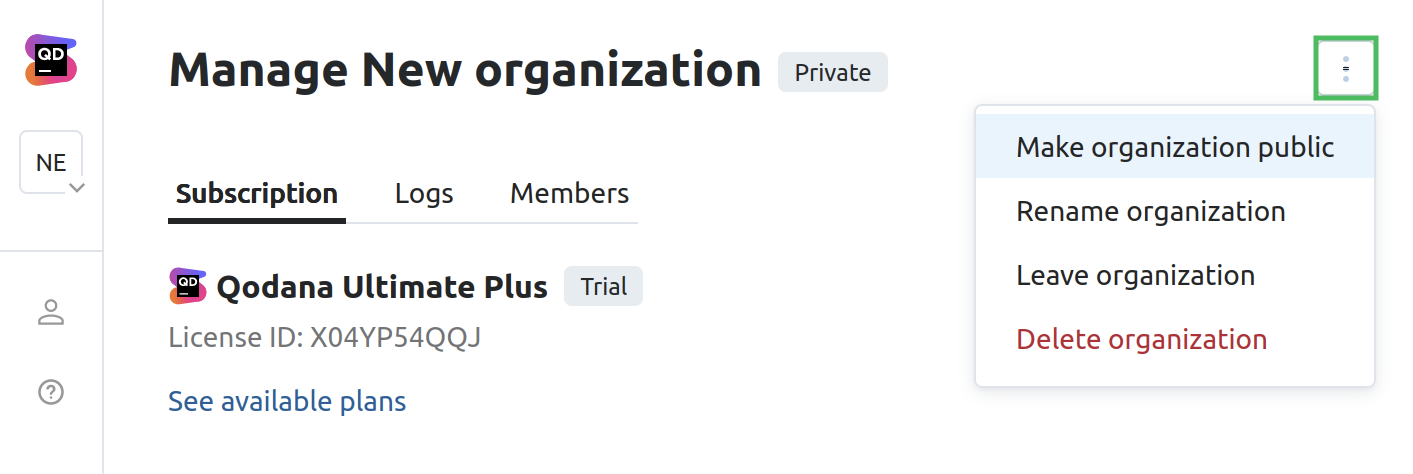
note
You cannot leave or delete an organization in case you are the only member of it, so you need to assign a new administrator beforehand.
Within your organization, you can:
Invite new members using email addresses, and assign them user roles
Change roles of the existing organization members
Exclude members from your organization
On the settings page of the organization, navigate to the Members tab.
On the Members tab, click Invite members.
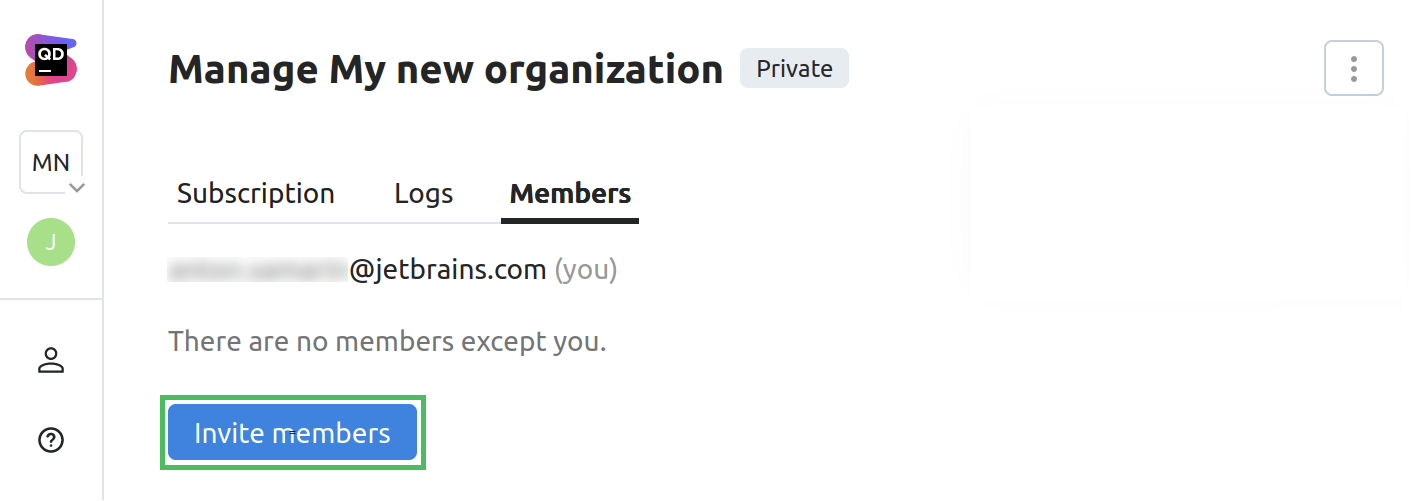
On the Invite members to ... organization dialog that opens, you can manage members of your organization.
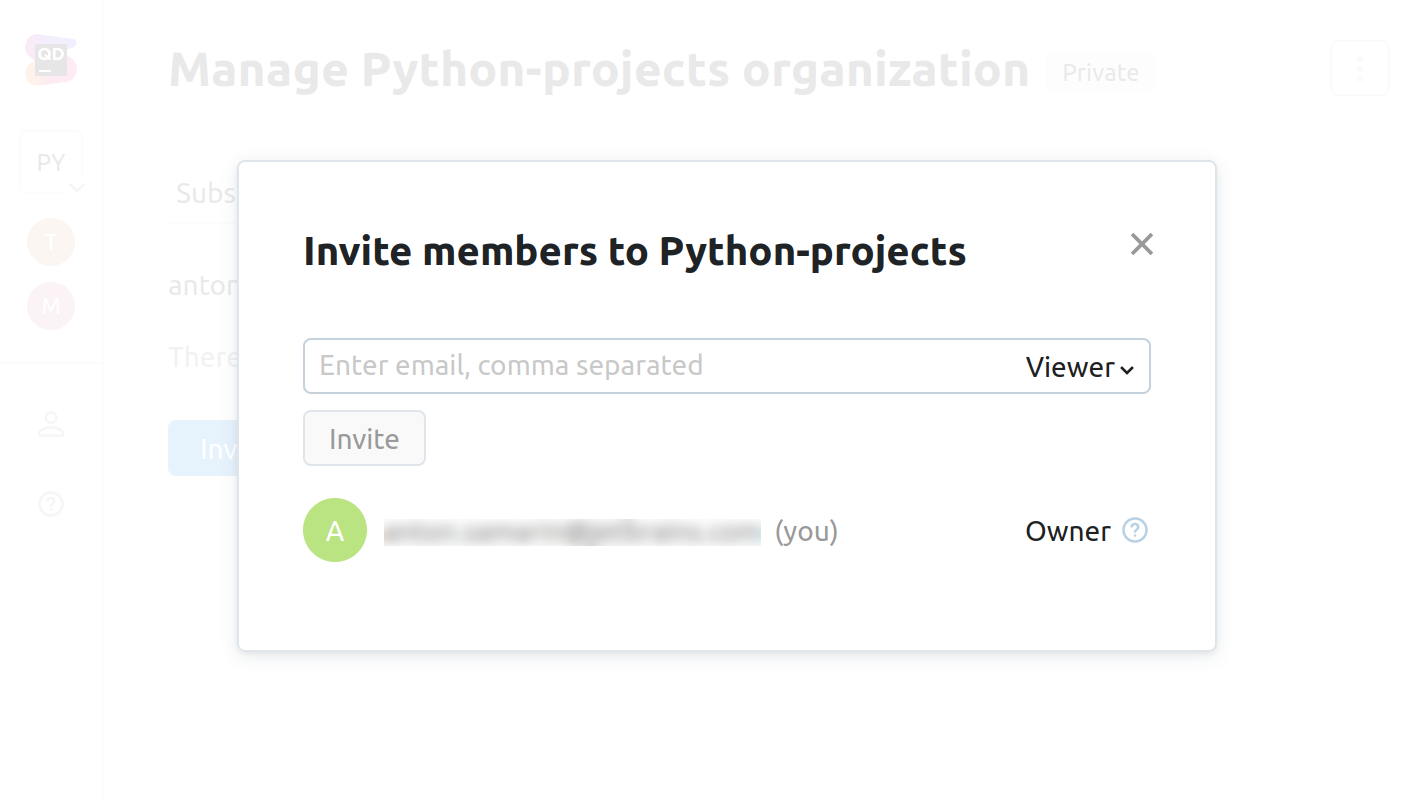
Thanks for your feedback!