File Structure window
Control+F11
With ReSharper, you can navigate the structure of the current document using the File Structure window, which greatly simplifies navigation in large files. The window is synchronized with the editor: as you switch to another editor tab, the window displays the structure of the corresponding file. To navigate through the file easily, preprocessor directives are hidden by default.
Right from the File Structure window, you can access even more actions. To check the available commands, you can right-click any symbol.
Find usages of symbols Alt+F7
Generate type members Alt+Insert
Perform refactorings(Control+Shift+R)
Drag-n-drop types and type members to rearrange their order. Your changes are immediately reflected in the file.
If the opened file contains unit tests, these are marked with corresponding icons displaying the status of their last execution. You can also run and debug unit tests right from inside the File Structure window.
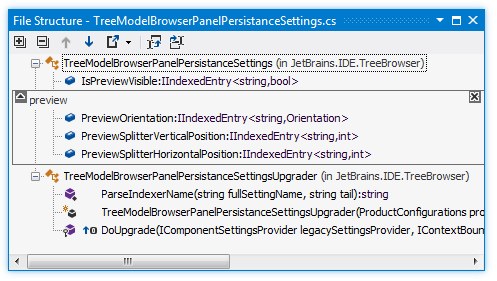
Toolbar Controls
| Control | Name | Description |
|---|---|---|
| Expand All/ Collapse All | Expands/collapses all nodes in the current tab. | |
| Previous/ Next Shift+F8/ F8 | Navigate to the previous/next item and scrolls through the source code accordingly. | |
| Export | Click this button to export the data currently displayed in the window in text format, or use the drop-down selector to export the data in XML or HTML format. The Export Data dialog that appears, will help you to save the data to a file or copy it to the clipboard. | |
| Track Caret in Editor | When this button is pressed, items in the window are highlighted according to the position of the caret in the editor. | |
| Automatically Scroll to Source | When this button is pressed, the editor opens the file and scrolls it according to the items selected in the window. | |
| Surround with Region | In C# and VB.NET files, surrounds the selected symbols with #region. Select one or several adjacent nodes in the window and click Surround with Region You can remove the region from the source code by clicking the X mark in the upper-right corner of the region frame. You can also collapse/expand the region frame using the arrow in the upper-left corner. | |
| Show Preprocessor Directives | In C++, shows all preprocessor directives in the current file. |
Context Menu Commands
| Declaration | Navigates to the declaration of a selected symbol in the source code. Equivalent to double-clicking a node in the %windowName% window. |
| Base Symbols | Navigates to the base type or method of a selected symbol. |
| Derived Symbols | Navigates to a derived class or overriding method of a selected symbol. |
| Refactor | A context-sensitive submenu that displays the list of refactorings available for the item. |
| Find Usages | Performs the Find Usages command for the item. |
| Find Usages Advanced | Performs the Find Usages Advanced |