Make auto-properties get-only
Starting from C# 6.0, you can define get-only auto-properties, which (similarly to readonly fields) can be only initialized via a constructor or an initializer. ReSharper detects and helps you remove the redundant set accessor on auto-properties that are initialized from the constructor/initializer and have no write usages.
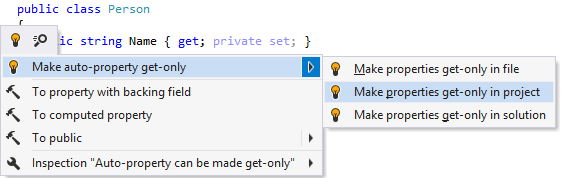
If you do not want ReSharper to suggest this, you can disable the code inspection that detects it (Auto-property can be made get-only).
The reverse functionality is also available. If you decide to change the value of a get-only property later in your code (which leads to a compiler error), ReSharper detects the error and suggests fixing it by adding the setter for the property:
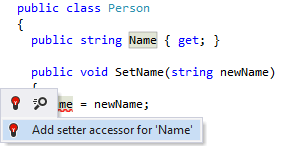
Another option to make auto-properties get-only in a bulk mode is code cleanup. You can either run code cleanup with the Built-in: Full Cleanup profile or create and run a custom profile solely targeted at your specific task as described below.
Remove setters from auto-properties that only have read access
Select from the main menu or press Alt+R O.
Go to the cleanup profiles settings page: .
Create a new profile as described in the Create a new custom cleanup profile section. In the Selected profile settings section for the new profile, tick the Make auto-property get-only, if possible checkbox. Optionally, you can enable other code cleanup tasks in this profile.
Click Save in the Options dialog to apply the modifications and let ReSharper choose where to save them, or save the modifications to a specific settings layer using the Save To list. For more information, see manage and share resharper settings.
Select the scope where you want to make auto-properties get-only:
Set the caret anywhere in the file to make auto-properties get-only to the file.
Select one or more items in the Solution Explorer to make auto-properties get-only in the files under these nodes and their child items.
Do one of the following:
Press Control+Alt+F or choose from the main menu .
Right-click anywhere in the text editor or right-click the selection and choose Cleanup Code in the context menu.
In the Code Cleanup dialog that opens, select the newly created profile .
Click Run. ReSharper will make auto-properties get-only in the selected scope.
If you want to make auto-properties get-only without opening the Code Cleanup dialog to choose a profile, you can bind the created profile to the silent cleanup and run it by pressing Control+Shift+Alt+F. You can also create a custom cleanup profile that would combine making properties get-only with other code style tasks.
This feature is supported in the following languages and technologies: