Extract Interface refactoring
This refactoring helps create a new interface based on a selected type. ReSharper suggests choosing members to be transferred to the new interface. After extraction, the original type is updated to implement the new interface.
If the current type already implements any interfaces, those interfaces can also be extracted into the new interface.
In the example below, the Color property and the Draw method of the Circle class are extracted to create a new interface:
Extract an interface from a type
Select a type in one of the following ways:
In the editor, set the caret at the name of a type.
Select a type in the Solution Explorer.
Select a type in the File Structure window.
Select a type in the Class View.
Select a type in the Object Browser.
Select a type in the type dependency diagram.
Do one of the following:
Press Control+Shift+R and then choose Extract Interface.
Right-click and choose Refactor | Extract Interface from the context menu.
Choose from the main menu.
The Extract Interface dialog will open.
Specify a name for the new interface and where it should be placed — in a new file or in the same file as the original type.
Select members that you want to transfer to the new interface. The list of members can contain:
Members of the current type
Members of base types that the selected type currently inherits/implements
Interfaces that the selected type currently implements
To quickly select all public members, click All Public.
If you have selected members that reference other members, the latter are highlighted with red. Click Dependent to resolve the conflict, that is to select any members that depend on the currently selected members.
To apply the refactoring, click Next.
If no conflicts are found, ReSharper performs the refactoring immediately. Otherwise, it prompts you to resolve conflicts.
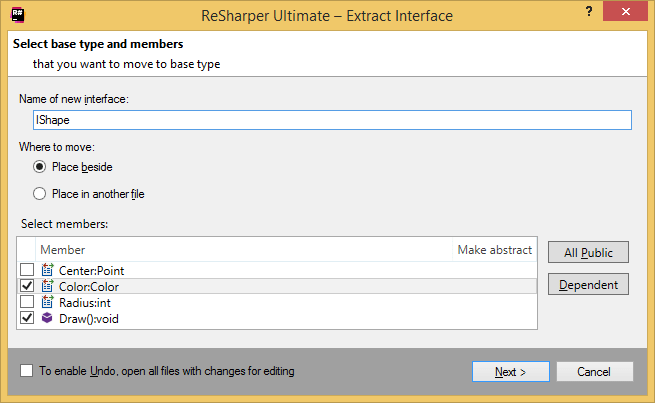
This feature is supported in the following languages and technologies:
The instructions and examples given here address the use of the feature in C#. For details specific to other languages, see corresponding topics in the ReSharper by language section.