Assembly Explorer window
Assembly Explorer allows opening multiple assemblies and keeping a list of open assemblies and folders. You can traverse and explore all open assemblies. Expanding an assembly node lists namespaces within the assembly, which can be further expanded to types and type members, as well as assembly references, resources, and metadata. You can double-click any type to decompile it or fetch source from a symbol server (depending on your settings).
In addition, the Assembly Explorer contains nodes representing base types and inheritors of the current type.
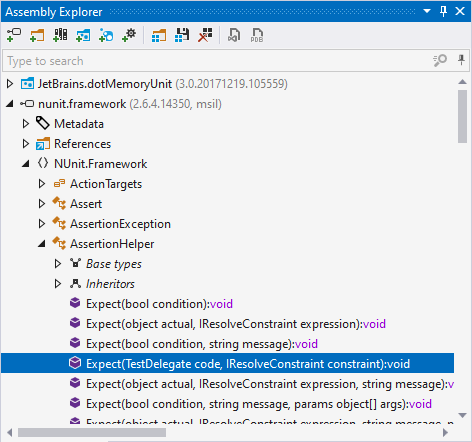
To filter items in the Assembly Explorer, use the search box on top. Note that you can use CamelHumps here.
Toolbar controls
| Opens an assembly from project file, library file, or a ZIP archive. For more information, see Open and close assemblies. |
| Allows choosing a folder to be explored recursively and loading all assemblies found in this folder. For more information, see Find assemblies in folders. Since ReSharper processes the selected folder recursively, make sure not to add a folder that may contain too many assemblies (for example Program Files). It might take long to load all assemblies in ReSharper. |
| Allows opening one or more assemblies from Global Assembly Cache (GAC). For more information, see Open assemblies from Global Assembly Cache. |
| Helps you find and open desired NuGet packages from the local NuGet package cache. |
| Helps you find and open desired NuGet packages from the specified NuGet package sources (nuget.org or custom). |
| Opens the Process Explorer window to explore assemblies of the currently running processes. |
| Opens a list of assemblies saved with the Save Assembly List command. For more information, see Opening assembly list |
| Saves the list of assemblies currently opened in Assembly Explorer. For more information, see Saving current assembly list An assembly list is saved as links to local resources and therefore might not be opened correctly on other computers. |
| Removes all assemblies from the Assembly Explorer. |
| Exports the selected assembly to a Visual Studio project. For more information, see Export assembly to project. |
| Generates symbol files (PDB and source files) for the selected assembly. For more information, see Generate PDB files. |