Configure fonts and colors
In the Visual Studio Options dialog, you can configure colors and fonts that ReSharper will use to highlight syntax of supported languages, code issues detected by code inspections, regular expressions syntax, matching delimiters, To-do items, items in the Template editor.
Configure colors and fonts
Choose from the menu and then go to page.
In Display items, scroll down the list until you find items that begin with
ReSharper. Explore the list to view or edit formatting and highlighting of ReSharper items.
Look at the example below:
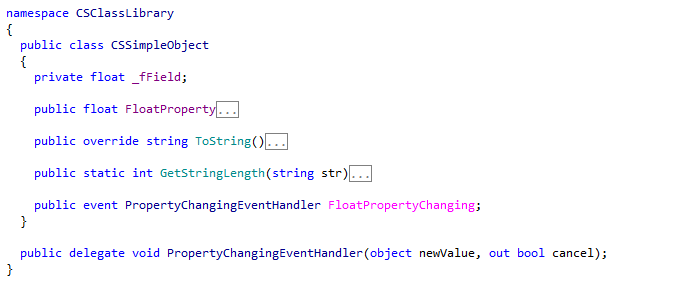
Notice how different colors are configured by default for keywords, methods, fields, constructors, string literals and so on.
11 February 2024