Explain exceptions with AI
note
This functionality relies on the AI Assistant, which requires a separate license.
When your program throws an exception in the debug mode, Visual Studio suspends the program at the corresponding line showing the unhandled exception popup.
AI Assistant helps you understand the exception by adding the Explain with AI hints in the editor and in the exception popup:
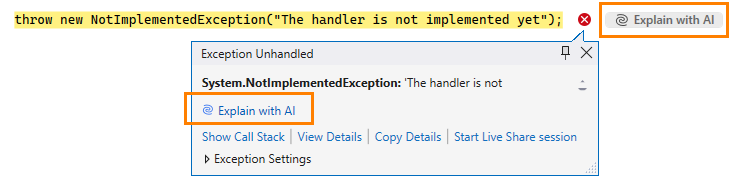
Besides, you can use the AI chat to learn more about the exception that occurred. Ror example, you can type explain current exception in the chat, or ask more specific questions.
This functionality is enabled by default. To disable it altogether, clear the Enable exception explanation features checkbox on the AI Assistant | General page of ReSharper options Alt+R, O. Alternatively, you can disable only specific hints using the corresponding checkboxes on that page.