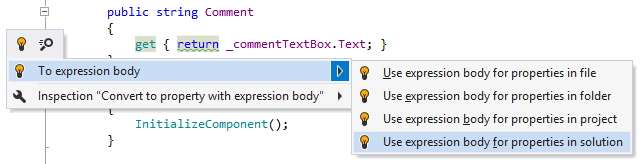Get assistance in migrating to new C# features
As new versions of C# come out, it’s only natural to want to update your code to take advantage of the latest syntactic features. Luckily, ReSharper is there to help you update your code automatically.
Let's take as an example one of the C# 6.0's best loved features - conditional access expressions. First thing to note is that ReSharper gently points at possibilities to use new language features right in the editor:
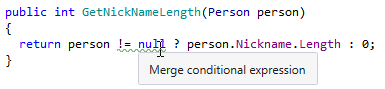
As usual, pressing Alt+Enter on the highlighted code brings up a quick-fix that helps you make use of the new language feature:
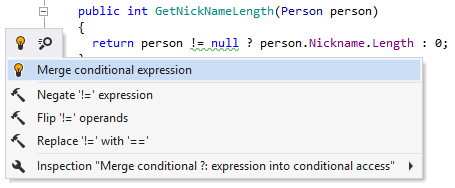
After applying the fix, the method is transformed as follows:
The important thing to remember here is that if you don't like some of the new language features, you can easily tell ReSharper not to bother you about it:
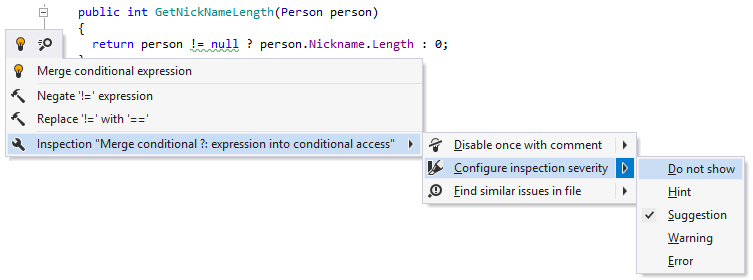
Of course, you can find language usage opportunities in the desired scope up to the whole solution:
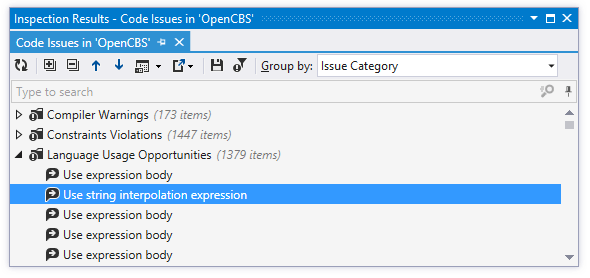
Additionally, you can use the fix in scope feature to implement some of the new language features in one go in the whole project:
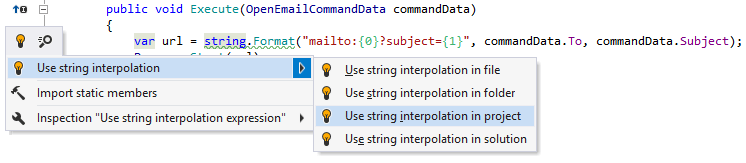
... or in the entire solution: