General
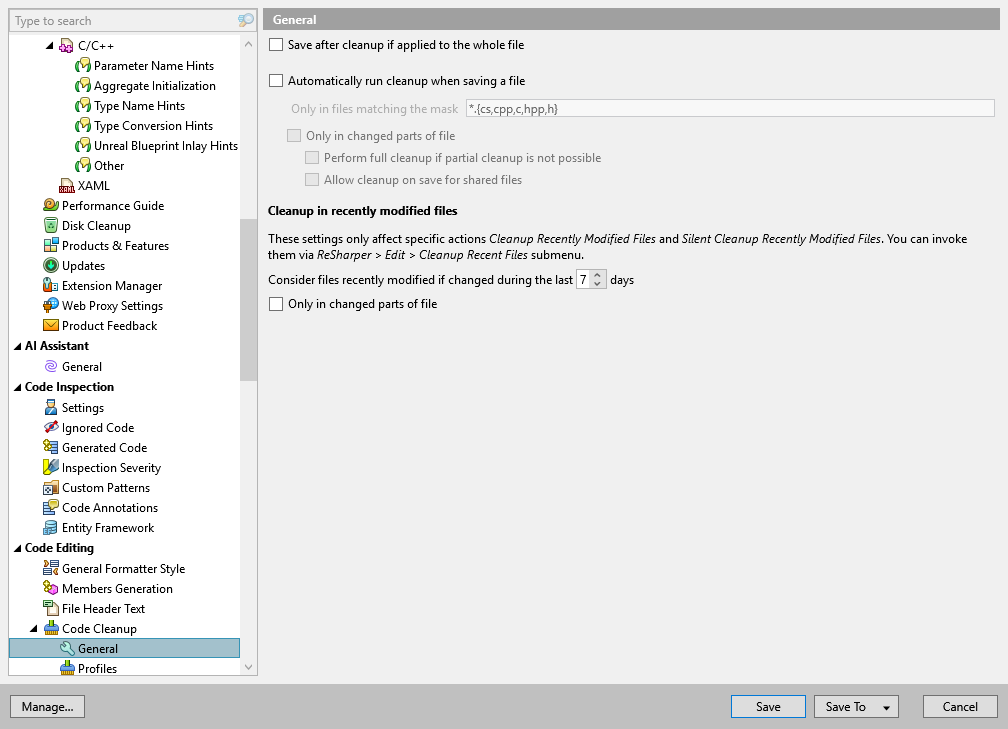
This page of ReSharper options allows you to configure general preferences of code cleanup.
Save after cleanup is applied to the whole file | This option defines whether to automatically save changes after you run code cleanup in files that are currently opened in the editor. If you run cleanup in a selected code block in a file, the file will not be saved automatically regardless of this option. |
Automatically run cleanup when saving a file | You can run any Code Cleanup tasks, for example, reformat code every time you save changes in a file to make sure that your edits always comply with your code style. Select this option to do so. Optionally, you can restrict automatic cleanup to specific files by a file mask. You can also select Only changed parts of file to make sure that cleanup is applied to the code affected by your changes, and the rest of the code in the file is not modified. If you choose to clean up only the changed parts of files, you can fine-tune this behavior with the following options:
|
Cleanup for recently modified files
Consider files recently modified if changed during the last [ x ] days | Use this selector to define what is considered recently modified when you run code cleanup in recently modified files. |
Only in changed parts of the file | Select this checkbox to make sure that cleanup is applied to the code affected by your changes, and the rest of the code in the file is not modified. |