Unreal Engine Testing Framework
ReSharper includes support for the Unreal Engine testing framework. To work with Unreal Engine tests, use the Unit Test Sessions window. In this tool window you can review the results of the tests, reruns failed, and all or specific tests.
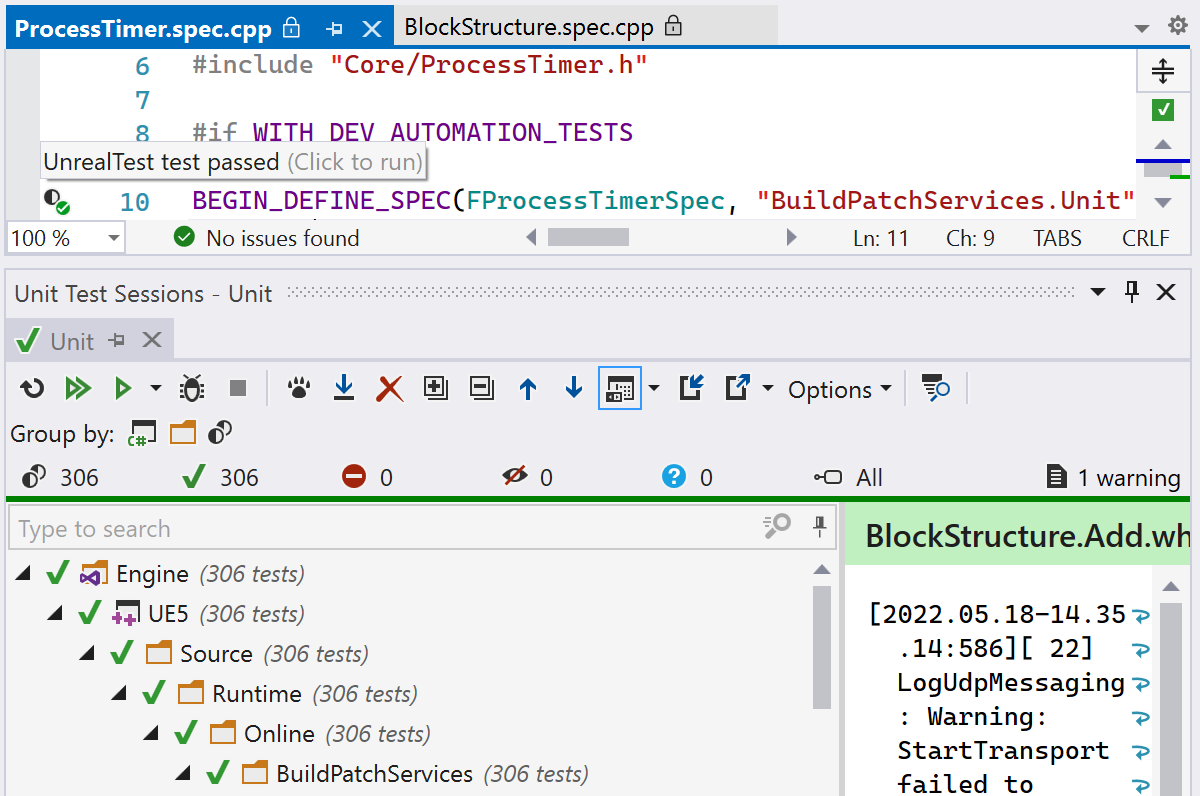
Setting up
The Unreal Engine testing framework is built in and the Engine tests work without any additional configuration.
To get Unreal Engine plugin tests running in ReSharper, you need to:
Index plugins by enabling Index plugins setting on the page of ReSharper options Alt+R, O.
Reference the plugin that includes the tests in the
.uprojectfile.
Explore tests
In the Unit Test Explorer window, you can explore all the existing categories in the current solution. The categories are defined by the flags passed to the tests. Use Group by switcher to change the grouping in the tool window.
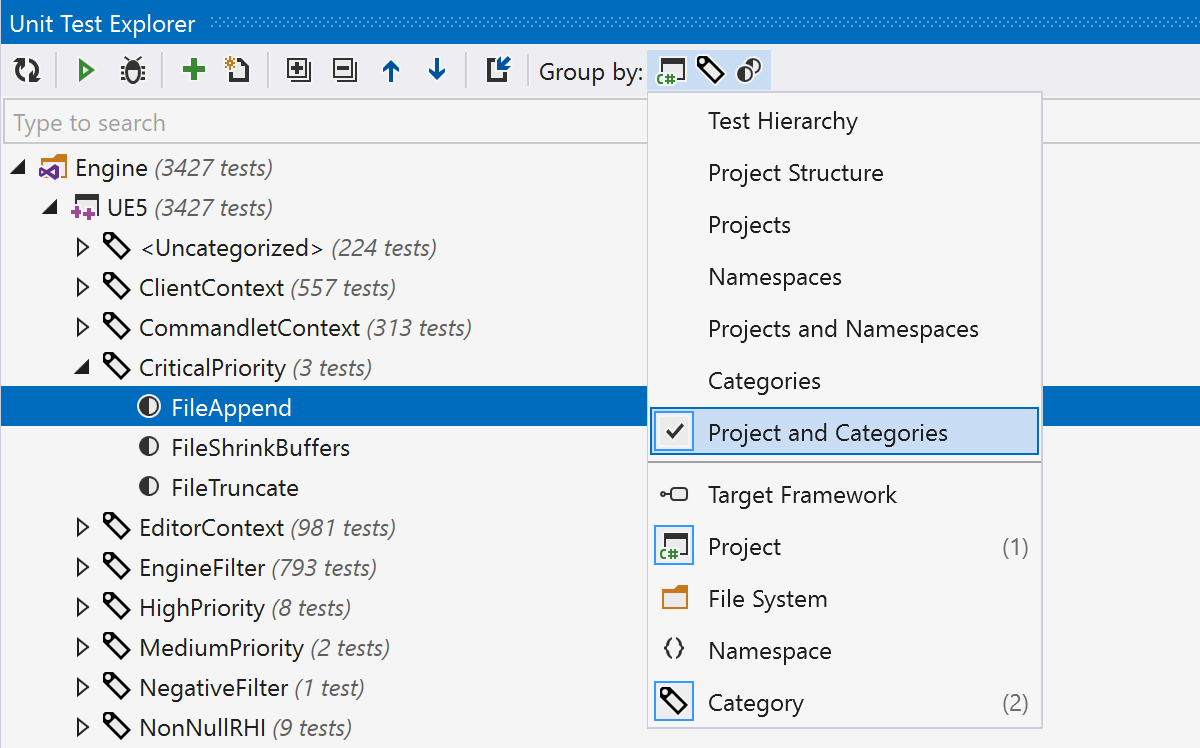
Run tests
To run a single test or all tests in a test class, click the action indicator next to it. Even if you have a set of Spec tests defined in the Define method after the DEFINE_SPEC macro or the BEGIN_DEFINE_SPEC/END_DEFINE_SPEC macros, ReSharper will successfully discover them and show the corresponding icon. You can also place the caret at the test /test class and press Alt+Enter. In the action list, choose Run/Debug for a test class.

Alternatively, you can use the Run Unit Tests ![]() Control+T R/Debug Unit Tests
Control+T R/Debug Unit Tests ![]() Control+T D commands, which are also available in the main menu () and in the context menu.
Control+T D commands, which are also available in the main menu () and in the context menu.
Tests with EAutomationTestFlags::Disabled flag will stay disabled in ReSharper, and will be marked with the corresponding Ignored symbol. Inconclusive tests are aborted tests, or other tests which were started but ReSharper could not read the test runner output.