Code Syntax Style: Bodies of Type Members
Starting from C# 6.0, you can declare type members using expression bodies, which look very similar to lambda expressions. You can use expression-bodied methods and properties to further simplify the syntax of simple implementations.
If you prefer to stick to either expression-bodied or block-bodied implementations for simple members, JetBrains Rider lets you configure your preferences separately for different kinds of members and maintain the consistency of your preferences throughout your codebase.
JetBrains Rider helps you enforce preferences for expression-bodied members in the existing code and takes your preferences into account when it produces new code with code completion and code generation features, applies code templates and performs refactorings.
Enforce preferences for expression-bodied functions
JetBrains Rider can help you check all simple members for compliance with your preferences and if they do not comply, it highlights such implementations and suggests the corresponding quick-fix or fix in scope. Default JetBrains Rider's preferences say that expression body is preferred for properties, indexers, and events:
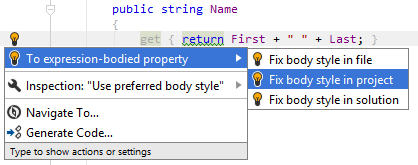
For all other kinds of members, suggestions are disabled by default. However, you can configure your preferences in a different way, so that, for example, JetBrains Rider suggests to convert expression-bodied methods to block bodies:
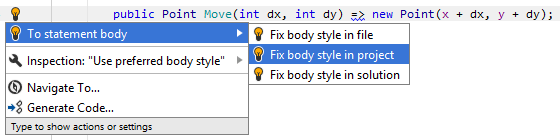
Another option to enforce preferences for expression-bodied members in a bulk mode is code cleanup. You can either run code cleanup with one of the built-in profiles Full Cleanup or Reformat & Apply Syntax Style, or create and run a custom profile solely targeted at your specific task as described below.
Apply preferences for expression-bodied functions with custom Code Cleanup profile
Press Ctrl+Alt+S or choose (Windows and Linux) or (macOS) from the menu.
Go to the cleanup profiles settings page: .
Create a new profile as described in the Create a new custom cleanup profile section. In the Selected profile settings section for the new profile, tick the Apply code body style checkbox. Optionally, you can enable other code cleanup tasks in this profile.
Click Save in the Settings dialog to apply the modifications and let JetBrains Rider choose where to save them, or save the modifications to a specific settings layer using the Save To list. For more information, see Layer-Based Settings.
Select the scope where you want to enforce your preferences:
Set the caret anywhere in the file to enforce your preferences to the file.
Select one or more items in the Solution Explorer to enforce your preferences in the files under these nodes and their child items.
Choose Code | Code Cleanup in the main menu.
In the Code Cleanup dialog that opens, select the newly created profile.
Click OK. JetBrains Rider will enforce your preferences in the selected scope.
If you want to enforce preferences for expression-bodied members without opening the Code Cleanup dialog to choose a profile, you can bind the created profile to the silent cleanup and run it by pressing Ctrl+E, F. You can also create a custom cleanup profile that would combine applying the preferences with other code style tasks.
Configure preferences for expression-bodied functions
Your function body preferences are saved using the mechanism of layer-based settings. Among other things, this mechanism allows you to maintain different preferences for different solutions as well as to keep these preferences under a VCS and automatically share them with your team members.
Configure expression body style in settings
Go to the page of JetBrains Rider settings Ctrl+Alt+S, and then select the Syntax Style tab.
Modify settings in the Code body category according to your coding practices/standards.
By default, JetBrains Rider applies heuristics to decide whether to convert block bodies of methods to expression bodies. Among other things, this means that JetBrains Rider will not suggest expression bodies for
voidmethods and for methods that contain a lambda expression.
You can simplify this logic by clearing the Apply style heuristics checkbox. In this case, the logic is simple: if you choose to use expression body for some kind of members, JetBrains Rider will suggest expression body if the declaration of a member of this kind consists of a single statement.The selectors in the right column allow you to set severity levels of code inspections detecting code that differs from your preferences.
Click Save in the Settings dialog to apply the modifications and let JetBrains Rider choose where to save them, or save the modifications to a specific settings layer using the Save To list. For more information, see Layer-Based Settings.
You can also change your preferences for function bodies right in the editor, where a corresponding issue is highlighted:
Change preference of using expression body from the editor
Set the caret to a code issue highlighted by a JetBrains Rider's inspection.
Press Alt+Enter or click the action indicator to the left of the caret to open the action list.
In the action list, choose Inspection "Use preferred body style..." | Configure code style and then select a desired preference:
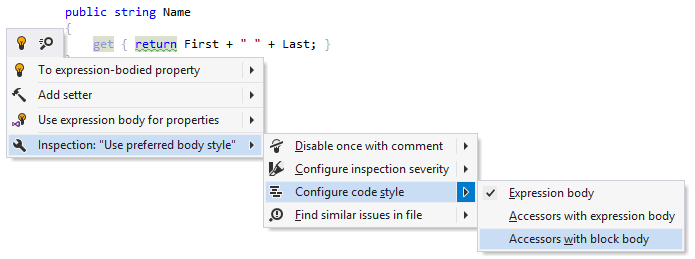
Your change will be saved using the smart save logic.
If you need to save the modified style preference in a shared settings layer, click the Configure code style menu item or press Enter when it is selected. JetBrains Rider will open the page of JetBrains Rider settings Ctrl+Alt+S where you can modify your preference as needed, click Save To and then choose the desired settings layer.